-
This order type applies when customer orders a product which you do not stock or manufacture.
-
In turn customer places the order, you place the order with supplier and after the shipment from the supplier, and you distribute the product to the customer.
-
Below is the flow chart for B2B process flow:
STEP 1: Item Creation for Back 2 Back orders
-
Item: Prism
-
Copy the Purchasing template.
-
Purchasing Tab: List Price : $15, Used Approved Supplier © enable
-
General Planning Tab: Source Type : Supplier, Make or Buy : Buy
-
Order Management Tab: Assemble to Order © enable.
-
Assign to our inventory.
STEP 2: CREATE APPROVED SUPPLIER LIST
Invoking: Order Management ?Purchasing? Supply Base? Approved Supplier List
-
Lets create an Approved supplier List for the item we created (Prism).
STEP 3: Create Sourcing Rule
Invoking: Order Management ?Purchasing? Supply Base? Sourcing Rule
-
We are going to create Sourcing Rule as: Prism_Sourcing.
Step 4: Assign Sourcing Rule
-
Query the ”Supplier Scheduling Assignment” set by using F11 key & paste our item, Sourcing rule as below.
STEP 5: BOOK SALES ORDER
-
Now book the sales order and the status of the line will be Supply Eligible.
-
Select the Supply Eligible text ?Right Click?Progress Order?OK
-
Now the status will be changed to External Req Requested as below.
-
Now run the Workflow Background Process from View? Request
STEP 6: Requisition Import
-
Switch the responsibility to Purchasing and Run Requisition Import from View? Request
-
Select Import Source as CTO.
-
Here Requisition Import and Create Releases Program runs and view the output, so that we can make sure that the releases has been processed successfully as below.
STEP 7: QUERY REQUISITION
Invoking: Purchasing?Requsitions? Requisitions Summary
-
Now query by the item: Prism (we created) and create the REQ as below.
-
Now if you check the sales order line status it will be External Req Open.
STEP8: AUTOCREATE PURCHASE ORDER
Invoking: Purchasing?Purchase Order? Purchase Order Summary
-
Now let’s create a purchase order with the req # we created.
-
Now if you check the status of the sales order after creating PO, it will be PO Open.
STEP 9: Taking Receipt
Invoking: Purchasing? Receiving ? Receipts
-
Corresponding order # created:
|
Sales Order
|
10007
|
|
Requisition
|
15950
|
|
PO
|
6605
|
|
Receipt
|
23707
|
-
Here we took the receipt for the PO created and moved to the Sub Inventory FGI and status will be changed to Awaiting Shipment as above.
STEP 10: PICK Release/ Ship Confirm
-
From here we can do normal Pick up release transaction in order to ship the order from inventory to Customer.
Invoking: Order Management? Shipping? Release Sales Order
Invoking: Order Management? Shipping? Transactions
-
Running Workflow background Process.
-
Final status of order closed, which means the order has been shipped to the customer.
-
This completes the Back 2 Back order flow.
DROP SHIP Order Flow
-
Drop Ship is mere similar to Back 2 Back order except the supplier directly ships the order to customer rather than our inventory.
-
Below is the flow chart for your reference.
All steps are similar except two changes:
-
Source type as External in sales order line
-
Import source as ORDER ENTRY while executing Requisition Import
STEP 1: SALES ORDER CREATION
-
Let’s start with placing a new sales order.
-
Follow similar steps as Back 2 Back orders.
Progressing Supply Eligible
-
Running Workflow Background process.
-
Now the status of the sales order line will be Awaiting Receipt.
STEP 2: Requisition Import
-
As discussed before, mention Import Source as ORDER ENTRY as below.
-
From here we follow P2P cycle.
Querying REQ, PO, taking Receipt as below.
-
Corresponding # created:
|
Sales Order
|
10008
|
|
Requisition
|
15951
|
|
PO
|
6606
|
|
Receipt
|
23708
|
-
Now if you check the status of the sales order line it will be shipped.
-
Run the workflow background process.
-
The status will be closed which means the order has directly been shipped to customer rather than transferred to our inventory.
Different line Status of the Sales Order:
|
SL NO
|
PROCESS
|
BACK 2 BACK METHOD
|
DROP SHIP METHOD
|
|
1
|
SALES ORDER BOOKING
|
SUPPLY ELIGIBLE
|
SUPPLY ELIGIBLE
|
|
2
|
PROGRESSING SUPPLY ELIGIBLE
|
External Req Requested
|
Awaiting Receipt
|
|
3
|
CREATING REQUSITION
|
External Req Open
|
Awaiting Receipt
|
|
4
|
CREATING PURCHASE ORDER
|
PO Open
|
Awaiting Receipt
|
|
5
|
TAKING RECEIPT
|
Awaiting Shipment
|
SHIPPED
|
|
6
|
After Performing O2C CYCLE
|
CLOSED
|
Not Applicable directly send to the Customer CLOSED
|
-
This completes the explanation about BACK 2 BACK METHOD & DROP SHIP METHOD in Oracle EBS R12.
Thank you,
Raja
Recommended Posts