Oracle OpenScript
Description:
OpenScript is the next-generation environment for developing Oracle Application
Testing Suite scripts for Web application testing.
Features:
1)Scripting Workbench
2) Test Modules
3)Graphical/Tree View Scripting Interface
4)Programming/Code View Scripting Interface
5)Properties View & Results View
6)Data Parameterization
a)Databank
b)Database
c)Data Table
d)Shared Data Service
7)Correlation
8)OpenScript Preferences
9)Multi-User Execution
Settings:
The Following Settings required before recording a scenario,
1.Browser: IE or Firefox
For IE:
Enable Add-ons in IE
Tools—>Manage Add -ons –>Toolbars and Extensions
Oracle.OATS.OpenScript.IEToolBar.OpenScriptToolBar
OpenScriptBHO
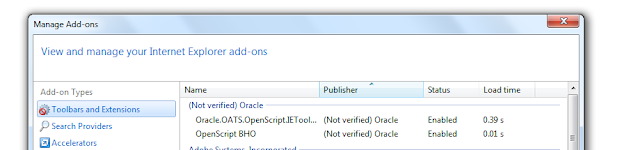
For Firefox:
Enable Add-ons in Firefox.


- In OpenScript, Go to OpenScript Preferences
Select Browser
Select Playback and Record Browser(IE or Firefox)
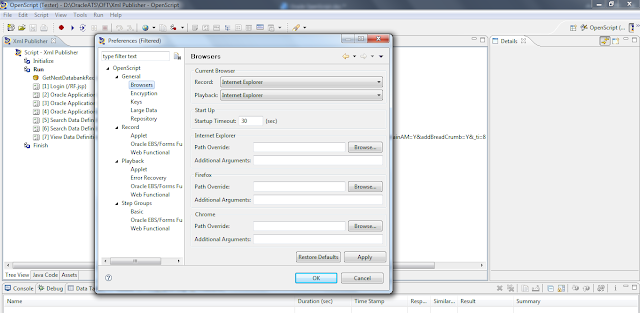
Step1:
Create a new script using Oracle EBS/FORMS

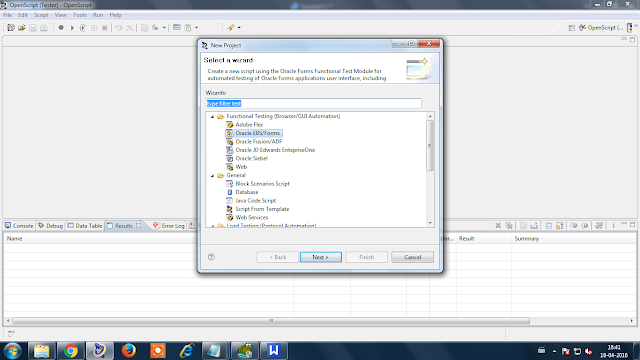

The file will be created in a repository.
Step 2:
The Script contains:
1.Initialize
2.Run
3.Finalize
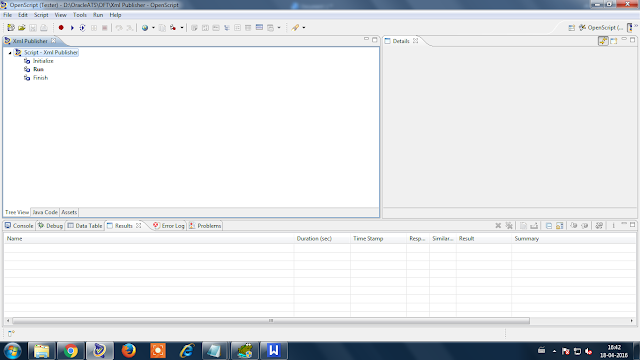
Step 3:RECORD
Starts the selected OpenScript script recorder
Record the Scenario for testing.

Browser Launch
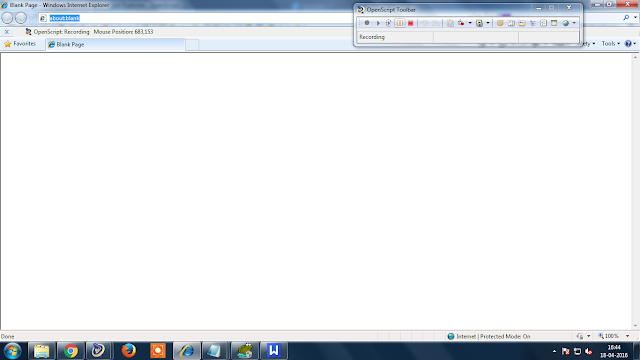
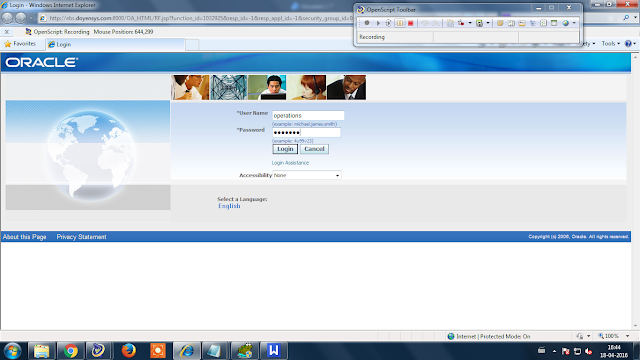

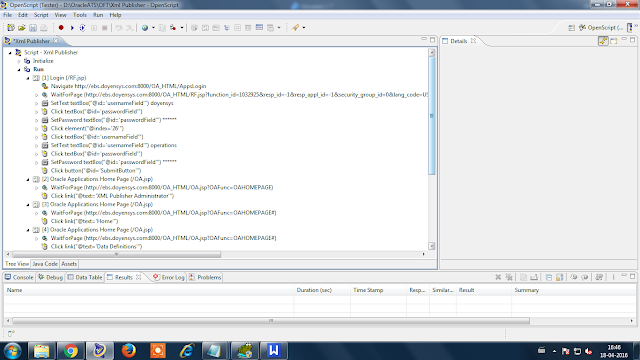
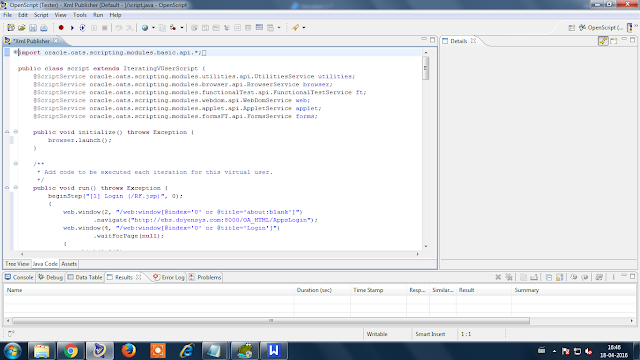
Stop recording, once the scenario is completed.
Step 4: Navigation and java code will be generated in the Open script.
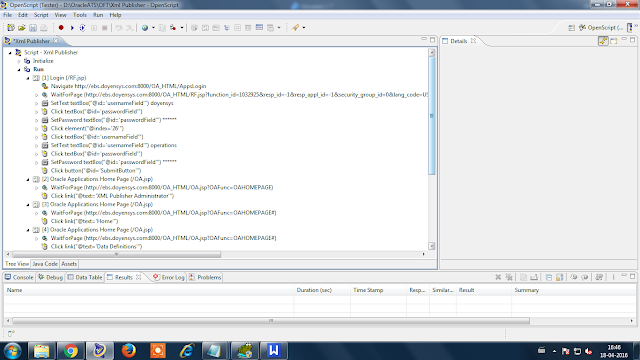
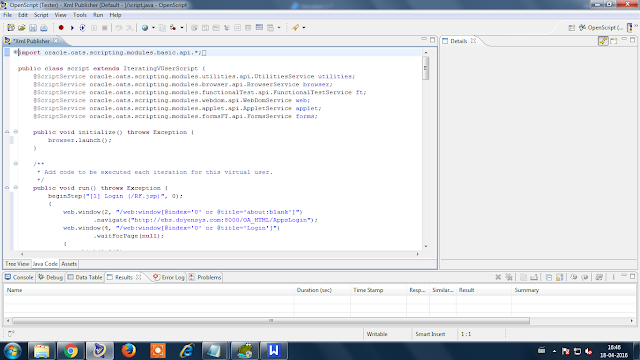
Step 5:The following steps required to add CSV file in the Openscript
To configure Databanks to use with a script:
- Select the Assets.

- Select Databanks.
- Click Add.
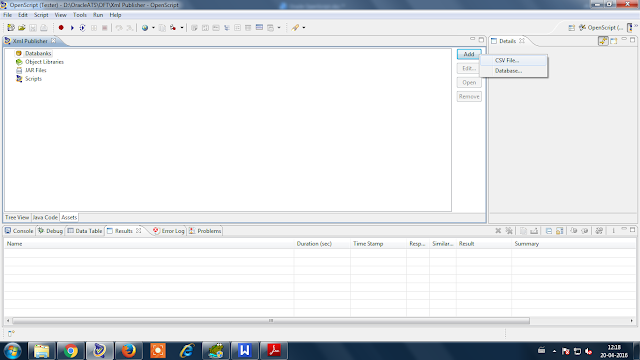
- Select CSV file or Database. Once a databank is defined as CSV or Database
(SQL), the databank type cannot be changed to the other type.
- For CSV files:
- Select the Repository from the My Repositories tree.
- Select the Databank file from the repository.
- Set the Type to Databanks (*.csv, *.txt).

- Click OK.
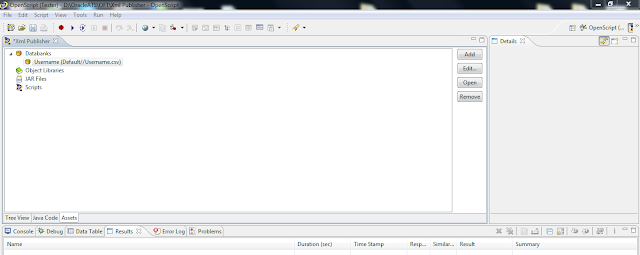
Step 6:Map the csv file column with the navigation fields.



Step 7: PLAYBACK
Plays back the currently open OpenScript.
Playback for multiple scripts is supported using any of the following:
– OpenScript Playback button
– Command-Line Interface
– Oracle Load Testing
– Oracle Test Manager
Select Playback Button
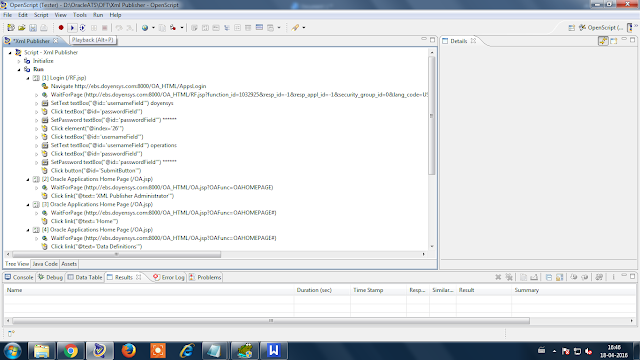
Playback gets started for the recorded scenario.



Step 8:Script Result Summary Details:
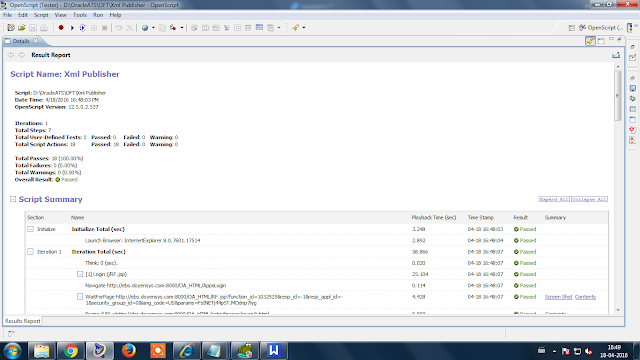
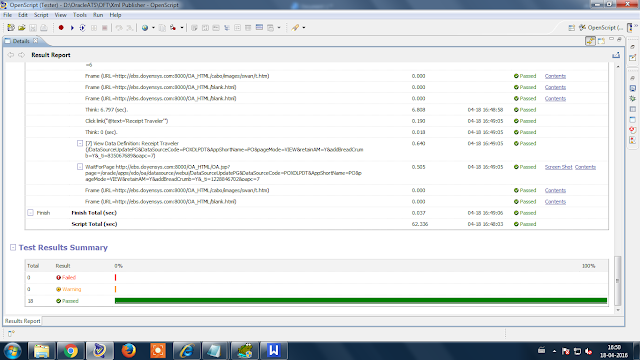
Summary: This post explains about Oracle’s open script.
Queries?
Do drop a note by writing us at contact@doyensys.com or use the comment section below to ask your questions.

