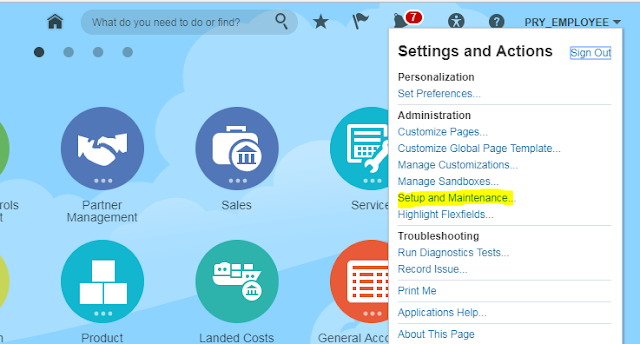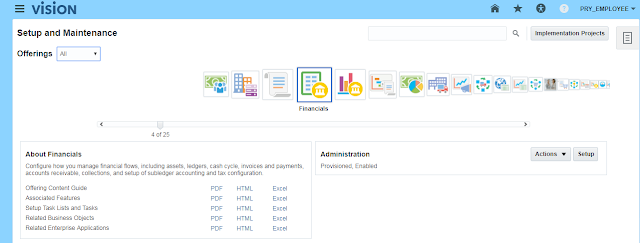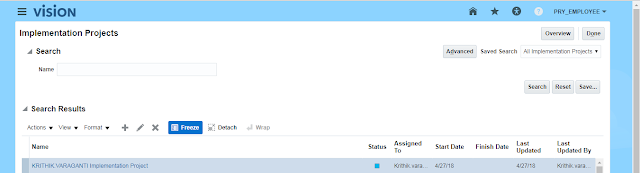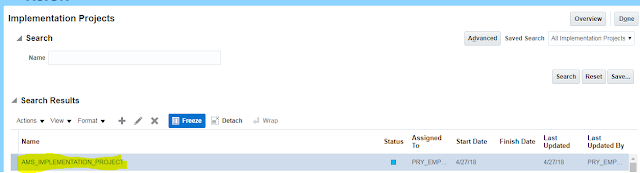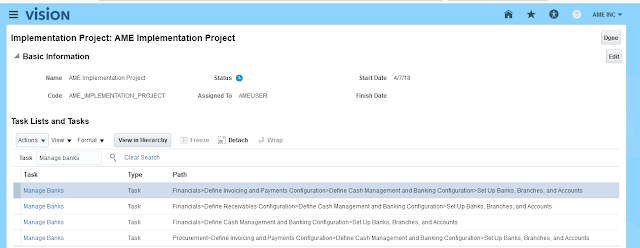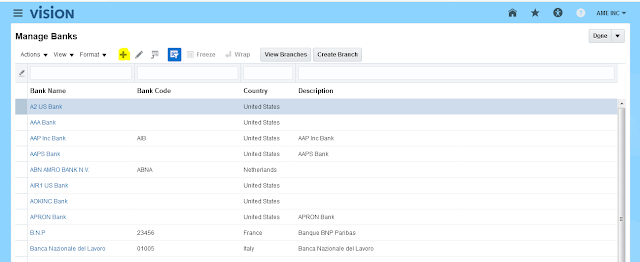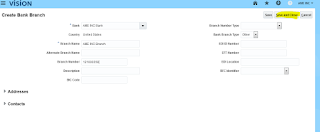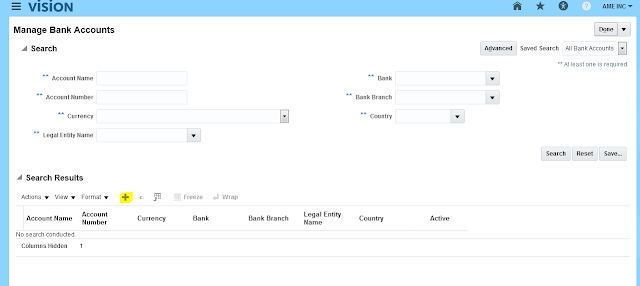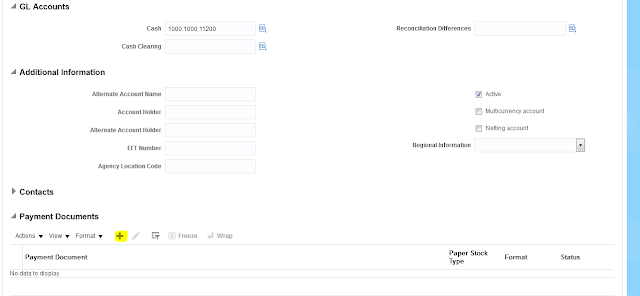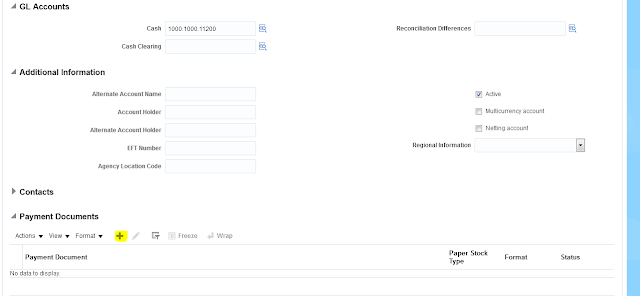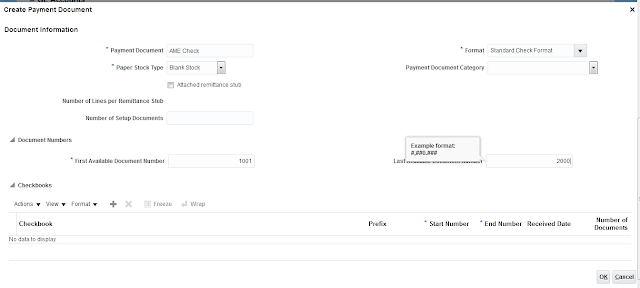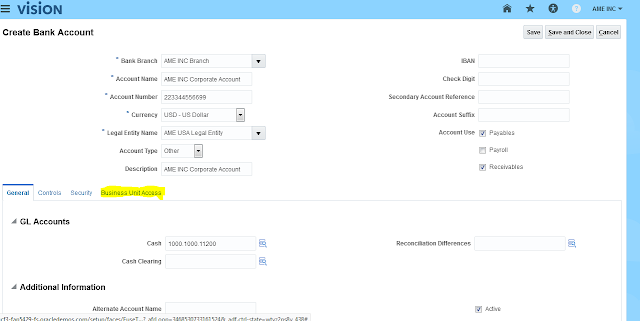Description
Step how to Create Bank, Bank Branch, Bank Account in Oracle Fusion Applications.
Please find the below steps to define a Bank, Bank Branch and Bank Account.
Step1: Login as Application User
Step2: you will be in home page as below.
Step3: we need to navigate to Functional Setup Manager, click on User Name, and you will be able to see Setup and Maintenance option it will navigate you to functional setup manager.
Steup4: below is the functional setup manager window, we could able to see all the offerings as provisioned and enabled.
Step5: we could see Financials Offering as provisioned and enabled, we need to click on Implementation projects button in the below screenshot.
Step6: Search for our Project in the search window
Step7: Click on the project name (hyperlink), it will open the project page.
Step8: Search the Task Manage Banks.
Step9: Click on Manage Banks Task.
Step10: Click on the + symbol for Creating the Bank.
Step11: Enter the Country Name and Bank Name and click on Save and Close button.
Step12: Creating the Bank Branch.
Click on Manage Banks Task
Step13: In the below screen, we can select the bank and click on the Create Branch button.
Step14: Enter the required information for creating the bank Branch like branch and number and Save and close the Screen.
Bank Account Creation
Step1: Go to the Implementation Project and Search the Task Manage Bank Accounts.
Step2: Click on Manage bank accounts Task.
Step3: Below Screenshot, we can Click on +Symbol for creating the Bank Account.
Step4: Enter the Required information for Bank Account Creation.
In the below screenshots, detailed information like and each tab in Bank Account Creation.
Got any queries?
Do drop a note by writing us at contact@doyensys.com or use the comment section below to ask your questions.