When we use SSH keys for authenticating third party servers, the Public key will be configured in third party server whereas Private key will be configured in Oracle BI Publisher along with password.
Steps to upload private key
Login to Oracle application and navigate to BI publisher page –> click on Administration link and then –> Manage BI Publisher –> Upload Center
- In this page, select the Private key which is generated using puttygen key generator in “Upload File” option.
- Select File Type as “SSH Private Key” and click on upload button.
- Once the key is uploaded successfully then it will appear in FTP server configuration page.
- If the key is failed to upload, then check the Key algorithm. The supported algorithm in Oracle BI publisher is “DES-EDE3-CBC”.
- ** puttygen by default generates the key file encrypted with AES-128 CBC algorithm. This algorithm is not supported by Oracle BI Publisher. To convert this to Oracle supported algorithm (DES-EDE3-CBC), Go to Conversions –> Export OpenSSH Key to save the private key file encrypted with DES-EDE3-CBC algorithm. Save the private key file with .ssh extension. Ensure that key file name does not contain any special characters (underscore ‘_’ is acceptable) **
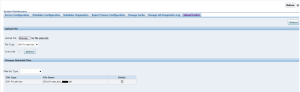
Recent Posts
