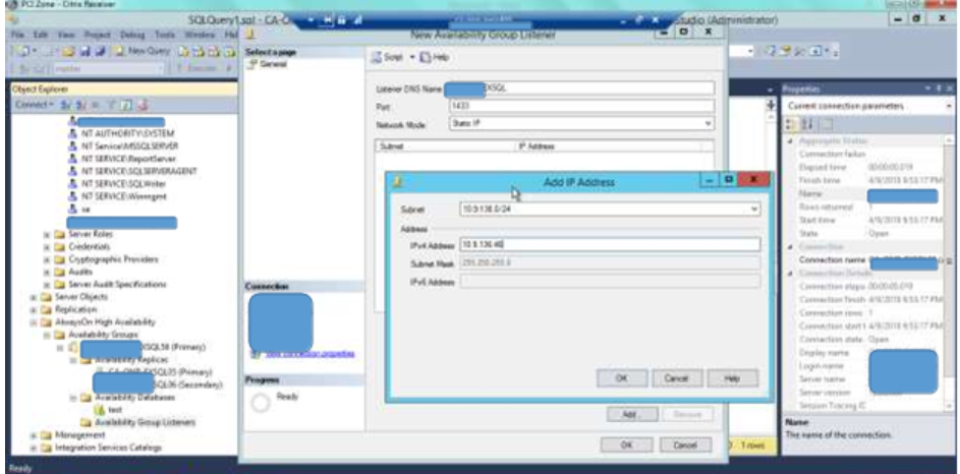Description:
SQL Server Always On is a feature that keeps your databases available even if something goes wrong with the server. It copies your data to other servers so that if one server fails, another one can take over automatically. This ensures your database is always running with minimal downtime. It’s useful for businesses that always need their data accessible, even during problems.
Steps:
-
- First Install Standalone SQL in both servers
- After installation change service account in configuration manager for services and agent
- Add this service account in logins with sysadmin privileges
- Enable SQL always on in configuration
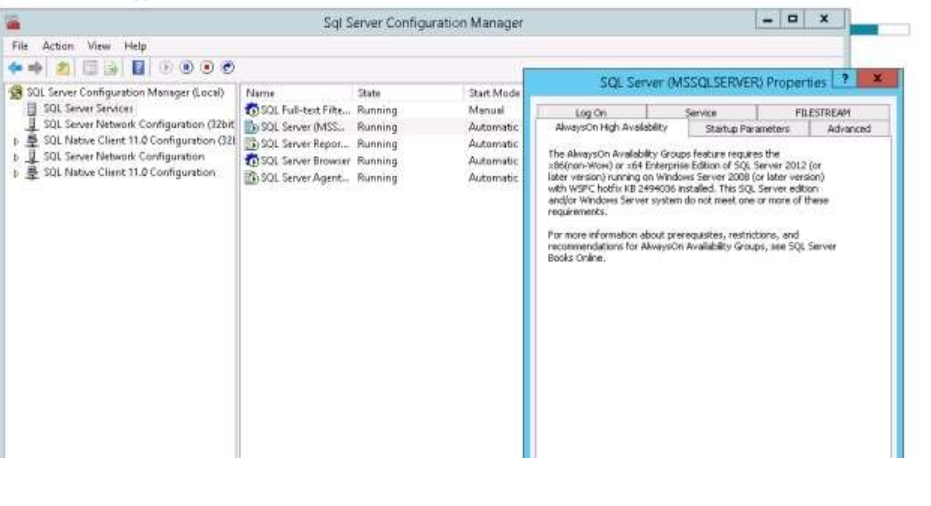
5.Please restart services after enabling always on option and take full and transaction log backup.
6.Restore full database backup in secondary server with no recovery option.
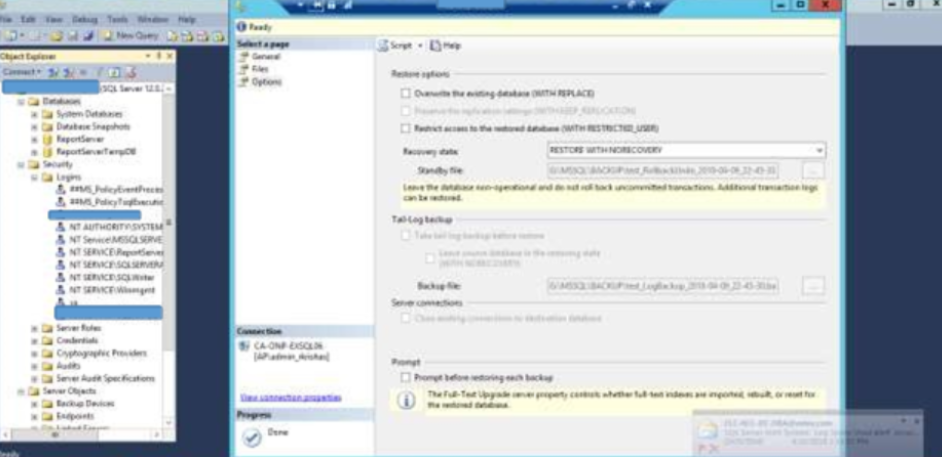
7.Restore T log backup in secondary server with no recovery option.

8.Go to SSMS click on always on availability groupRight click open new always on Specify name (Give Any Name)
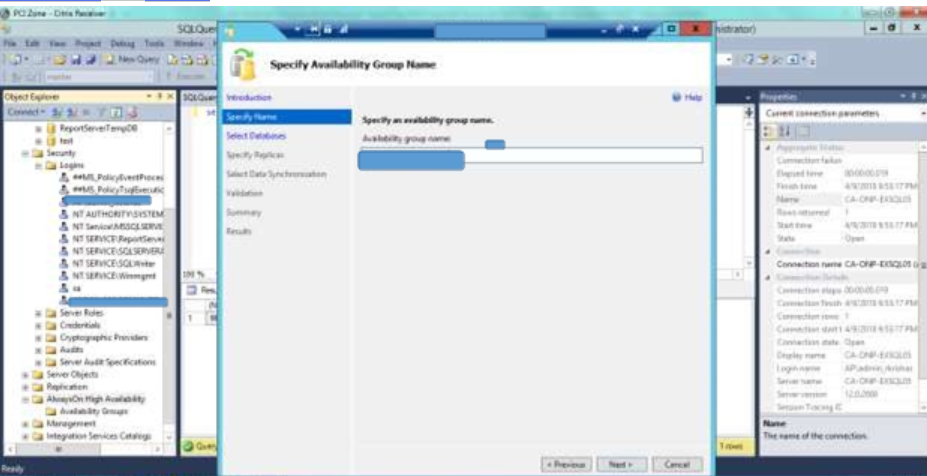
9.select databases what are u want to put under always on
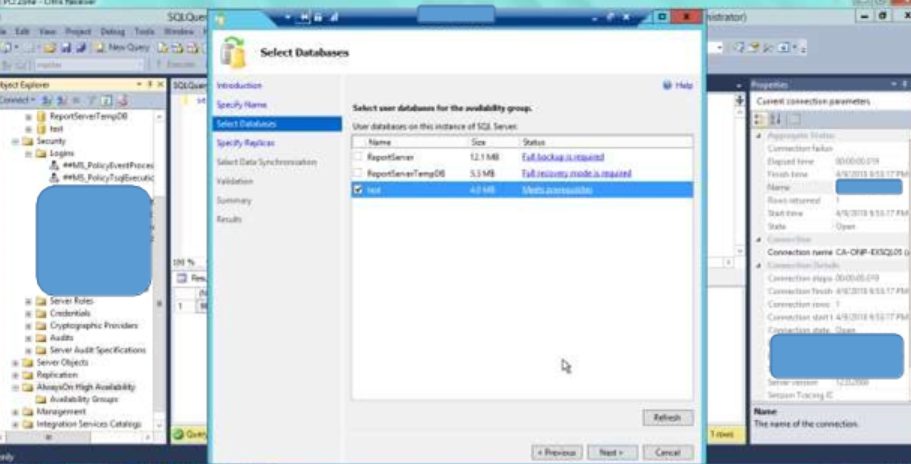
10.Select automatic failover, readability of secondary databases. Add Replica server (Secondary server)
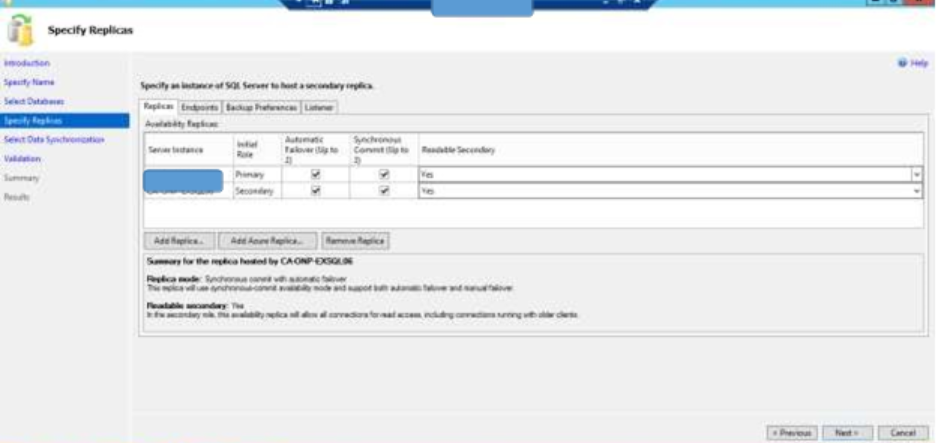
11.Select backup preference (Based on environment)
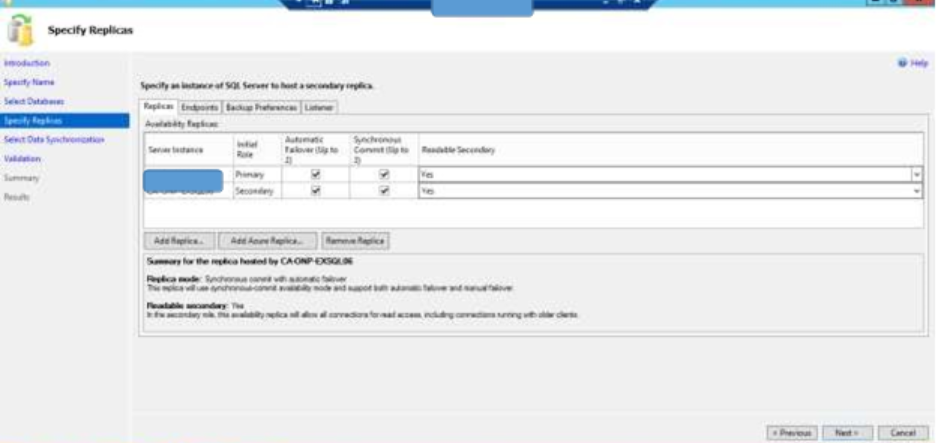
12.Select data synchronization here we will select JOIN only option because we already restored database
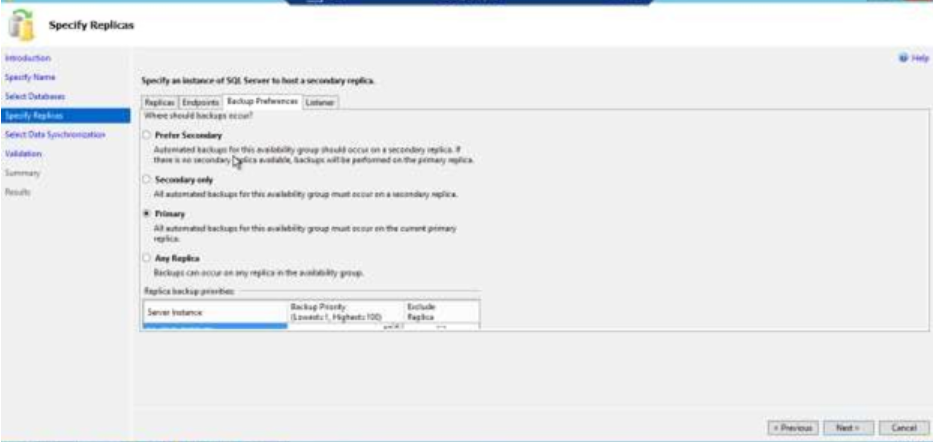
13.Finally it validate and completed successfully.
14.After completion it will show like below option.
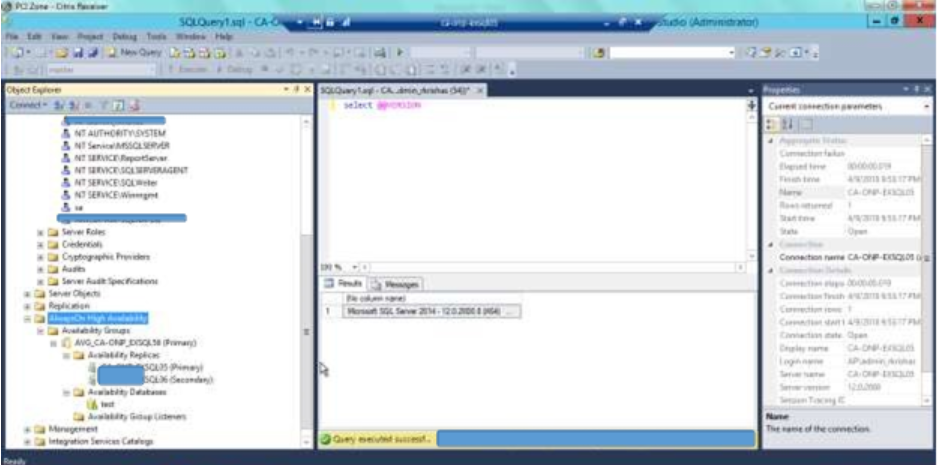
15.Listener Creation: Always on avalabilityAvailabilty group listenersright click new Availability group listenerGive Listener name ( It should be provided by windows team) Select Network Mode as IPGive IP address(it should be provided by windows team)Ok.