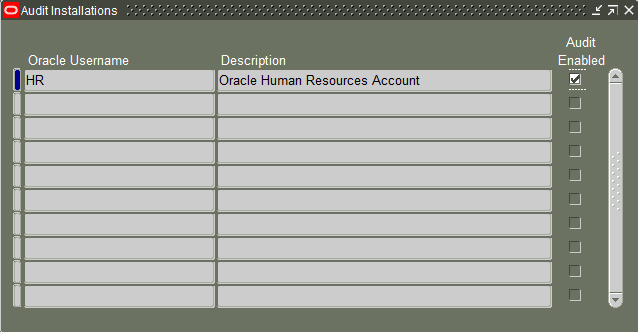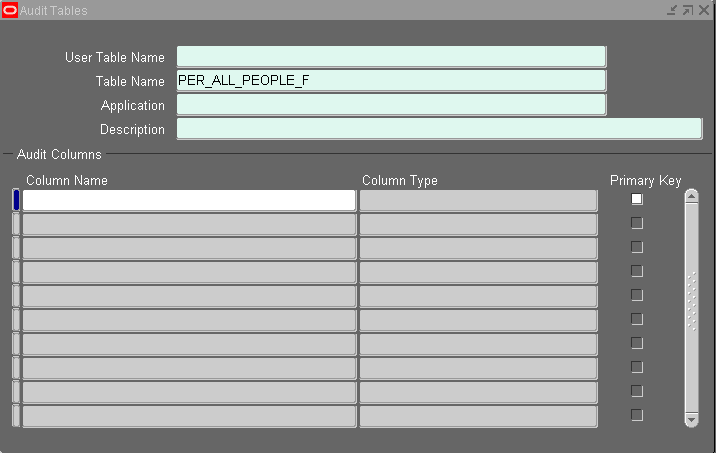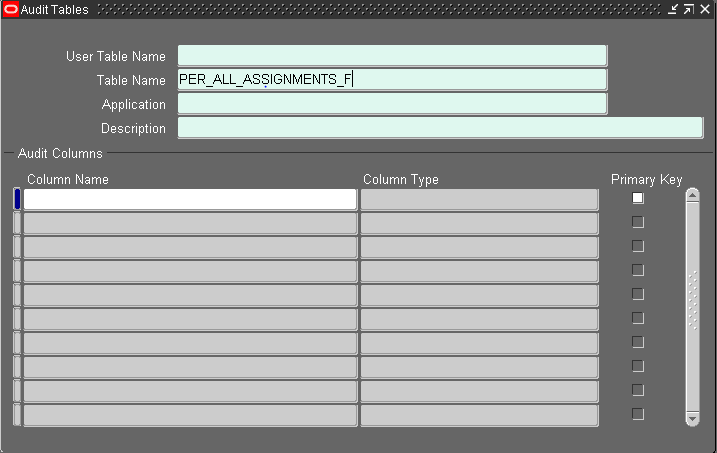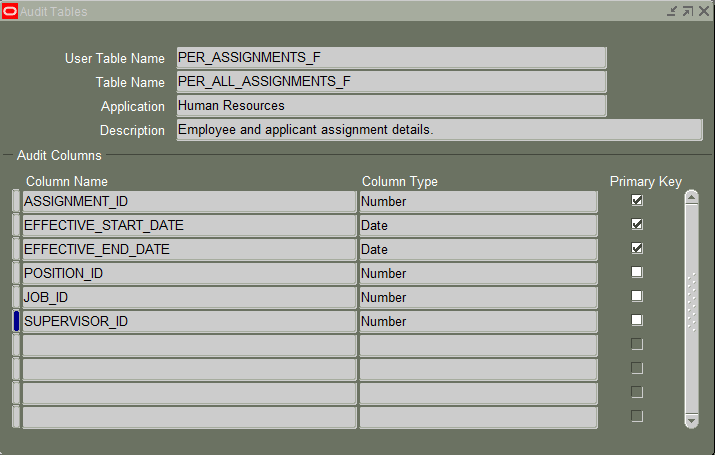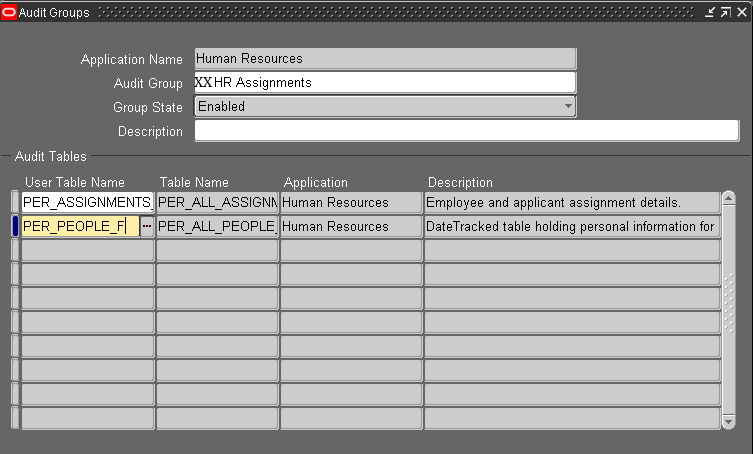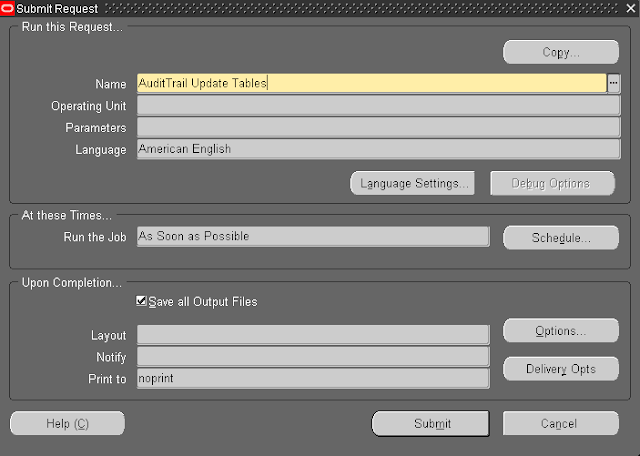Introduction
This Post is About to Audit Trail Enabling For Employee Table
Enable Audit Trail Profile
Navigation: System Administrator à Profile à System
Now enter AuditTrail:Activate in Profile and click on Find.
Make sure it is enabled (Yes) at Site Level.
Enable Audit For Schema
Navigation: System Administrator à Security à AuditTrail à Install
Now click F11 and enter HR in Oracle User Name field as shown below and press Ctl+F11
Make sure the checkbox is checked.
Audit Tables:
System Administrator à Security à AuditTrail à Tables
Now click F11 and enter PER_ALL_PEOPLE_F in Table Name field as shown below and press Ctl+F11.
Now add the Columns which you need to do Auditing. For example I have added the below columns
- PERSON_ID – Primary Key
- EFFECTIVE_START_DATE – Primary Key
- EFFECTIVE_END_DATE – Primary Key
- LAST_NAME
- EMAIL_ADDRESS
- EMPLOYEE_NUMBER
- FIRST_NAME
- FULL_NAME
Now click F11 and enter PER_ALL_ASSIGNMENTS_F in Table Name field as shown below and press Ctl+F11
Now add the below columns
Audit Groups:
System Administrator à Security à AuditTrail à Groups
If the record already exists for Application Name “Human Resources” then modify it accordingly. If not then create as shown below.
Now add new record with below details and save
Application Name: Human Resources
Audit Group: XX HR Assignments
Group State: Enabled
Audit Tables:
User Table Names
Request Submission:
Now go to View à Requests à Submit a New Request
Run the concurrent program “AuditTrail Update Tables”
Got any queries?
Do drop a note by writing us at doyen.ebiz@gmal.com or use the comment section below to ask your questions.