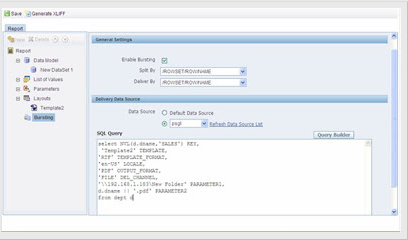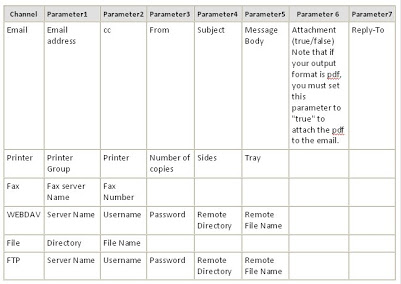Description:
A bursting definition is a component of the data model. After you have defined the data sets for the data model, you can set up one or more bursting definitions.
- One of the very good features of Oracle BI Publisher is its ability to burst and send the reports to multiple users simultaneously.
- Using BI Publisher’s bursting feature, we can split a single batch report into individual reports to be delivered to multiple destinations. We can apply a different template, output format, delivery method, and locale to each split segment of our report.
- Example implementations include:
-
- Invoice generation and delivery based on customer-specific layouts and delivery preference
- Financial reporting to generate a master report of all cost centers, bursting out individual cost center reports to the appropriate manager
- Generation of payslips to all employees based on one extract and delivered via e-mail
Enabling a Report for Bursting
- Prerequisite
- A report defined in BI Publisher. The report data must contain an element by which the report will be split and an element by which the report will be delivered.
- Enabling a report for bursting consists of the following steps:
- Open the report in Edit mode.
- Select Bursting under the report definition.
- Select the Enable Bursting checkbox.
- Select the Split By and Deliver By elements.
- The Split By element is the data element from the report file that you wish to split the report by. For example, to split a batch of invoices by each invoice, you may use an element called CUSTOMER_NAME.
- The Deliver By element is the data element from the report file by which to determine the delivery method.
- In the invoice example, it is likely that each invoice will have delivery criteria determined by the customer; therefore, the Deliver By element may be CUSTOMER_ID.
-
- Select the data source for the delivery XML.
- The delivery XML can be sourced from the same data source as the main data set, or it can be generated from a different data source.
- Defining the Delivery Data Set
- Based on the SQL query that we provide on the Bursting criteria page of the Report Editor, BI Publisher will build the delivery XML data set.
- The delivery XML data set contains the information to deliver the burst report appropriately to each recipient. The delivery data in this XML document is used as a mapping table for each Deliver By element. The structure of the delivery XML is as follows:
- Where
- KEY is the Delivery key and must match the Deliver By element. The bursting engine uses the key to link delivery criteria to a specific section of the burst data. TEMPLATE – is the name of the Layout template to apply. Note that the value is the Layout name (for example, “Invoice”), not the template file name (for example, invoice.rtf).
-
- TEMPLATE_FORMAT – is the format of the layout template. Valid values are:
- RTF
- ETEXT
- XLS_FO
- TEMPLATE_FORMAT – is the format of the layout template. Valid values are:
-
- LOCALE – is the template locale, for example, “en-US.”
- OUTPUT_FORMAT – is the output format. Valid values are: for example: pdf, HTML, excel.
- HTML
- RTF
- EXCEL
-
- DEL_CHANNEL – is the delivery method. Valid values are:
- FAX
- FILE
- FTP
- WEBDAV
- DEL_CHANNEL – is the delivery method. Valid values are:
-
- Delivery parameters by channel. The delivery parameters by channel are defined in the following table:
-
- Parameter Mapping
Summary:
Bursting is a process of splitting data into blocks, generating documents for each block, and delivering the documents to one or more destinations. The data for the report is generated by executing a query once and then splitting the data based on a “Key” value. For each block of the data, a separate document is generated and delivered.
Queries?
Do drop a note by writing us at doyen.ebiz@gmail.com or use the comment section below to ask your questions.
Recent Posts