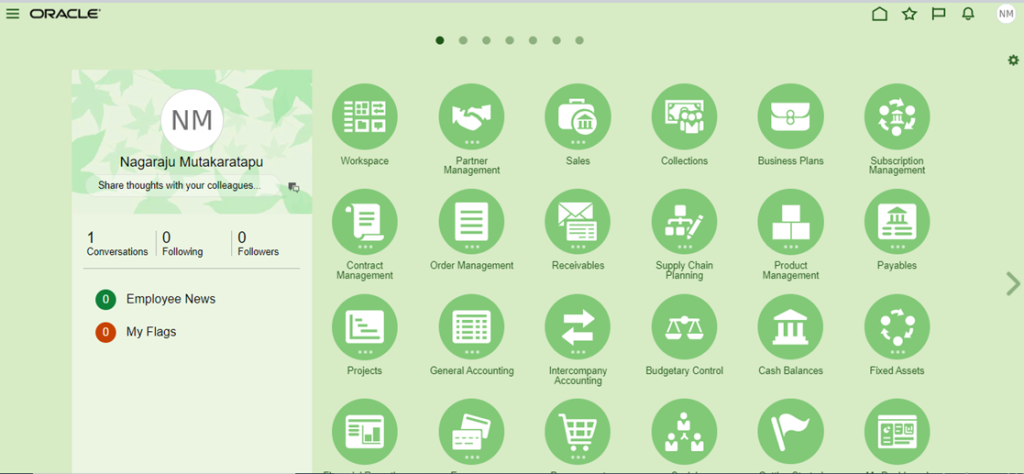Post Clone Activities
- We will have an instance refresh mechanism to maintain the test instance (copy of a production environment with the latest data).
- Immediately after cloning, we need to make sure that it has the different color else there is a possibility of human mistake due to confusion.
- Along with this Color change we also need to make sure the key items like, supplier, customer , employee email addresses and the payment transmissions need to suffix or prefix with XXXXX, else there is a chance of sending the emails to the end customers.
Instance Color Changing steps
Step 1:
To change the instance color –
Go to the Navigator >>Tools/Configuration>>Sandboxes
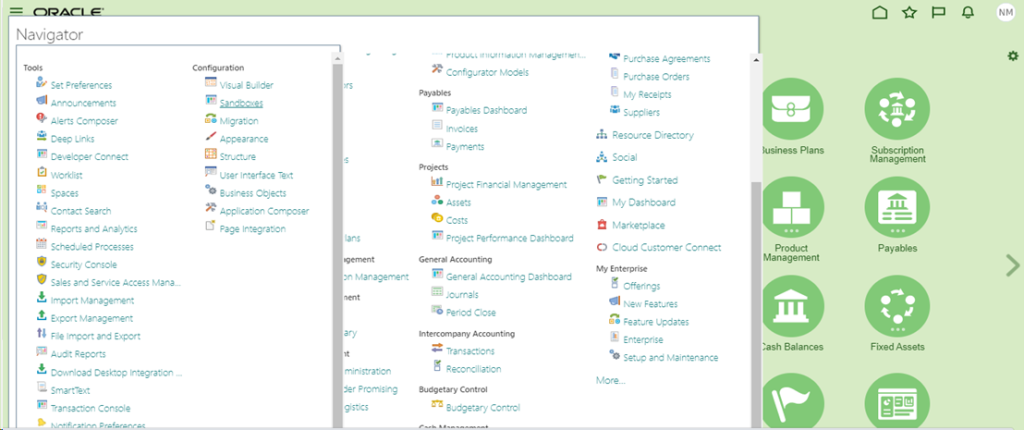
Step 2:
Once we click on the Sand boxes, it will be showing as below
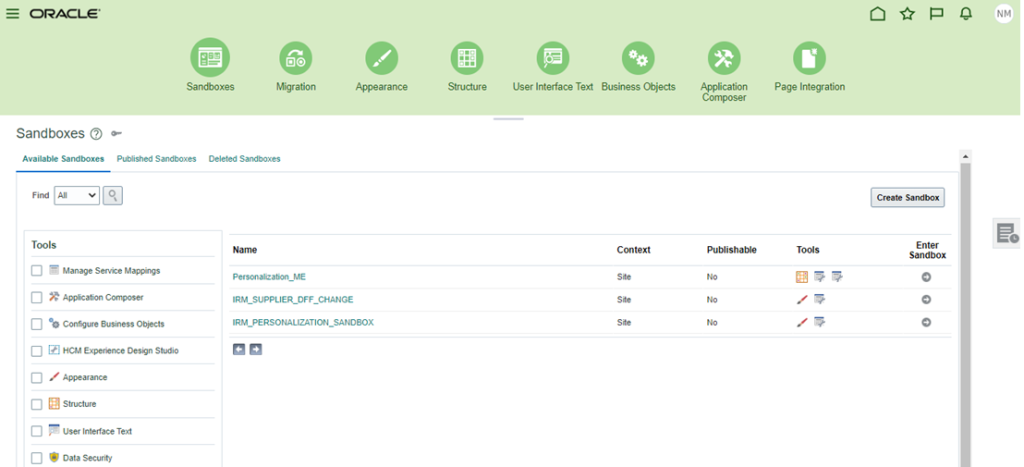
Step 3:
We need to select the Appearance check Box and click on Create Sand Box
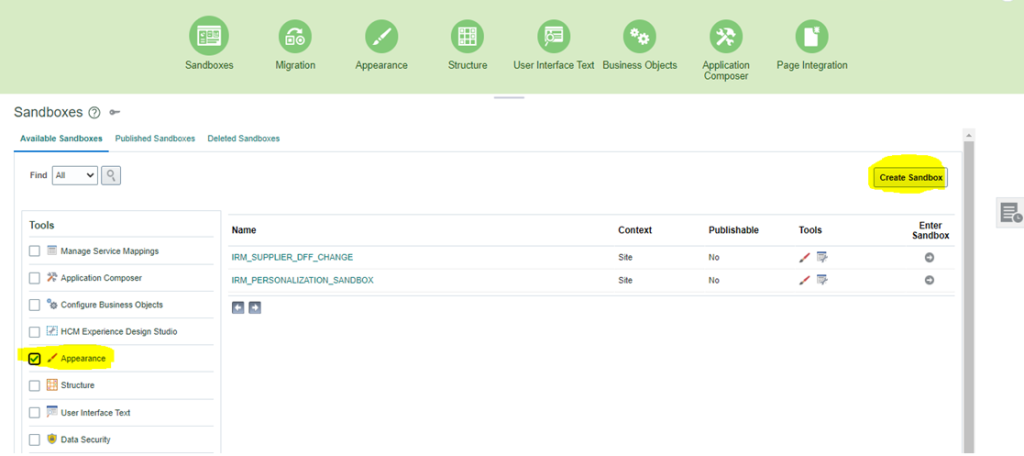
Step 4:
Once you click on Create Sand Box – it will display the below dialog box
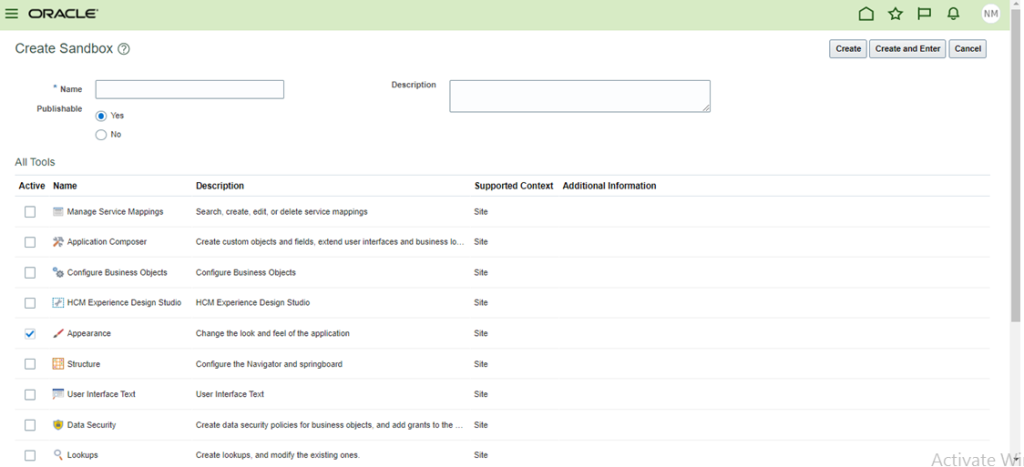
Step 5:
Enter the name and description and click on Create and Enter button

Step 6:
Once you click on Create and Enter button, it will display as below.

Step 7:
You need to choose appearance under tools, once you click on appearance, it will show as below
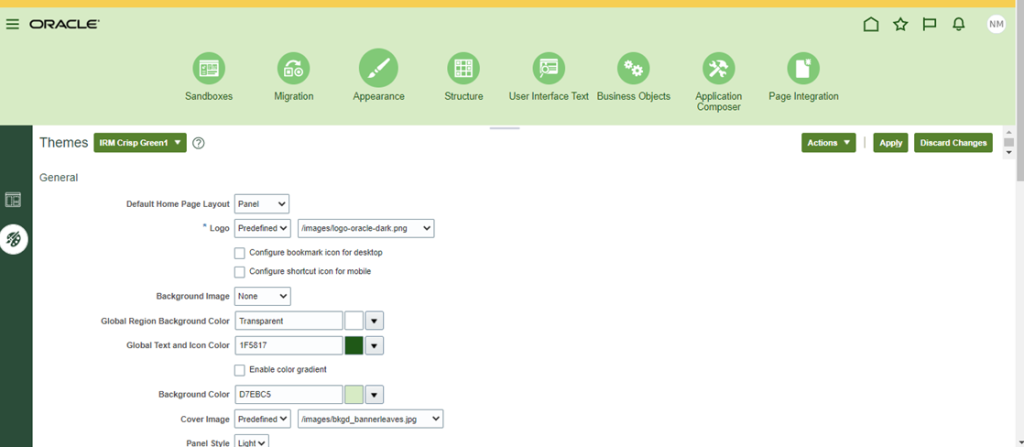
Step 8:
You have to choose the Theme
When you click on Themes drop down it will be showing the multiple themes, you need to select the right one/right color you want to indicate to Test instance.
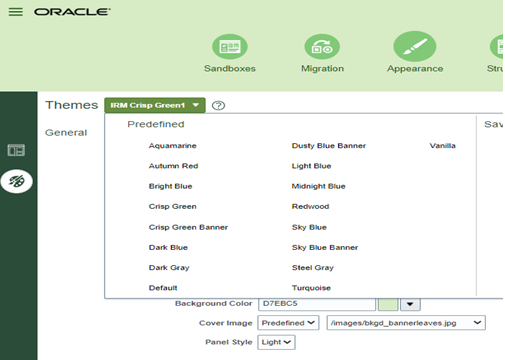
Step 9:
Select the color/theme as required and click on apply.
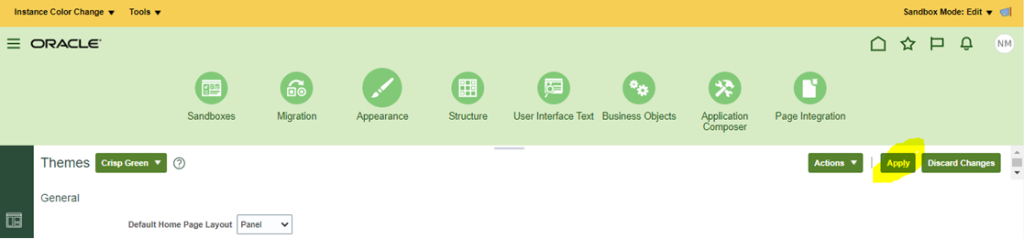
Step 10:
Click Publish from the Sand Box dropdown list.
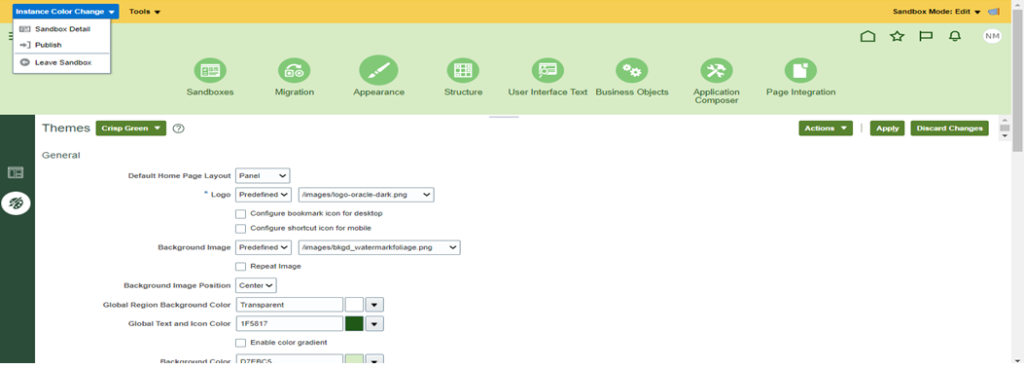
Step 11:
Once it is published, you can click on Leave sandbox, now you can see your instance color was changed.