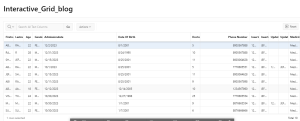Introduction
In Oracle APEX, customizing individual, all, and selective column widths in Interactive Grids using JavaScript enhances data presentation and usability. By leveraging JavaScript, users can dynamically adjust column widths to better fit the content and improve readability. This customization allows for greater control over the grid’s appearance, ensuring that important information is highlighted and easily accessible. The ability to tailor column widths individually or selectively provides a more flexible and user-centric approach to data management in Oracle APEX Interactive Grids. Here’s a basic guide on how you might customize these column widths using JavaScript.
The following technologies has been used to achieve the same.
- Oracle APEX
Why we need to do
- Financial Reporting Dashboard: Allows financial analysts to customize the widths of columns such as “Account Name,” “Transaction Date,” and “Amount” to enhance readability and ensure that critical financial data is clearly visible during reviews.
- Inventory Management System: Helps warehouse managers adjust column widths for item descriptions, stock levels, and supplier details, enabling a clearer view of inventory data and simplifying the process of monitoring stock.
- HR Employee Records Grid: Facilitates the customization of columns like “Employee Name,” “Department,” and “Role” to prioritize essential employee information, improving the efficiency of managing and viewing employee records.
- Sales Performance Tracker: Enables sales managers to customize the widths of columns for “Salesperson Name,” “Region,” and “Monthly Sales,” ensuring that key performance indicators are easily accessible for performance evaluations.
How do we solve
Step 1: Create or Edit an Interactive Grid
Create a New Page or Edit an Existing Page:
- In Oracle APEX, create a new page or navigate to an existing page where you have an Interactive Grid.
- Choose Interactive Grid as the region type when creating a new page.
Step 2: Add a Dynamic Action
Navigate to the Page Designer:
- Go to the Page Designer of your APEX application.
- Locate the page with the Interactive Grid.
Create a New Dynamic Action:
- In the Dynamic Actions section, click the + icon to create a new Dynamic Action.
Configure the Dynamic Action:
- Name: Give your Dynamic Action a descriptive name, such as “Customize Column Widths”.
- Event: Select an appropriate event, such as After Refresh or Page Load. Typically, After Refresh is used for Interactive Grid customization to ensure the grid is fully loaded before applying changes.
Step 3: Add True Action for JavaScript Code
Add a True Action:
- Click on True under the newly created Dynamic Action.
- Set Action to Execute JavaScript Code.
Add the JavaScript Code:
- Copy and paste the following JavaScript code into the Code section:
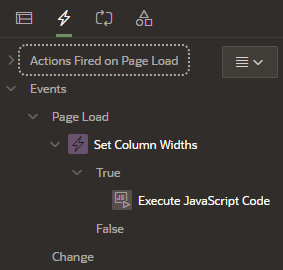
Get the grid view of the Interactive Grid
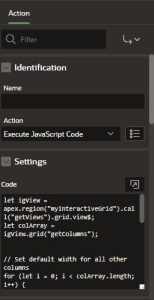
// Get the Interactive Grid view
let igView = apex.region(“myInteractiveGrid”).call(“getViews”).grid.view$;
// Define the columns and their desired widths
let columnsToResize = [
{ name: “PHONE_NUMBER”, width: 200 },
{ name: “DATE_OF_BIRTH”, width: 300 },
{ name: “ADMISSIONDATE”, width: 300 }
];
// Set the widths for the specified columns
columnsToResize.forEach(col => {
igView.grid(“setColumnWidth”, col.name, col.width);
});
// Refresh the columns to apply changes
igView.grid(“refreshColumns”).grid(“refresh”);
Step 4: Configure the Interactive Grid ID
Set the Correct Interactive Grid ID:
Ensure the `myInteractiveGrid` in the `apex.region(“myInteractiveGrid”)` line matches the Static ID of your Interactive Grid region. You can set or find this ID in the **Advanced** section of the Interactive Grid attributes.
Step 5: Save and Run the Page
Save Your Changes:
- Save the changes to your Interactive Grid page in Oracle APEX.
Run the Page:
- Run the page to see the customized column widths in action. The specified columns should now display with the widths you set in the JavaScript code.
Conclusion
Customizing individual, all, and selective column widths in Oracle APEX Interactive Grids using JavaScript enhances the flexibility and user experience of your applications. By leveraging Dynamic Actions, you can dynamically adjust column widths based on specific needs, ensuring that your data is presented clearly and efficiently. This approach not only improves the readability and organization of your grid data but also allows for a more tailored and user-friendly interface.