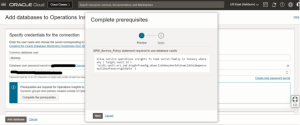Enabling Database management and Operation insights in OCI console
Enabling Database Management:
Navigate to the Observability & Management.
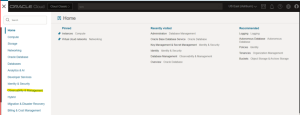
In the Observability & Management, under Database Management section select the Administration area.
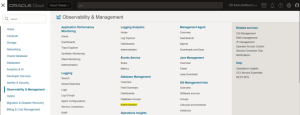
Create a private endpoint.
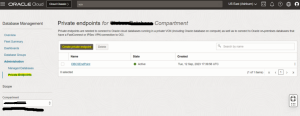
Provide a valid name and choose the compartment.
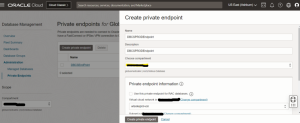
Provide the private endpoint information.
- Select the VCN (Virtual Cloud Network).
- Select the Subnet.
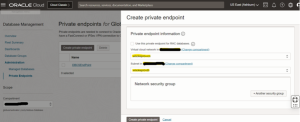
The private end point has been created below.
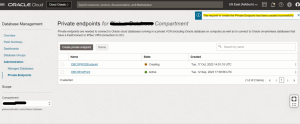
Creating vault:
Select the identity & security.
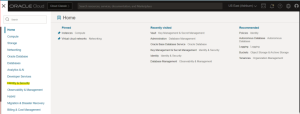
Under the Key Management & Secret Management select the Vault.
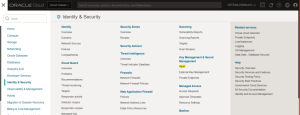
Change the compartment and create a vault.
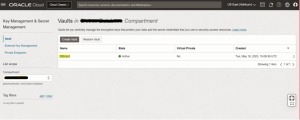
Creating a Key:
To create a new Key select the compartment.

Provide the compartment name and Key name.
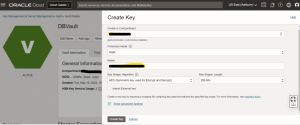
Creating secret.
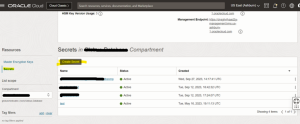
Provide the Compartment name and Secret name. Pass the encryption key and the select the Secret type template.
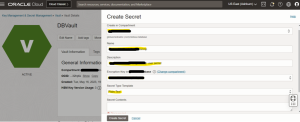
Ensure the Secret becomes active.
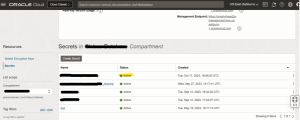
Providing privileges to the user:
Provide the below privilege to the DBSNMP user, which helps to monitor the database performance in the console.
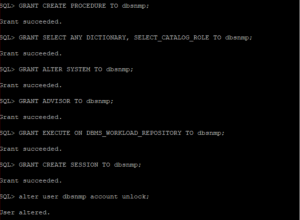
Now we are ready to enable the Database management.
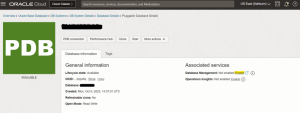
Specify the username and secret that contains database user password. Also, provide the private end point information. Once done, enable the database management.
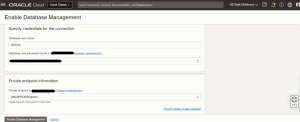
Database management has been enabled successfully.
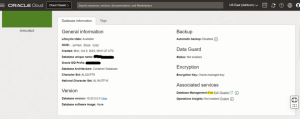
Enabling Operation insights:
Specify the database username and secret which contains the database user password. Complete the pre-requisites and enable the operation insights.