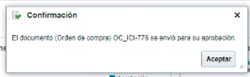1.- Log in with our credentials
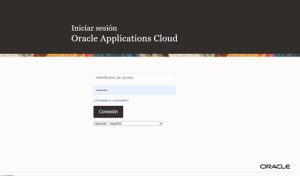
2.- Clic on the “Purchase” module and select “Purchase order”
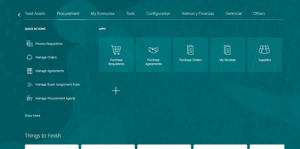
3.- Go to the task bar and choose the “Create order” option.
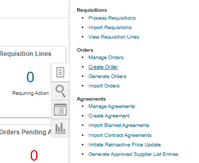
4.- Fill the fields with the invoice sent by the supplier, it´s important to find the company which the PO is going to be generated (Baselogistika or ICI Projects), in the “Default shipment” location box it will always be “Purchase”.
It´s important find if it´s MNX (local currency) or USD (dollars) and once the fields are filled correctly clic on “Create”.
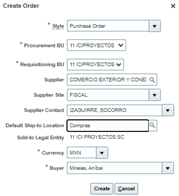
5.- Clic on “Create” and the PO will be obtained.
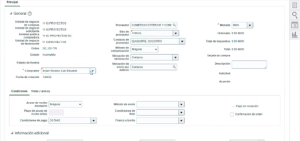
6.- Once the PO is created, fill in the fields (GTM reference, external reference, cost center, intercompany and project), when you reach the space to add the service clic on the “+” sign and add the lines corresponding to the services according to the information reflected in the supplier´s invoice; look for the service code in the “Cost catalog” (The cost catalog is shared by finance area)
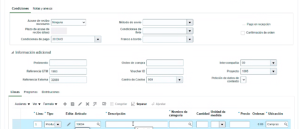
7.- Go to the “Scheduling” tab after completing the service lines and enter the date of the supplier´s invoice in “Requestor´s delivery and average delivery date” fields.
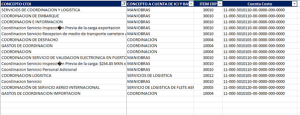
8.- Clic on “Actions” with the complete information, select and clic on “Validate”.
In case some warnings appear in yellow color, clic on “Accept” to continue with the validation.
In case the warnings are red, check the information again.
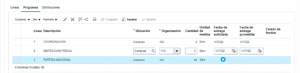
9.- Clic on “Submit”, a few seconds later you will receive a notification that the purchase order was successfully created.
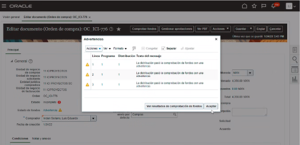
10.- To know if the purchase order was generated correctly, a confirmation email was arrived in the box of the person who generated the order