Overview :
The primary objective of this content is to guide users on how to handle client secret expiry in Azure Authentication for Oracle APEX. Specifically, the content provides step-by-step instructions on what actions to take when the client secret expires, emphasizing the importance of generating a new client secret in the Azure portal and updating the configuration in Oracle Application Composer. Additionally, it highlights the impact of client secret expiration on the sync process and user sign-ins, emphasizing the need for users to re-sign into the add-in after the update to ensure uninterrupted functionality.
Technologies and Tools Used :
The following technology has been used to achieve the same.
- Oracle Apex
- Microsoft Azure
Use Case :
Use Case: Refreshing Azure Authentication Client Secret for Oracle APEX
In a Microsoft Azure and Oracle APEX integration, the client secret, set to expire every 12 months for security, becomes a critical element. When the client secret expires, data synchronization halts, and users can’t access the add-in. To address this, administrators generate a new client secret in Azure, updating the configuration in Oracle APEX. Users are notified to re-sign in, ensuring a seamless transition, and the sync process resumes uninterrupted, maintaining a secure and reliable integration.
Architecture :
Steps :
When the client secret, used for the integration between Microsoft Azure and Oracle, expires, it disrupts the synchronization process, leading to users being unable to sign in to the add-in.
Steps to Generate a New Client Secret in Microsoft Azure:
- Navigate to App Registration:
- Access Microsoft Azure and go to the “App Registration” section.
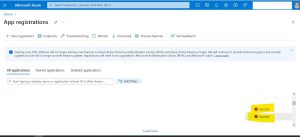
- Select the App for Integration:
- Within App Registration, locate and select the specific application associated with the integration.
- Access Certificates & Secrets:
- Go to the “Certificates & secrets” page within the selected application, specifically in the “Client secrets” section.

- Generate New Client Secret:
- Click on “New client secret” to create a new client secret for the application.
- Copy the New Client Secret:
- After generating the new client secret, copy its value.
- Paste the New Client Secret:
- In the setup page, paste the copied client secret value. This ensures that Oracle is configured with the updated client secret for continued synchronization.
Steps to Update the Key in Oracle APEX Workspace Utilities:
- Access Oracle APEX Workspace Utilities:
- Log in to Oracle APEX and navigate to Workspace Utilities.
- Navigate to Web Credentials:
- Within Workspace Utilities, locate and select “Web Credentials.”
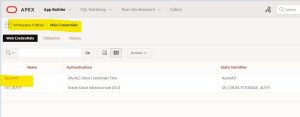
- Select Azure Authentication Configuration:
- Identify and select the Azure authentication configuration that needs the updated key.
- Update with New Key:
- Within the selected Azure authentication configuration, update the key with the newly generated client secret.

Post-Update Actions for Users:
- User Re-Sign In:
- Due to the client secret change, all users are required to re-sign into the add-in to ensure continued usage.
Conclusion :
In conclusion, effective management of client secrets is crucial for the smooth operation of Microsoft Azure Authentication with Oracle APEX. Following the highlighted steps, from Azure’s App Registration to updating Oracle Application Composer, provides a clear guide to address client secret expiration. Promptly generating and configuring a new client secret ensures uninterrupted functionality, and emphasizing user re-sign-in highlights the importance of these actions in maintaining seamless integration.
