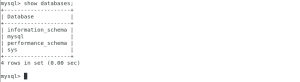Installing MySQL on linux
STEP -1
-Download the rpm required based on your operating system here iam using linux
-User the below link to assess the RPM
-Link-
https://dev.mysql.com/doc/refman/8.1/en/
Downloading RPM
-Click on MySQL server first
– Click on Installing and upgrading MySQL
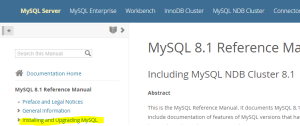
-Select Installing MySQL on linux
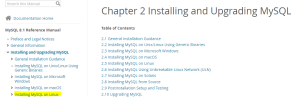
-Select installing MySQL on linux using MySQL yum Repository

-Click on MySQL yum repository

STEP -2
-Check the current version of the linux and Download the correct RPM
– Here the version is 7.9 so I have downloaded the 7 version of rpm

– Based on your version you can download the RMP and move to the linux
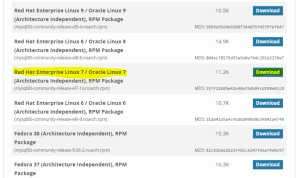
STEP -3
– Using the wget method to download
– Here we have successfully downloaded the package it showing it have completed 100 percent
– Another method download it and move to the server
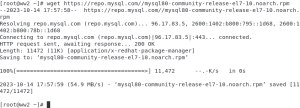
STEP -4
-Before creating the repository for mysql check the previously exists
– By using the command /etc/yum.repos.d
– By executing this command we can identify there is now existing repo
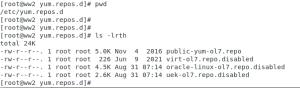
STEP -5
– Move to the home path and extract the rpm we have downloaded previously
– Here the rmp name is mysql80-community-release-el7-10.noarch.rpm
![]()
– By using the command
rmp -ivh <downloaded file> —extract the rmp
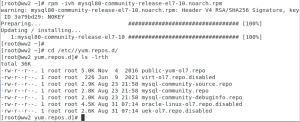
STEP -6
– After installing the rmp now install the community server by using the command
yum install mysql-community-server -y
– User -Y to avoid conformation in between the installation
– After completion for this step the installation of MySQL server is almost done
Install mysql community server
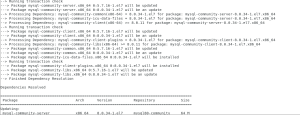
-Here we have seen the completed status now will start the mysql server

STEP -7
-Start the service of mysql using
systemctl start mysqld
-Also some relevant commands
systemctl stop mysqld
systemctl restart mysqld
systemctl status mysqld
– Now start services
![]()
STEP -8
– After start the services check the mysqld.log or grep the password using the below command
– There will be a temporary password will be created
– For the first log in alone need to give the system genarated password after we will change

– With the system generated password connect to the database
– You can’t do any operation untill you have reset the password
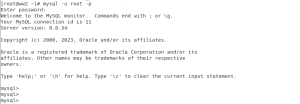
Reset password
– The password must contain multiple character to match the criteria
– By using the command
alter user ‘root’@’localhost’ identified by ‘Mysql#95ns’;
– After this you can execute db commsnds
![]()
STEP-9
Completion
– After changing the password it’s possible to execute the database queries