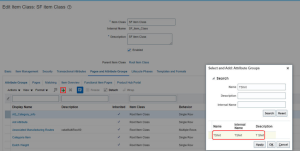This document provides detailed steps on how to create the Style Item and SKU Items from UI.
The Style items can be used to group similar items (called SKUs or Stock Keeping Units) together. The items grouped under the style item (the SKUs) have variant attributes. For example, a retail clothing business sells a particular TShirt style in multiple colors and sizes. The multiple colors represent one variant attribute while the various sizes represent another variant attribute. The variant attribute contains attributes that differentiate the item. Each unique variant combination represents a possible SKU item.
The style item behaves as a model item while the SKUs behave as standard items. All business transactions occur at the SKU item level.
The example below explains the use of style items with SKUs. (Please note: The Product Hub Cloud Service license is required for the creation of Style/SKU items)
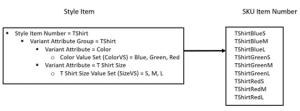
Refer to Steps 1 to 8 for creation of Style Item and Steps 9 to 11 for SKU Items
Create Style Item
1. Navigate to Setup and Maintenance. Search and Click on Task – Manage Item Attribute Groups and Attributes
2. Create a Variant Attribute Group – TShirt (as per above example/Use Case)
Select Variant checkmark
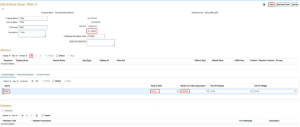
Select the Context Usages as “Item” (This depends on your business use case, it can be Item, Revision or Supplier)
Select Style to SKU as None and Master to Child Organization as Inherited
Save the changes.
Click on plus icon(+) or Actions > Create to create a variant Attributes
3. Create a Variant Attribute – Color (as per above example/Use Case)
Use the Value Set (ColorVS) which is created from Create Value Set button. Refer to the screenshots below
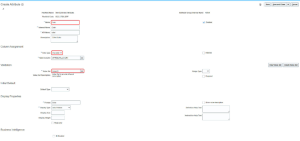
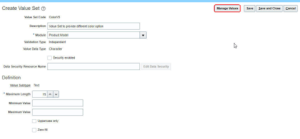
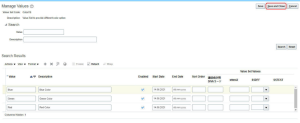
Similarly, create another Variant Attribute – T Shirt Size (as per above example/Use Case)
Use the Value Set (SizeVS) having value S, M and L which is created from Create Value Set button.
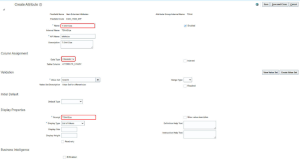
4. Now the two Variant Attributes created as
i) Color (Value Set used ColorVS)
ii) T Shirt Size (Value Set-SizeVS)
Click on Save and Close
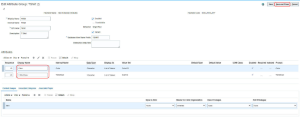
5. Navigate to Setup and Maintenance. Search and Click on Task – Manage Item Classes
Select the Item Class (except Root Item Class) where you want to include this Variant Attribute Group and create the Style Item
Click on Tab – Pages and Attribute Groups and then click on the plus icon (+) or Actions > Create to add Variant Attribute Group – TShirt (as per the above example)