KIT ITEM and BOM Setup for Sales Order Transaction.
I will try to explain about KIT SETUP using Inventory & BOM and will do a simple Sales Order Transaction using that Kit Item
Kit Item:
HAND_TOOL_KIT
Kit Component Items :
1.STEEL_HAMMER – 1
2.WIRE_CUTTER – 1
3.SCREW_DRIVER – 8
CREATE KIT ITEM CODE:
Navigation : Inventory ->Item -> Master Item:
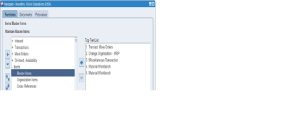
Create Kit Item – HAND_TOOL_KIT
Tool -> Copy form -> Select Kit Template (@Kit) and Apply
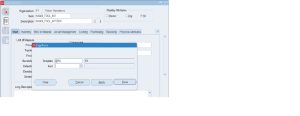
Define a Kit item as HAND_TOOL_KIT, using Kit Template, with item attribute PICK COMPONENT
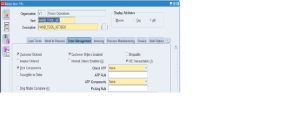
Assign Organization for KIT Item.
DEFINE KIT COMPONENT ITEMS – FG ITEMS
Create Kit Component Item – STEEL_HAMMER
Tool -> Copy form -> Select Kit Template (@Finished good) and Apply
- STEEL_HAMMER -> Assign Organization for Kit Component Item.
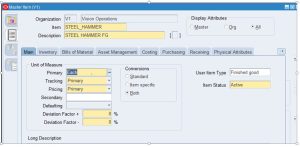
Create Kit Component Item – WIRE_CUTTER_FG
2.WIRE_CUTTER_FG -> Assign Organization for Kit Component Item
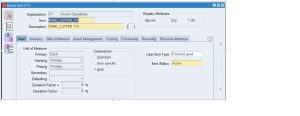
Create Kit Component Item – SCREW_DRIVER_FG
3.SCREW_DRIVER_FG ->Assign Organization for Kit Component Item
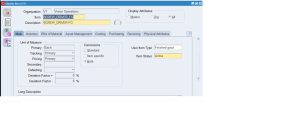
DEFINE KIT Bill Of Material (BOM)
Navigation : BOM -> BILLS -> BILLS
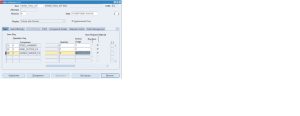
DEFINE KIT PRICE LIST
Navigation : Pricing Manager-> Price Lists -> Price List Setup
Define Kit Item Price List : HAND_TOOLS_KIT
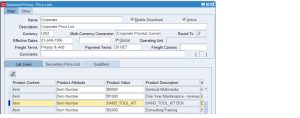
Define Kit Item Sales Order:
Navigation : Order Management -> Orders Returns -> Sales Order
Create Sales Order Line Item for Kit Item (HAND_TOOL_KIT) with quantity – 1
Enter Only One Line Item
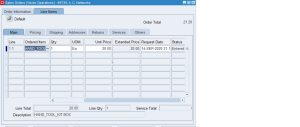
Save the Sale Order -> Book the Kit Sales Order
Check the Kit Sales Order Lines – KIT BOM RM
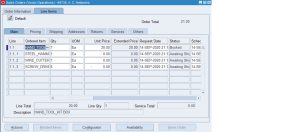
Shipping Transaction Form : Create Pick Release.
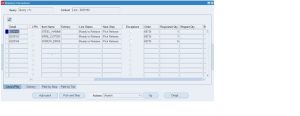
Navigation : Order Management -> Shipping -> Transactions
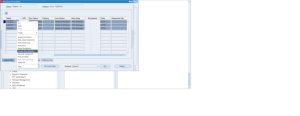
After Pick Confirm – Select Delivery Number and Complete Ship Confirmation.
Message displays “Delivery Successfully Ship Confirm”.
End.
