TimescaleDB, is a revolutionary open-source database engineered specifically for time-series data. Built on the robust foundation of PostgreSQL, TimescaleDB combines the reliability and versatility of traditional relational databases with the scalability and performance needed to handle the intricacies of time-series data.
What sets TimescaleDB apart is its unique ability to manage massive volumes of data without compromising on query speed or data integrity. From IoT devices and financial transactions to web analytics and beyond, TimescaleDB empowers users to gain insights from their data in real time, making it an invaluable tool in the data-driven decision-making process.
However, the power of TimescaleDB is not just in its technology but also in its flexibility and ease of deployment, thanks in part to Docker. By running TimescaleDB in Docker containers, you can achieve a seamless, scalable, and hassle-free setup that stands the test of time and scalability challenges.
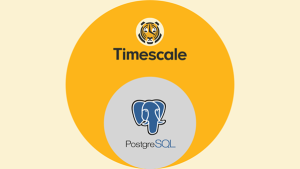
This blog post aims to guide you through the process of setting up TimescaleDB within Docker containers:
- Pull the TimescaleDB Docker Image: Begin by fetching the TimescaleDB Docker image into your Docker environment. Use the following command to pull the image:
Command Line: docker pull timescale/timescaledb:latest-pg16
GUI:
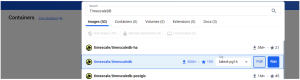
2. Run TimescaleDB Containers with Custom Settings: Once you’ve pulled the TimescaleDB image, initiate the container instances with your preferred configurations. Use the following command to run the container:
Command Line:
docker run --name <container_name> -p 5432:5432 -v /path/to/host:/path/to/container -e POSTGRES_USER=<username> -e POSTGRES_PASSWORD=<password> -d timescale/timescaledb:latest-pg16
– ‘<container_name>’: Specify the name for your container.
– ‘-p 5432:5432’: Expose port 5432 for PostgreSQL connections.
– ‘-v /path/to/host:/path/to/container’: Map a host directory to a container directory for backups.
– ‘-e POSTGRES_USER=<username>’: Set the PostgreSQL username.
– ‘-e POSTGRES_PASSWORD=<password>’: Set the PostgreSQL password.
Example:
docker run --name timescaledb_dev_0317 -p 5432:5432 -v /data2:/var/lib/postgresql/data -e POSTGRES_USER=root -e POSTGRES_PASSWORD=root123 -d timescale/timescaledb:latest-pg16
GUI:
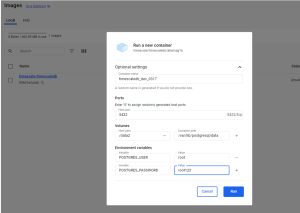
- Connect and Create an Empty Database: Connect to the PostgreSQL database and create an empty database (e.g., timescaledb) for your usage.
- TimescaleDB extension comes along with the images, Hence you no need to enable it.
- Verify TimescaleDB Extension: Confirm that the TimescaleDB extension is enabled by using the `\dx` command.
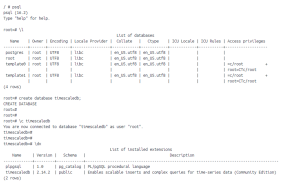
Commands:
/ # psql psql (16.2) Type "help" for help. root=# \l List of databases Name | Owner | Encoding | Locale Provider | Collate | Ctype | ICU Locale | ICU Rules | Access privileges -----------+-------+----------+-----------------+------------+------------+------------+-----------+------------------- postgres | root | UTF8 | libc | en_US.utf8 | en_US.utf8 | | | root | root | UTF8 | libc | en_US.utf8 | en_US.utf8 | | | template0 | root | UTF8 | libc | en_US.utf8 | en_US.utf8 | | | =c/root + | | | | | | | | root=CTc/root template1 | root | UTF8 | libc | en_US.utf8 | en_US.utf8 | | | =c/root + | | | | | | | | root=CTc/root (4 rows) root=# create database timescaledb; CREATE DATABASE root=# \c timescaledb You are now connected to database "timescaledb" as user "root". timescaledb=# \dx List of installed extensions Name | Version | Schema | Description -------------+---------+------------+--------------------------------------------------------------------------------------- plpgsql | 1.0 | pg_catalog | PL/pgSQL procedural language timescaledb | 2.14.2 | public | Enables scalable inserts and complex queries for time-series data (Community Edition) (2 rows)
With these simple steps, you’ll have TimescaleDB up and running within Docker containers, ready to handle your time-series data efficiently.
Conclusion:
In conclusion, the fusion of TimescaleDB and Docker presents a powerful solution for managing time-series data with unparalleled ease and efficiency. Through the steps outlined in this guide, you’ve seen how straightforward it is to set up and run TimescaleDB within Docker containers. This approach not only leverages the scalability and performance of TimescaleDB but also encapsulates the flexibility and portability of Docker, ensuring your data management system is both robust and adaptable.
Whether you’re dealing with IoT data, financial records, or any other time-series data, the combination of TimescaleDB and Docker offers a scalable, efficient, and accessible path forward. By following the simple steps provided, you can quickly get your TimescaleDB instance up and running, ready to ingest, process, and analyze your valuable data streams.
We encourage you to experiment further with TimescaleDB and Docker, exploring their full range of features and configurations to tailor the perfect data management solution for your needs.

