Introduction
In SQL Server, effective management of disk space is crucial to maintaining optimal database performance and preventing issues caused by excessive log file growth. One common scenario is when the transaction log file of a database consumes an excessive amount of disk space, which can lead to high disk utilization and potentially impact server performance. To address this issue, it is important to regularly monitor log space usage and perform necessary maintenance tasks such as log shrinking. This document outlines a step-by-step guide for identifying high disk utilization, determining which databases are consuming the most log space, and performing log shrink operations to reclaim space.
STEP -1
- Open SSMS
- Connect to the server where the disk has high utilization
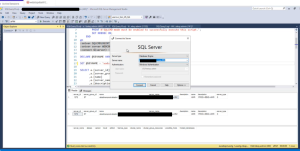
STEP -2
- On the new query window the query will be created below add the drive which you want to check the space
- In the Query add the last two lines
/****** Script for SelectTopNRows command from SSMS ******/
SELECT TOP (1000) [drives_id]
,[SQL_instance]
,[drive]
,[size_mb]
,[free_mb]
,[collect_dt]
FROM [admindb].[storage].[drives]
where drive =’F:\’
order by collect_dt desc
- After running the query it will provide the detail about the maximum utilization for the drives
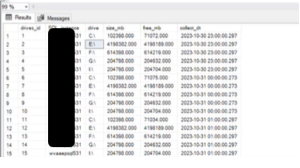
STEP -3
- Use this command to check which database is using more log space
- Dbcc sqlperf (‘logspace’)
- By using this command we can identify which database is consuming more log space
- Finding the more log space occupied database which help to proceed reducing the space
To check the log space details
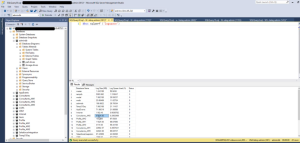
STEP -4
Get script for log shrink
- Use this query to script out the command for each database to shrink the log
- By running the output of the specify database which consume more log can be reduced
SELECT
‘USE [‘ + d.name + N’]’ + CHAR(13) + CHAR(10)
+ ‘DBCC SHRINKFILE (N”’ + mf.name + N”’ , 10)’
+ CHAR(13) + CHAR(10) + CHAR(13) + CHAR(10)
FROM
sys.master_files mf
JOIN sys.databases d
ON mf.database_id = d.database_id
WHERE d.database_id > 4 and d.state_desc = ‘ONLINE’ and mf.physical_name LIKE ‘%ldf’
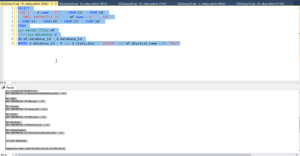
Copy the output and run it in a new terminal to reduce the space
Before proceed this shrink process all check for the open transaction and kill the open tran and the database should not be in full recovery model change it to simple and after the shrink rollback to normal
Method 2
To shrink the log GUI navigation
STEP -1
check that which database consuming more log space
R + click on database name
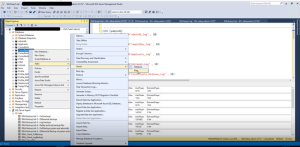
STEP -2
Select file type as log
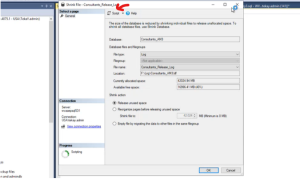
Conclusion
Managing log space in SQL Server is essential for maintaining a healthy database environment. By following the steps outlined in this guide, you can effectively identify and mitigate issues related to excessive log file growth. Whether using T-SQL commands or the graphical user interface (GUI) in SQL Server Management Studio (SSMS), you can shrink log files to free up disk space, ensuring that your databases continue to perform optimally. Remember to always check for open transactions and consider the database recovery model before proceeding with the shrink process to avoid data loss or unintended consequences.
