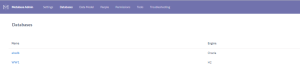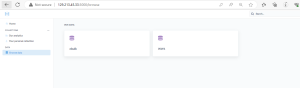METABASE INSTALLING IN ORACLE DATABASE
Requirements
– Metabase requires a Java Runtime Environment (JRE), with a Java version of 11 or higher.
– Check you have a java version 11 or higher on the os working on
STEP – 1
– Here I user source database as 19c and os Linux
-Download metabase jar file
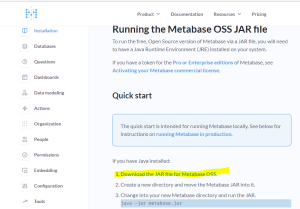
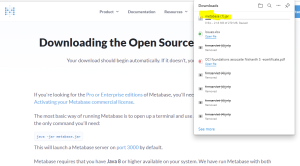
STEP -2
Move the metabases file to the server by creating a new directory in a Linux machine.

Run this below command to open the metabase front end to create log in with the port 3000 and also add the database.
java -jar metabase.jar
After running it, it will display like this.
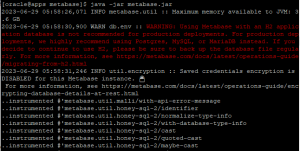
This tab can’t be close when it’s open only metabase fronted URL will open to stop the URL give CTRL+C to start it again run this java -jar metabase.jar the fronted will be open.
STEP -3
Now with the server ip and add the default port as 3000
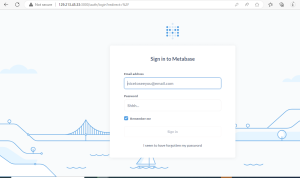
Create log in and move inside And select database to add database
By default oracle database option will not be there so we need to download the JDBC driver and move inside the plugins
Plugins directory will be created after running the java -jar metabase.jar
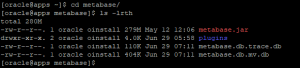
STEP -4
– By default ORACLE database will not be available to connect with metabase for that we need to install the JDBC driver
-Access the below link to JDBC driver with correct JDK version
JDBC and UCP Downloads page (oracle.com)
![]()
-Move the ojdbc8.jar to the plugins directory
-Now restart the metabase jar and log in to the fronted now you can select oracle dataabse and configure to the DB
STEP -5
STEPS TO CONNECT THE DATABASE TO METABASE
On the upcoming screen shots click on the highlighter part to continue
1- Admin settings
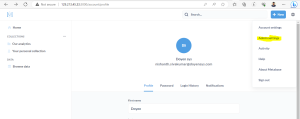
2- Database
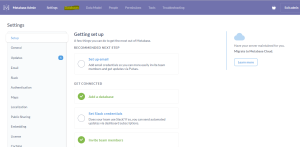
3- Add database

4- Config database
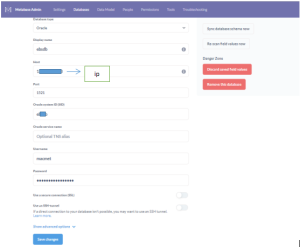
Now you can assess the database and work on it