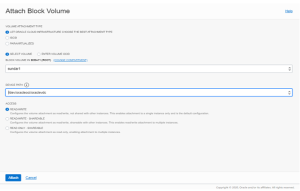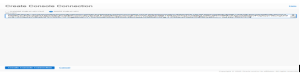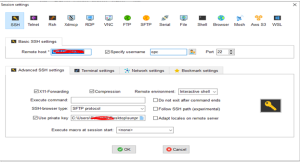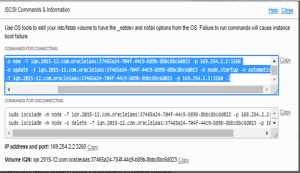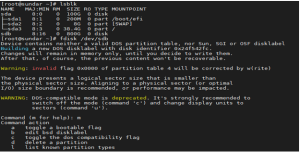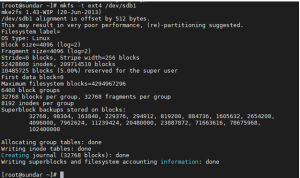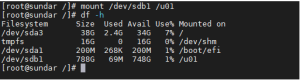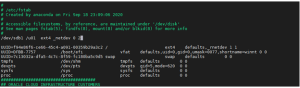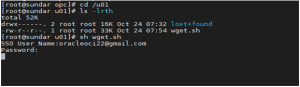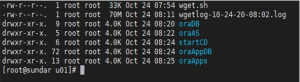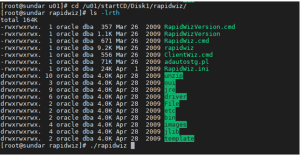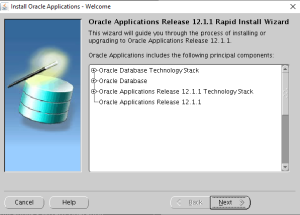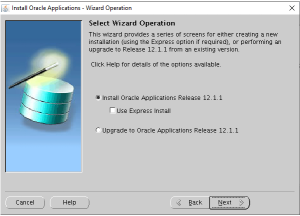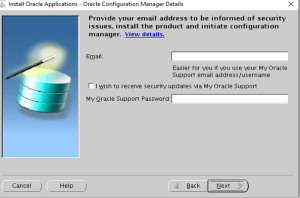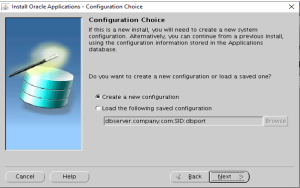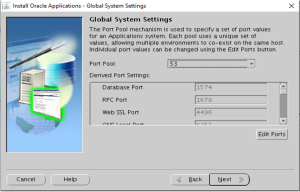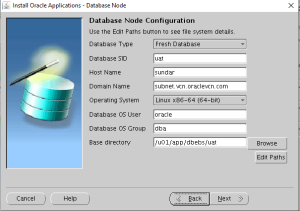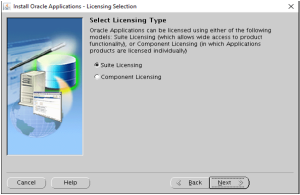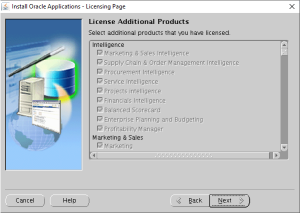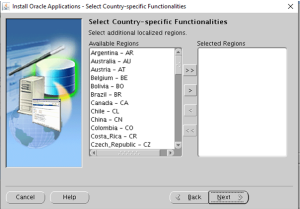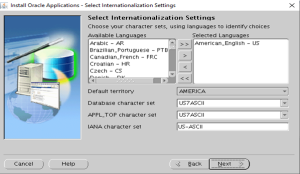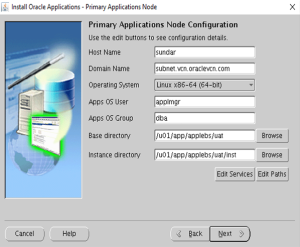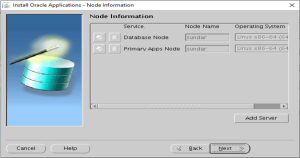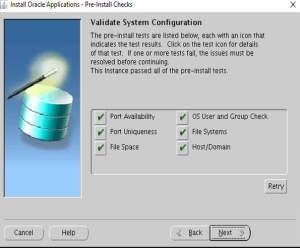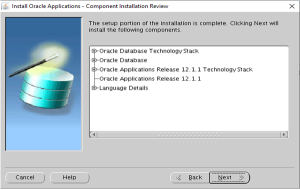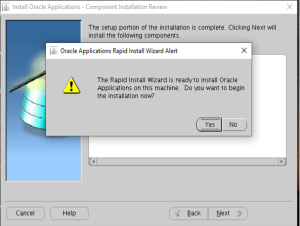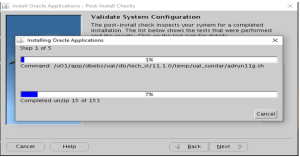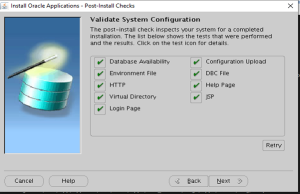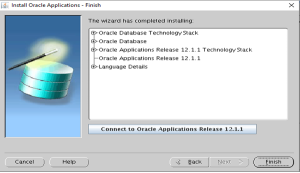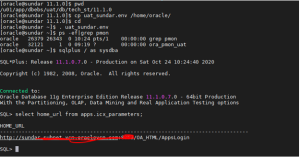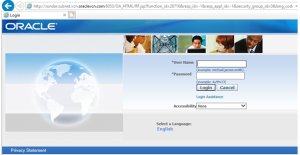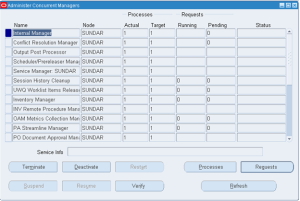ORACLE EBS 12.1.1 INSTALLATION
STEPS:1
- Login into the cloud
- Create Instance
- Main menuàcomputeà instanceàcreate instance
- Give name to the instance
- Choose availability domain
- Choose hardware and software for instance
- Choose network as default
- Add public key for dbconsole connection(generated in putty)
- Assign size to the boot volume
- Create instance
STEP:2
CREATE BLOCK VOLUME
- Main menu—> block storage–>block volume->create block volume
- Give name to the volume
- Select compartment
- Select AD
- Select custom to assign block volume size
- Create block volume
STEP:3
ATTACH BLOCK VOLUME TO THE INSTANCE
Compute-> instance ->instance details
Resource ->attach block volume
- Select type
- Enter Volume name
- Choose device type
STEP:4
CONFIGURE DBCONSOLE
From resource click create dbconsole and add public key to connect to instance from putty or mobaexterm
STEP:5
- connect to instance from mobaexterm
STEP:6
To Attach the block volume. Run the commands from root.
STEP:7
CREATE PARTITION
STEP:8
CREATE FILESYSTEM FROM DISK
STEP:9
MOUNT /U01
NOTE:
Whenever the server is rebooted block volume is detached from instance
To overcome this issue we have to permanently add the block volume to that specific instance
To add block volume
vi /etc/fstab
EBS SOFTWARE INSTALLATION
STEP:10
Download ebs 12.1.1 software script file from edelivery and run it on /u01
STEP:11
Unzip the software
- Unzipped Staging files
STEP:12
yum update
yum install oracle-ebs-server-R12-preinstall(includes all pkg and kernel parameters and system values )or manual method
CREATE ORACLE INVENTORY:
mkdir -p /u01/app/oracle/oraInventory
vi /etc/oraInst.loc
inventory_loc=/u01/app/oracle/oraInventory
inst_group=oinstall
STEP:13
CREATE EBS USERS AND GROUP
groupadd oinstall
groupadd dba
usermod -g oinstall -G dba oracle
passwd oracle
usermod -g oinstall -G dba applmgr
passwd applmgr
STEP:14
CREATE DIRECTORY STRUCTURE AND CHANGE OWNERSHIP & PERMISSIONS
cd /u01/app
mkdir dbebs
mkdir applebs
chown -R oracle:dba /u01/app/dbebs
chown -R applmgr:dba /u01/app/applebs
chown -R oracle:oinstall /u01/app/
chmod -R 775 /u01
chmod –R 777 oraDB/ oraAS/ startCD/ oraAppDB/ oraApps
chown –R oracle:dba oraDB/ oraAS/ startCD/ oraAppDB/ oraApps/
STEP:15
STOP THE FIREWALL SERVICE AND MOVE UNZIP
service iptables stop
mv /usr/bin/unzip /usr/bin/unzip-ver6
NOTE:
Before run rapidwiz check xclock status
To enable xclock
Install xming or mobaexterm in local system
Install xterm, xorg-x11-apps, xclock rpm
STEP:16
INSTALL EBS R12.1
Run ./rapidwiz
SELECT PORT NUMBER FROM 0 TO 99
FIND THE URL AND RUN IT ON IE
Add public ip and hostname entry in local machine
SUITABLE JAVA VERSION FOR EBS 12.1.1 IS JRE6 UPDATE 7
IE CONFIGURATION :
disable xss filter in IE—>security—>custom level—>xss filter