OTM Generate or creation New “Location”
- Go to Home (home screen).
- Enter Shipment Management.
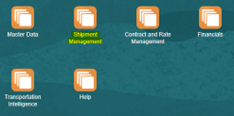
- Enter BLK Location Manager.
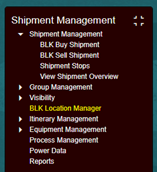
- The Location Finder menu will be displayed and click on “New”
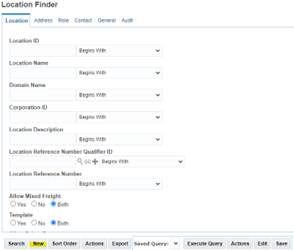
- The “Location” window will be enabled with the “Identification” tab, in which the requested data must be filled.
NOTE:It should be noted that “Location” are collection and delivery points, for which reason you will be registered with operational information, NOT FISCAL.
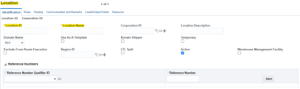
- Fill in the following fields:
The registration of the locations is carried out in the following way:
- For plants related to warehouses, customers and/or suppliers, the location will be formed:ID of the service provider_ + IATA code of the city (consult the IATA catalogue).
Example: 46088_MEX (DHL, Mexico City).
- For customs:A + Customs number.
Example: A800 (customs of Colombia, NL.)
- For ports:Two-character country code + 3-character city code.
Example: MXZLO (port of Manzanillo, Mexico).
- Domain Name:
- Location Name:Plant name.
- Location Description:Plant name.
NOTE:The “LTL” and “Active” boxes should be selected as shown in the image.
- Fill in the “Address” section the fields related to the location of the location to register.
- Address line:Physical address of the location or plant where the maneuvers, collection or delivery will take place.
NOTE:Avoid any type of special character, periods or accents.

- City:City where the plant or location is located.
- Country code:Put the country code to 3 characters.
Example, MEX.
- Time Zone:America/Mexico_city (example).
- Latitude and longitude:Cartesian coordinates to 5 digits. (MANDATORY INFORMATION).
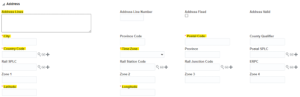
NOTE:The fields in yellow must be filled in on a mandatory basis.
- Continue with the “Roles” tab

NOTE:In “Location Profiles” add the “Location Role” of “SHIPFROM/SHIPTO”
Recent Posts
