Introduction:
This post is to guide to Create a Custom Application top for EBS 12.2 Using AD Splice.
Steps to create a Custom Application top for EBS 12.2 Using AD Splice:
1. Create separate user ‘XXMINTIFY’ and use default tablespace as APPS_TS_TX_DATA
2. Create folders under $APPL_TOP
mkdir -p $APPL_TOP/XXMINTIFY/bin
mkdir -p $APPL_TOP/sql
mkdir -p $APPL_TOP/admin
mkdir -p $APPL_TOP/log
mkdir -p $APPL_TOP/out
mkdir -p $APPL_TOP/forms/12.0.0/US
mkdir -p $APPL_TOP/reports/12.0.0/US
3. Download Patch 3636980 “Support Diagnostics (IZU) patch for AD Splice” from My Oracle Support
4. Manually copy the three .txt (newprods.txt, izuterr.txt, izuprod.txt) files from the /home/oracle/3636980/izu/admin directory to your own temporary directory. I have copied to $PATCH_TOP
5. Rename izuprod.txt to xxmintifyprod.txt. In this example xxmintify or XXMINTIFY represents my custom top for EBS
6. Rename izterr.txt to xxmintifyterr.txt. In this example xxmintify or XXMINTIFY represents my custom top for EBS
7. Now open newprods.txt in a text editor. (This is control file for adsplice)
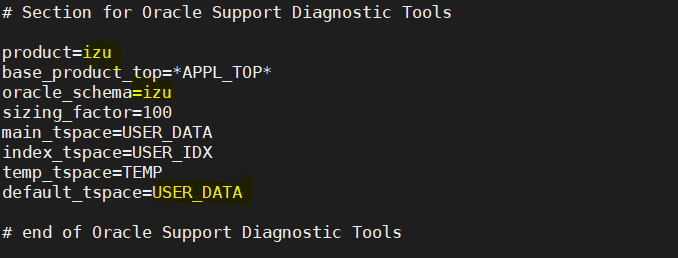
Now replace izu or IZU with your custom top name i.e xxmintify or XXMINTIFY as given below and default tablespae as APPS_TS_TX_DATA
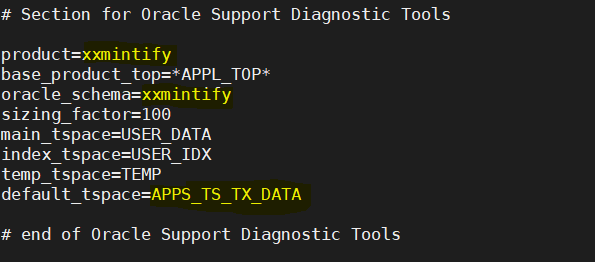
Note:
In Release 12.2, any new custom application objects will be stored in APPS_TS_TX_DATA and APPS_TS_TX_IX, regardless of the settings for “main_tspace=” and “index_tspace=” in the newprods.txt file. AD Splice will ignore any information for these two settings, and will use only the default OATM tablespaces for your new custom objects. For this reason, any new custom schema should use default_tspace as APPS_TS_TX_DATA.
8. Now open xxctprod.txt file and make changes like replace izu to xxmintify ,IZU to XXMINTIFY and application id 278 given in file to you product application id
– to find out your application id use given below sql query,
select decode(count ,0, ‘Selected number is Available’, ‘Selected number already in use’) Status, &&enter_custom_applID selected_number from (select count(*) as count from (select ‘x’ from fnd_oracle_userid where oracle_id= &&enter_custom_applID union select ‘x’ from fnd_application where application_id= &&enter_custom_applID ) );
old 1: select decode(count ,0, ‘Selected number is Available’, ‘Selected number already in use’) Status, &&enter_custom_applID selected_number from (select count(*) as count from (select ‘x’ from fnd_oracle_userid where oracle_id= &&enter_custom_applID union select ‘x’ from fnd_application where application_id= &&enter_custom_applID ) )
new 1: select decode(count ,0, ‘Selected number is Available’, ‘Selected number already in use’) Status, 5001 selected_number from (select count(*) as count from (select ‘x’ from fnd_oracle_userid where oracle_id= 5001 union select ‘x’ from fnd_application where application_id= 5001 ) )
STATUS SELECTED_NUMBER
—————————— —————
Selected number is Available 5001
From query output shown above, I will use application id as 5001. And after that change the will appear as follows in xxctprod.txt file.
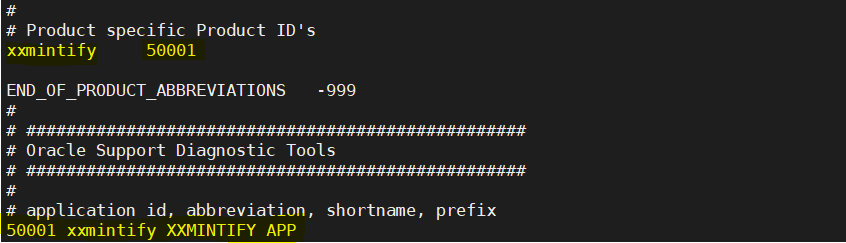
9. Now open xxmintifyterr.txt file and replace izu and IZU with xxmintify and XXMINTIFY your custom top name

10. Now open xxmintifyterr.txt file and replace izu and IZU with xxmintify and XXMINTIFY your custom top name.
Note: Before running adsplice to register new product. Find out given below information
a. location of control file i.e newprods.txt
b. $APPL_TOP location
c. SYSTEM password
11. Before running adsplice utility to register new product top ensure you have correctly sourced run file system for EBS 12.2. To confirm check as below,

12. Under $AD_TOP/bin, run adsplice
[oracle@apps admin]$ adspliceCopyright (c) 2002, 2012 Oracle Corporation
Redwood Shores, California, USA
AD Splicer
Version 12.2.0
NOTE: You may not use this utility for custom development
unless you have written permission from Oracle Corporation.
Your default directory is ‘/u01/install/APPS/fs1/EBSapps/appl’.
Is this the correct APPL_TOP [Yes] ?
Once adsplice completes successfully.
13. Log in to SQL*Plus as APPS, and run the following SQL to confirm that the fnd_application table has one row

14. Run the following SQL to check the product installations table has one row for your custom product. In condition give 5001 as application_id

15. Run the following SQL as sysdba to check the database user

16. To ensure the new environment file is picked up, log out and back in again as applmgr or oracle then run the following command to confirm the $XXMINTIFY_TOP variable is correctly set


