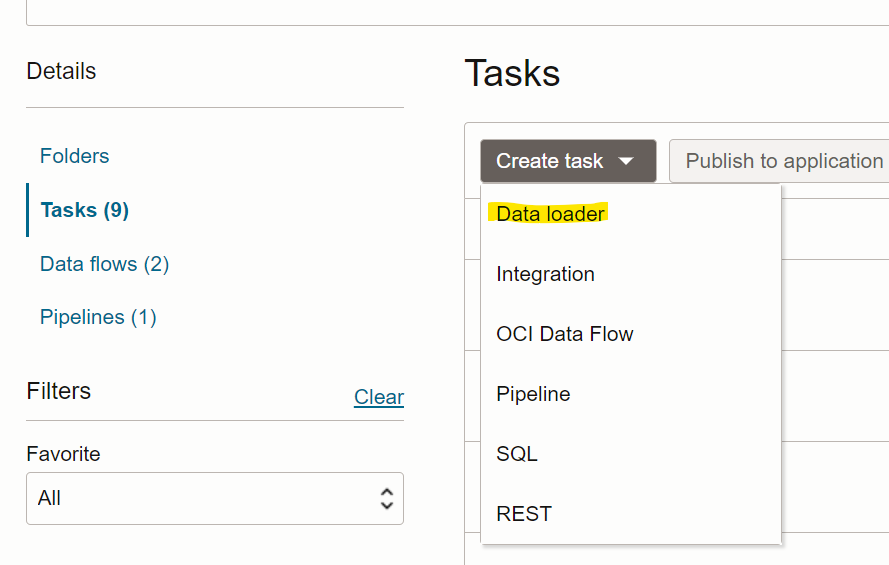
Data Integrator on the other are very useful for moving and converting data between systems, databases and various platforms. Here’s a detailed overview of the typical steps involved in using a Data Integrator, such as Oracle Data Integrator (ODI), to move and transform data: This blog explores the straightforward procedures for utilizing a Data Integrator, specifically Oracle Data Integrator (ODI), to facilitate the movement and transformation of data using Data loader task.
In the OCI Console, use the left-hand menu to go to Data Integration under the Data & AI category.
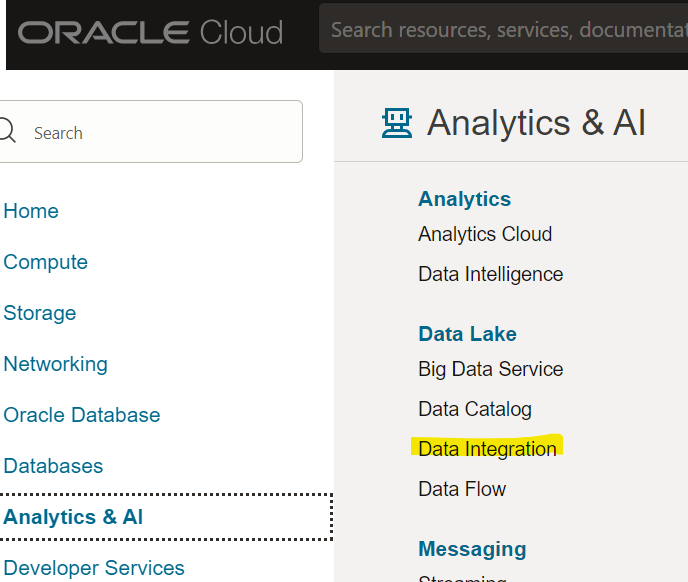
Workspace:
Create workspace in your Data Integrator tool in order to group tasks related to integration and specific settings.
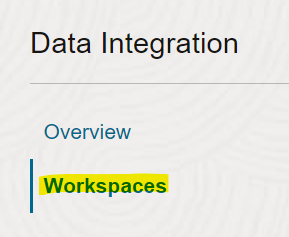

Data assets:
Identify Sources and Targets: Decide what data to integrate (sources and types, e.g. databases, files, APIs) and where to integrate them (targets, e.g, data warehouses, database, data lakes).
Here the source contains a (*.csv) file that has been designated for data loading into the stage table of the Oracle database.
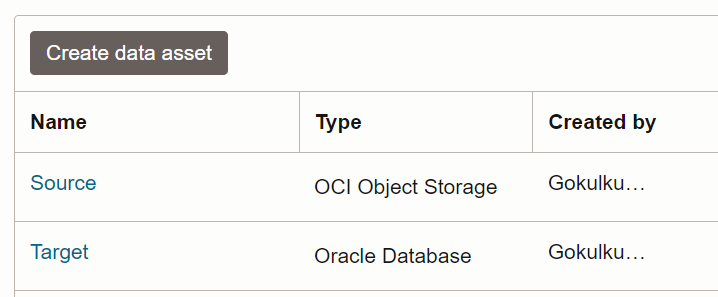
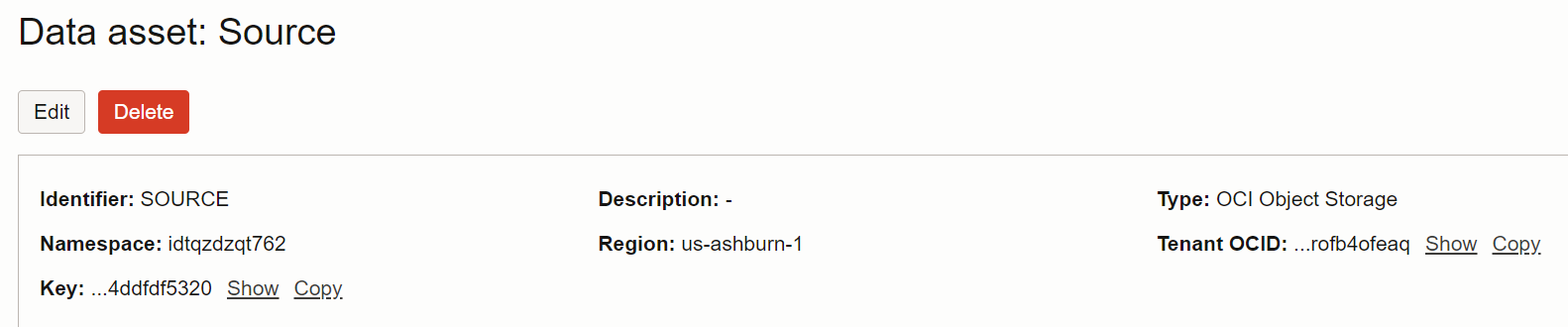
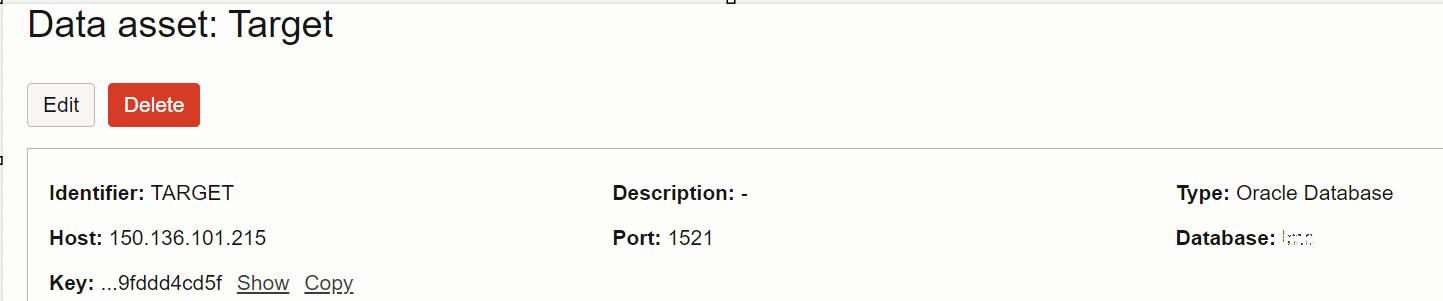
Project:
- Click on Create Project.
- Enter a name for the project and provide a description if needed.
- Click Create to finalize the project creation.
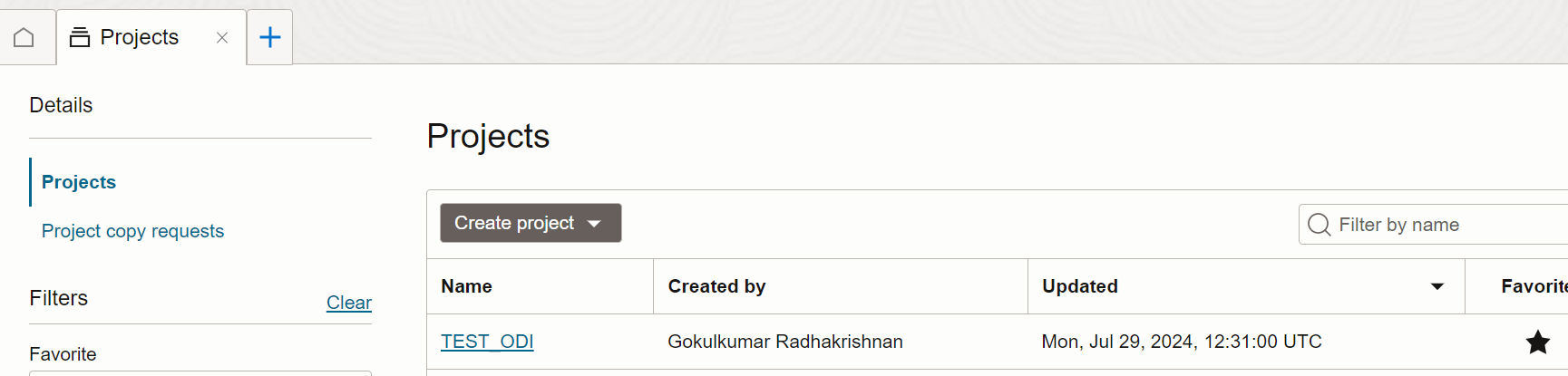
Open the Project:
Select the project you created from the list.
Create a New Task:
- Click on Create Task.
- Select Data Loader as the task type.
- Provide a name and description for the Data Loader Task.
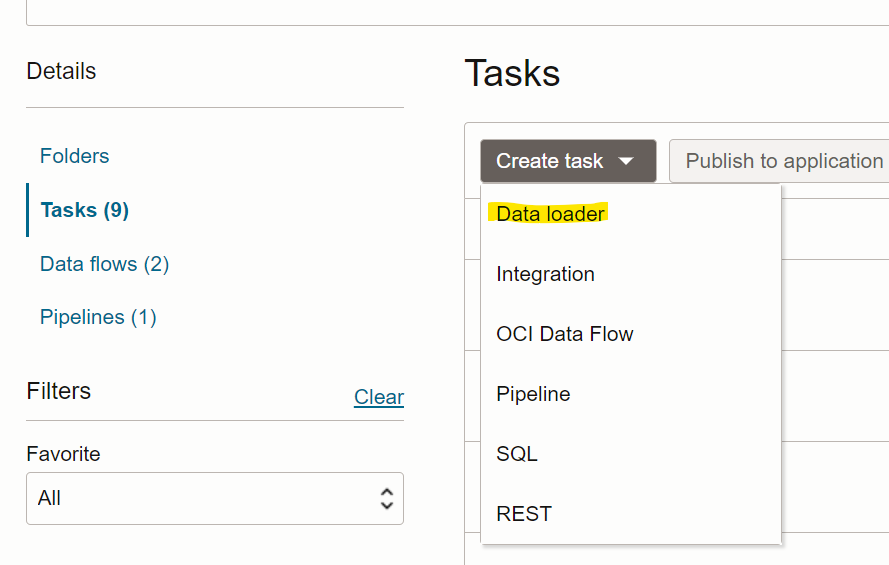
Define Source and Target Connections
1.1 Create Source Connection:
Navigate to the Connections tab within your Data Loader Task.
Click Create Connection and select the appropriate source connection type as (CSV file).
Enter the connection details, such as File storage (object storage) and select the file that needs to be loaded. Test the connection to ensure it is correctly configured.
1.2 Create Target Connection:
Enter the connection details, such as database host name, port, username, and password.
Test the connection to ensure it is correctly configured.
1.3 Define Source Data:
- In the Data Loader Task configuration, go to the Source section.
- Select the source connection and define the data you want to extract, such as tables, files, or custom queries.
- You can specify filters or conditions to limit the data extracted.
1.4 Set Up Data Mapping:
Map source fields to the target fields by dragging and dropping fields between the source and target sections.
Define any necessary transformations or data conversions.
Configure Data Transformation
2.1 Apply Transformations:
Use the Transformations tab to define how the data should be transformed before loading.
Apply functions, calculations, or data format changes as needed.
You can use a graphical interface to design complex transformations or write custom transformation scripts.
2.2 Configure Target Data Store:
In the Target section of the Data Loader Task, select the target connection and specify the target data store (e.g., table, file).
Define how the data will be loaded, such as through inserts, updates, or merges.
2.3 Set Up Load Options:
Configure options for how the data should be loaded into the target system. For example, specify batch sizes or error handling mechanisms and validate the Data Loader Task.
Publish application:
The process of publishing an application requires the establishment and configuration of data integration tasks, followed by the deployment of these tasks through deployment pipelines. Additionally, it is essential to configure scheduling for automated execution to streamline operations.
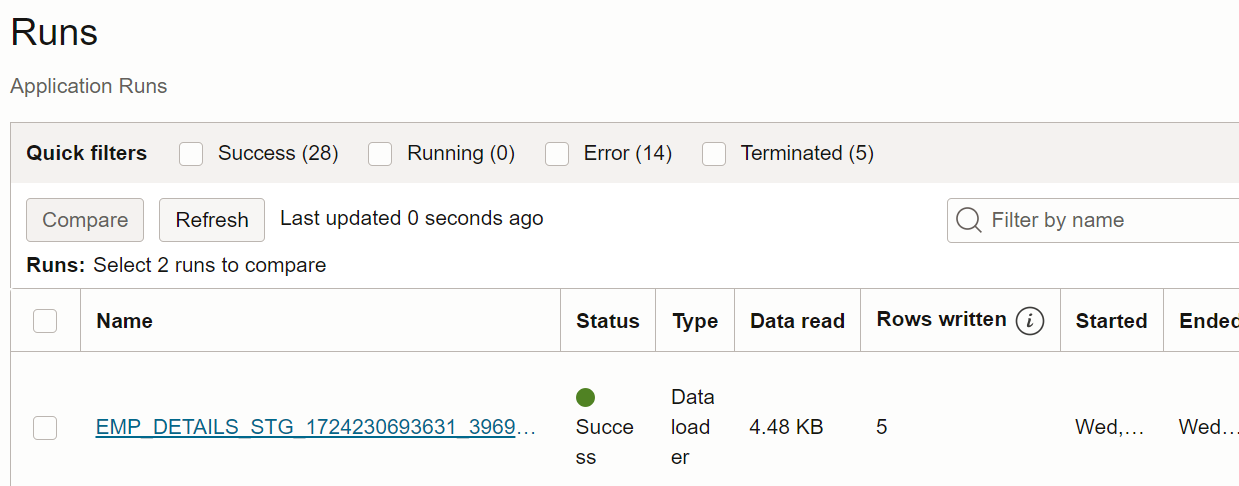
Conclusion:
Once deployed, monitoring and maintaining your data integration workflows ensures they perform effectively and continue to meet your organization’s data integration needs. By following these steps, you can effectively manage data integration processes in OCI and ensure that your data is accurately and efficiently moved and transformed across various systems.
