This blog describes the step by step process of Supplier Contacts migration in Fusion Application using File Based Data Import. Using this process we can create Contact of Suppliers and Supplier Addresses.
FBDI Template: SupplierContactImportTemplate.xlsm
Interface Tables: POZ_SUP_CONTACTS_INT
POZ_SUP_CONTACT_ADDRESSES_INT
Base Table: POZ_SUPPLIER_CONTACTS
HZ_CONTACT_POINTS
HZ_ORG_CONTACTS
ESS Job for Import Process: Import Supplier Contacts
STEP 1: Download FBDI template from Oracle Enterprise Repository with the same version as per your application version.
STEP 2: Populate the data both POZ_SUP_CONTACTS and POZ_SUPP_CONTACT_ADDRESSES_INT sheet of template as shown below.
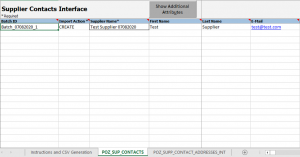
STEP 3: Generate PozSupContactsInt.zip file in local system using “Generate CSV File” option.
STEP 4: Login to application and upload the PozSupContactsInt.zip file to interface table using “Load Interface File for Import” process.
STEP 5: Run “Import Supplier Contacts” process to import the interfaced data.
STEP 6: Get the error details using below SQL Query
–** Supplier Contacts Error Query **–
SELECT REJ.reject_lookup_code
,REJ.ATTRIBUTE error_field
,REJ.VALUE error_value
,INTE.*
FROM POZ_SUP_CONTACTS_INT INTE
,poz_supplier_int_rejections REJ
WHERE REJ.parent_id = INTE.contact_interface_id
AND PARENT_TABLE = ‘POZ_SUPPLIER_CONTACTS’
–** Supplier Addresses Contacts Error Query **–
SELECT REJ.reject_lookup_code
,REJ.ATTRIBUTE error_field
,REJ.VALUE error_value
,INTE.*
FROM POZ_SUP_CONTACT_ADDRESSES_INT INTE
,poz_supplier_int_rejections REJ
WHERE REJ.parent_id = INTE.CONTACT_ADDRESS_INTERFACE_ID
AND PARENT_TABLE = ‘POZ_SUP_CONTACT_ADDRESSES_INT’

