SWITCH OVER IN DATAGUARD
CHECK THE FOLLOWING IN PRIMARY AND STANDBY
STEP-1
STANDBY
-Keep the database in mount state
-keep the standby in MRP mode
STEP-2
FIND THE SYNC GAP ON BOTH PRIMARY AND STANDBY
PRIMARY STANDBY
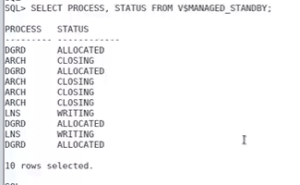
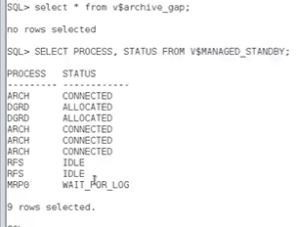
– select * from archive_gap;
-if there is no sync there will be
Wait_for_gap
-if they are sync the above will not show
– in stand by we can see wait_for_log but the process is MRP0 ‘0’ is for waiting log
-MRP(FG) means there is no sync
-check the below command with both primary and standby both should be similar
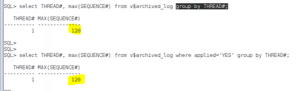
STEP-3
TO CHECK WITH THE ERROR THAT OCCURE IN DATAGUARD CONF
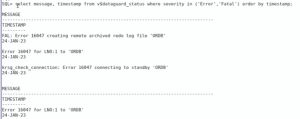
STEP-4
SWITCHOVER
-All transaction in primary should be applied in stand by before the switch over
alter system switch logfile;
run it in the primary db and check the trace if the recent archivelog is applied
-Then Clear all the tail state redolog and create archive log in standby by executing the below command
Alter system archive log current
-check it the standby side if that is applied
The cancel the MRP mode in standby
alter database recover manager standby database cancel;
Check the switch over status in standby
Select switchover_status from v$database

STEP -5
RUN THE SWITCHOVER COMMAND IN PRIMARY
alter database commit to switchover to physical standby with session shutdown;
RUN THE COMMAND ON STANDBY DB
alter database commit to switchover to primary wait with session shutdown;
In case while executing the command if you face any error first –> recover standby database;
Once the query is executed shutdown the database and startup
STEP-6
CURRENT STANDBY
Now check the status the standby will be primary

CURRENT PRIMARY
shutdown the database and open in mount
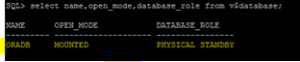
-enable the MRP mode and switch the log file and check the sync in the standby database
-it will be in sync check it in the trace of standby DB and current primary
-alter system switch logfile –> in primary you can see the archive log generated in standby
