Troubleshooting My Oracle Support Connectivity Issues in Oracle Enterprise Manager (13.5)
Introduction:
Greetings! This blog is all about my oracle support connectivity issue in Oracle Enterprise Manager and is your go-to guide for unleashing the full capabilities connectivity issue on Oracle Management Service Server 13.5.
Error:
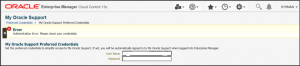
Fix:
1. Checking Installed Patches
First, ensure that the necessary patches are installed. You can verify the installed patches using the opatch command.
Execute the following steps:
[oracle@XXXXX ~]$ opatch lsinventory | grep -i 35875342
35875342, 35828620, 35961724, 35945341, 35915507, 35830969, 35665525
2. Setting Properties with emctl
Ensure the properties for My Oracle Support are correctly set. Use the emctl command to configure properties.
Set the OMS property true:
[oracle@XXXX bin]$ ./emctl set property -sysman_pwd xxxxx -name oracle.sysman.emSDK.core.mos.load_client_from_wallet -value true
- Configure the proxy
If Proxy is configured then follow the below steps:
Navigate to Setup -> Proxy Settings -> My Oracle Support.
Update the proxy settings (if required) and click on “Test Connection”. This test should be successful. Click on “Apply”
On the console, navigate to Setup > My Oracle Support > Set Credentials
Click on Apply (changing the credential is not necessary)
Ensure the username and password are correct and try to connect again.
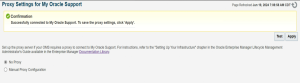
Set the OMS property back to false:
[oracle@XXXX bin]$ ./emctl set property -sysman_pwd xxxxx -name oracle.sysman.emSDK.core.mos.load_client_from_wallet -value false
With these steps, EM is equipped with the required changes.
Conclusion:
By following these steps, you should be able to resolve most common connectivity issue with My Oracle Support in Oracle Enterprise Manager. Always ensure that your patches are up-to-date and that your settings are correctly configured.
