Introduction:
In the fast-paced world of cloud computing, effective monitoring and management of resources are crucial for maintaining optimal performance and ensuring a seamless user experience. Oracle Cloud Infrastructure (OCI) offers a robust set of tools to facilitate this, and among them, Service Connector and Logging Analytics stand out for their ability to provide unified and comprehensive monitoring solutions. In this blog post, we will delve into the benefits and features of these tools and explore how they can be leveraged to streamline monitoring within OCI.
Understanding OCI Service Connector:
OCI Service Connector is a powerful tool designed to simplify and enhance the integration of different OCI services. It acts as a bridge between services, enabling seamless communication and data flow. By utilizing Service Connector, users can create event-driven workflows that automate tasks, respond to events, and enhance the overall efficiency of their OCI environment.
Key Features of OCI Service Connector:
Event-Driven Automation:
Service Connector empowers users to automate tasks in response to events within OCI services. This capability facilitates real-time reactions to changes, diminishing the need for manual intervention and minimizing downtime.
Ease of Integration:
Service Connector supports a wide range of OCI services, making it versatile for various use cases. Its intuitive interface and pre-built integrations simplify the process of connecting services without the need for complex coding.
Customizable Workflows:
Users can design custom workflows for their specific requirements. This flexibility ensures that Service Connector can adapt to different scenarios, offering an effective approach to monitoring and management.
Leveraging OCI Logging Analytics:
OCI Logging Analytics is another essential tool for monitoring OCI resources. It provides a centralized platform for collecting, analyzing, and visualizing logs generated by different OCI services. This unified approach to log management enhances the visibility of the entire infrastructure and aids in identifying and resolving issues promptly.
Key Features of OCI Logging Analytics:
Centralized Log Management:
Logging Analytics aggregates logs from various OCI services, creating a centralized repository for easy access and analysis. This simplifies the troubleshooting process and simplifies the incident response times.
Advanced Query and Visualization:
The tool offers advanced querying capabilities, allowing users to extract meaningful insights from log data. Customizable dashboards and visualizations lead users to monitor performance metrics and detect anomalies efficiently.
Alerting and Notification:
Logging Analytics supports proactive monitoring through alerting mechanisms. Users can set up alerts based on predefined conditions, ensuring timely notification of potential issues before they escalate.
How to Ingest Logs Using Service Connector to Logging Analytics?
Let’s explore a demonstration where we ingest logs using a service connector for monitoring through Logging Analytics
Prerequisites:
- Policies to be added for allowing users to access the services as stated below
- allow any-user to {LOG_ANALYTICS_LOG_GROUP_UPLOAD_LOGS} in compartment id <compartment_id> where all {request.principal.type=’serviceconnector’, target.loganalytics-log-group.id='<group_id>’, request.principal.compartment.id='<compartment_id>’}
- Define the log to be ingested and note down its log group.
- Define the compartment where it needs to be created.
Create a Log group in Logging Analytics:
- In the OCI console, Navigate to Observability&Management –> Logging Analytics.
- Go to Administration, Under Resources click Log Groups.
- Select the Compartment and Click Create Log Group.

- The compartment field will be set to the selected compartment in the previous step.
- Enter the Name of the Log Group and click Create.
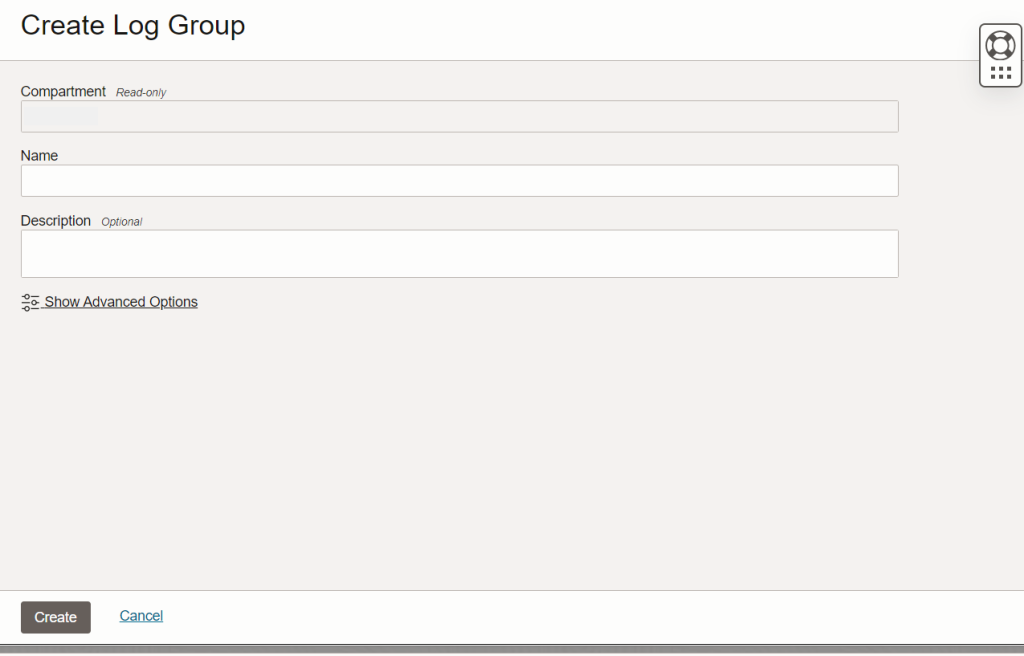
Create Service Connector:
- In the OCI console, Navigate to Observability&Management à
- Select Connectors and click Create Connector.
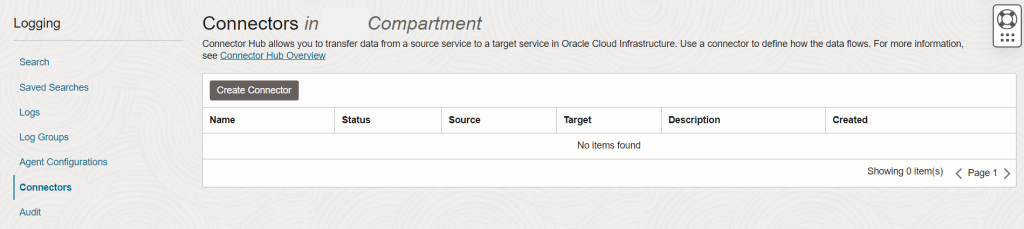
- In Configure Connector.
- In Source select Logging and in Target select Logging Analytics.
- In Configure Source.
- Select Compartment –> Select Log group –> Select Log.
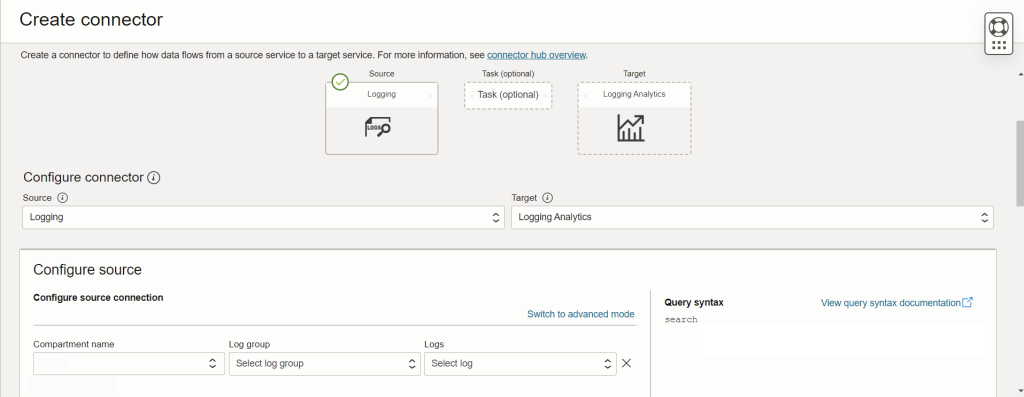
- In Configure Target
- Select the Compartment where the Logging Analytics Log Group was created.
- Select the Log Group which is created in the Logging Analytics console.
- Enable Logs if needed to monitor the data flow between Service Connector and Logging Analytics.
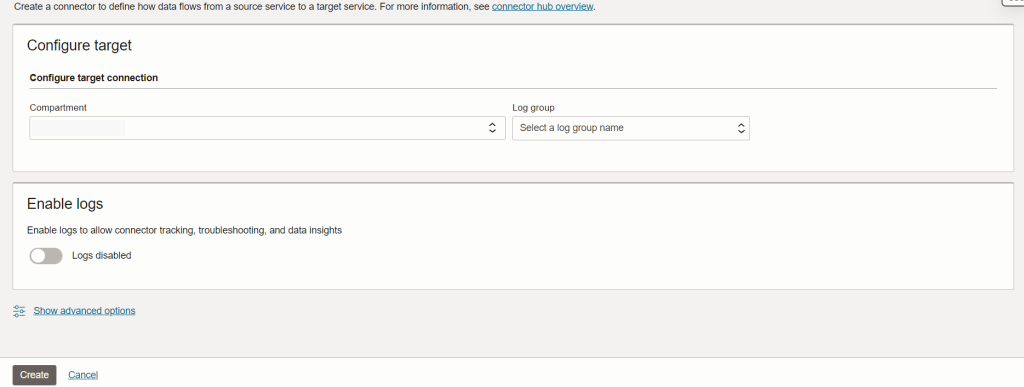
Conclusion:
Unifying OCI monitoring with Service Connector and Logging Analytics empowers organizations to proactively manage their cloud infrastructure. The combination of event-driven automation and centralized log management creates a robust monitoring ecosystem, allowing for rapid response to changes and incidents. By implementing these tools strategically, OCI users can enhance their operational efficiency, reduce manual intervention, and ensure a seamless and secure cloud experience.
