Introduction/Issue
While working with Oracle APEX, developers often encounter issues where the application does not behave as expected. These issues can range from errors in PL/SQL processes, unexpected behavior in SQL queries, or incorrect page branching. Troubleshooting these issues can be challenging without proper visibility into the backend processes. Enabling debug mode in Oracle APEX is a powerful way to identify the root cause by providing detailed logs and insights into request processing.
Why We Need to Do This / Cause of the Issue
When an application misbehaves or an error occurs, the lack of detailed logs can make it difficult to identify the cause. For instance, a file download process might fail without a clear indication of why. This lack of information can lead to longer troubleshooting times, potentially affecting the application’s availability and user satisfaction.
Enabling debug mode in Oracle APEX allows developers to see the exact SQL queries, PL/SQL processes, branches, and any errors or exceptions that occur during execution. By having detailed debug logs, developers can quickly pinpoint where the process fails and why it is failing.
How Do We Solve This
To solve the issue and enable detailed debugging in Oracle APEX, follow these steps:
Enable Debug Mode for a Session:
- Append &p_debug=YES to your application URL.
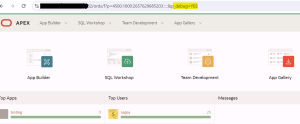
- Example: https://apex.yourdomain.com/apex/f?p=103:1:123456789&p_debug=YES
- This enables basic debug information for the session.
Set Debug Level:
- For more detailed information, append &p_debug=LEVEL4 to the URL.
- Example: https://apex.yourdomain.com/apex/f?p=103:1:123456789&p_debug=LEVEL4
- This provides detailed logs for SQL, PL/SQL processes, and more.
Use the APEX Builder:
- Log in to APEX Builder and run your application.
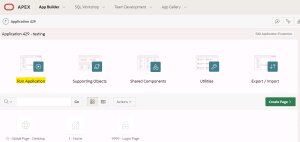
- Enable debug mode by clicking the “Debug” button in the toolbar.
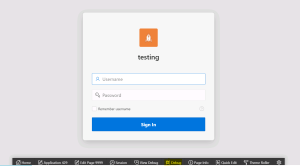
Check Debug Logs:
- Navigate to App Builder > Utilities > Debug to view detailed logs.

- Filter the logs by session or page to find the relevant information.
Viewing Debug Output Inline:
- When debug mode is enabled, you will see the debug output inline at the bottom of the page after each request.
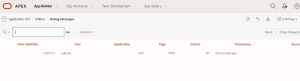
Disable Debug Mode:
- To disable debug mode, remove the p_debugparameter or set it to NO.
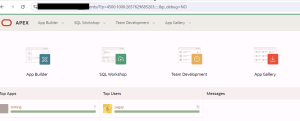
- Example: https://apex.yourdomain.com/apex/f?p=103:1:123456789&p_debug=NO
Conclusion
Enabling debug mode in Oracle APEX provides an effective way to troubleshoot and resolve complex issues by giving developers detailed insights into the application’s behavior. In this case, it allowed for the identification and resolution of an issue that was otherwise difficult to diagnose. By using debug mode, we were able to provide a unique and efficient solution, improving the overall reliability and performance of the application.
