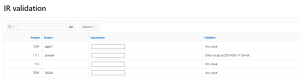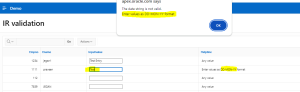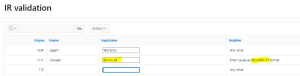1. Overview
This document will be helpful to validate interactive report column value using dynamic action.
2. Technologies and Tools Used
The following technologies have been used to achieve this functionality,
- SQL
- Javascript
3. Use Case
I had a situation to restrict the user input based on the “helpline” column, if the helpline value is “Enter values as DD-MON-YY format” then the user should input the only date as DD-MON-YY format, else the validation should fire. If the ‘Helpline’ column value Is “Any Value” then it should not validate it.
4. Architecture
Let us see step by step,
Step 1: Create an Interactive Report.
Code:
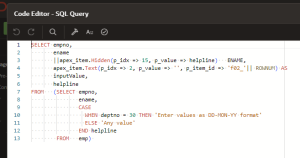
Step 2: Add a hidden column à apex_item.Hidden(p_idx => 15, p_value => helpline)
Step 3: Select “Inputvalue” column and disable Escape special characters.

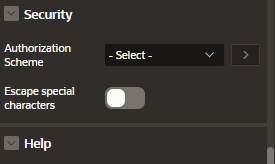
Step 4: create dynamic action.
Event : Change
Selection type : jQuery selector
jQuery Selector : input[name=”f02″]
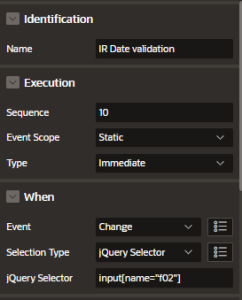
Action : Javascript Expression
Code:
var ip_value = this.triggeringElement.value;
var target=apex.jQuery(this.triggeringElement).closest(‘tr’).find(‘input[name=”f15″]’).val();
//alert(target);
const str2 =’DD-MON-YY’;
if (target.includes(str2))
{
const regex = /\d{2}-(Jan|Feb|Mar|Apr|May|Jun|Jul|Aug|Sep|Oct|Nov|Dec)-\d{2}/gi;
const match = regex.exec(ip_value);
const [day, month, year] = ip_value.split(‘-‘);
if ((!match) || (year < 0 || year > 99)) {
// apex.jQuery(this.triggeringElement).closest(‘tr’).find(‘input[name=”f02″]’).val(”);
apex.jQuery(this.triggeringElement).val(”);
alert(‘The date string is not valid. \n’+target);
} }
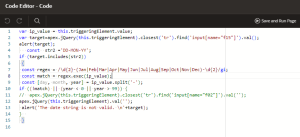
5. Screen Shot