Description:
- Amazon DynamoDB is a fully managed NoSQL database service that provides fast and predictable performance with seamless scalability.
- database tables that can store and retrieve any amount of data and serve. scale up or scale down the table’s throughput capacity without downtime or performance issue. AWS Management Console to monitor resource utilization and performance metrics.
- DynamoDB provides on-demand backup capability.
- create on-demand backups and enable point-in-time recovery for Amazon DynamoDB tables. Point-in-time recovery helps protect the tables from accidental write or delete operations. With point-in-time recovery, you can restore a table to any point in time during the last 35 days.
- DynamoDB allows to delete expired items from tables automatically to help you reduce storage usage and the cost of storing data.
- High availability and durability
Use the below link to install AWS Dynamodb:
https://docs.aws.amazon.com/amazondynamodb/latest/developerguide/DynamoDBLocal.html

To set up DynamoDB v1.x on your computer
- Download DynamoDB local v1.x for free from one of the following locations.
Zip for windows platform Tar.gz for Linux platform

- Note: To run DynamoDB on your computer, you must have the Java Runtime Environment (JRE) version 8.x or newer. The application doesn’t run on earlier JRE versions.
- After you download the file, extract the contents and copy the extracted directory to a location of your choice.
- To start DynamoDB on your computer, open a command prompt window, navigate to the directory where you extracted jar, and enter the following command.
E:\Dynamodb>
java -Djava.library.path=./DynamoDBLocal_lib -jar DynamoDBLocal.jar –sharedDb
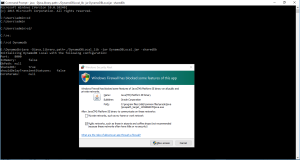
DynamoDB uses port 8000 by default.
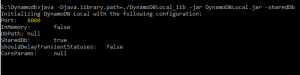
- It will be connecting untill we stop it. To stop DynamoDB, press Ctrl+C at the command prompt.
AWS Command Line Interface
Designation:
- The AWS Command Line Interface (AWS CLI) is an open source tool that enables you to interact with AWS services using commands in your command-line
Kindly use the below link to download.
Link: https://aws.amazon.com/cli/
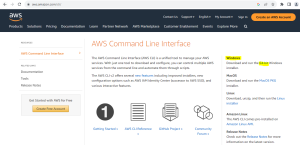
Step 1: Click on Next
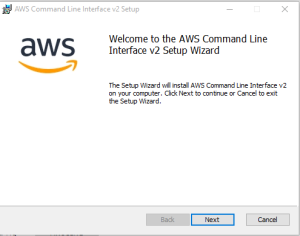
Step 2: Click on Next
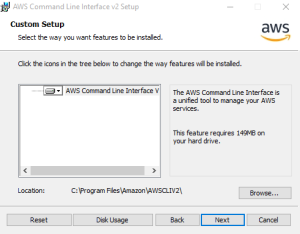
Step 3: Accept the license and click on next
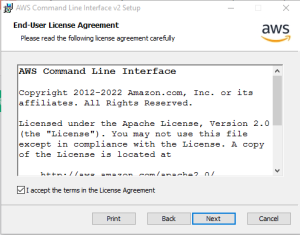
Step 4: Click on Install

Step 5: Installation progress
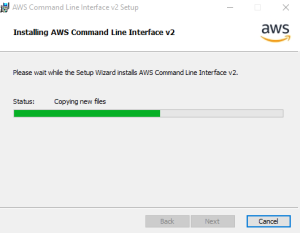
Step 6: Click on Finish
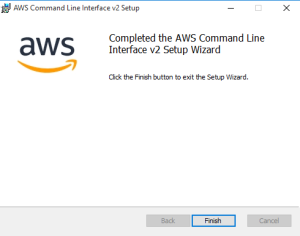
Before you can access DynamoDB programmatically or through the AWS Command Line Interface (AWS CLI), you must configure your credentials to enable authorization for your applications.
Downloadable DynamoDB requires any credentials to work, as shown in the following example.
AWS Access Key ID: “fakeMyKeyId”
AWS Secret Access Key: “fakeSecretAccessKey”
Default region name: us-west-2
Default output format: json/table/text
Execute command: aws configure
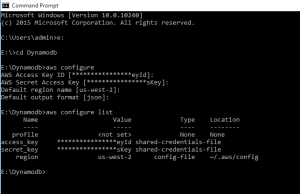
Use the following command to list DynamoDB tables
aws dynamodb list-tables –endpoint-url http://localhost:8000
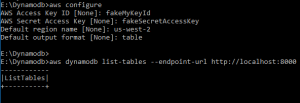
Table creation:
aws dynamodb create-table –table-name Music –attribute-definitions AttributeName=Artist,AttributeType=S AttributeName=SongTitle,AttributeType=S –key-schema AttributeName=Artist,KeyType=HASH AttributeName=SongTitle,KeyType=RANGE –provisioned-throughput ReadCapacityUnits=5,WriteCapacityUnits=5 –table-class STANDARD –endpoint-url http://localhost:8000
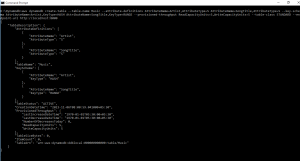
Now, List the table using the following command.
aws dynamodb list-tables –endpoint-url http://localhost:8000

NoSQL workbench for Dynamodb
Designation:
- NoSQL Workbench for Amazon DynamoDB is a cross-platform.
- client-side GUI application that you can use for modern database development and operations.
- It’s available for Windows, macOS, and Linux.
- NoSQL Workbench is a visual development tool that provides data modeling, data visualization, and query development features to help you design, create, query, and manage DynamoDB tables.
- NoSQL Workbench now includes DynamoDB local as an optional part of the installation process, which makes it easier to model your data in DynamoDB local.
- Data modeling
- Data visualization
- Operation building
Step 1: Click on Next
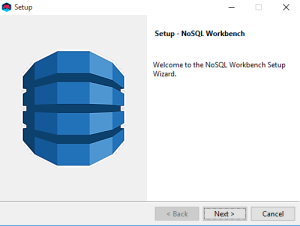
Step 2: Installation folder
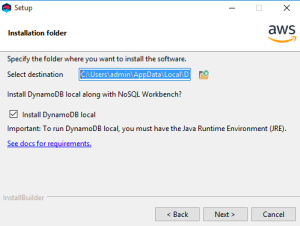
Step 3: DynamoDB local port
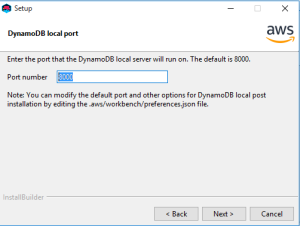
Step 4: Ready to install

Step 5: Installing progress
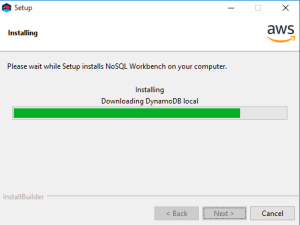

Step 6: Click on Finish
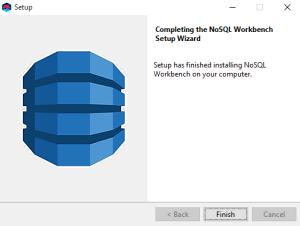
Workbench GUI:
Data Modeler:
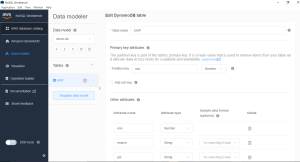
Visualizer:
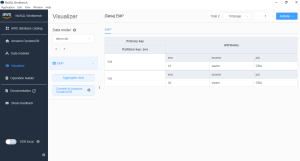
Operation Builder: (Interface-based operations)
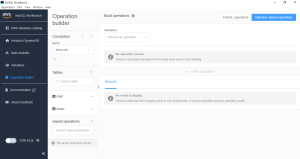
Operation Builder: (PartiSQL operations)


