Introduction:
Oracle Payables – Version 12.1.3 and later
Information in this document applies to any platform.
Cause of the issue:
This note provides basic step to setup and run the AP and PO Accrual Reconciliation Report
The purpose of this report is to show all Oracle Payables (AP) and Oracle Purchasing
(PO) transactions where the AP transactions are matched to PO (could be receipt as
well). The AP and PO Accrual Reconciliation Report provides a transactional
breakdown of each accrual account with a net balance not equal to zero in a
summarized or full transaction details version. In summarized mode, for each accrual
account, only the distribution information and PO, AP, WO (Write-Off) and Total
Balances are displayed. For detailed mode, the individual transaction details for each
distribution are also shown.
You can also see the age of the distribution on this report. Age of the distribution is
calculated based on the value of a system profile “CST: Age in Days”. If this profile is set
to “Last Receipt Date”, then age is calculated based on the date of the latest receipt
transaction corresponding to this distribution. If the profile is set to “Last Activity Date”
then age is calculated based on date of the latest invoice or receipt transaction
corresponding to this distribution.
The report is first grouped by accrual account, then by aging bucket and then by
purchase order distribution ID. Aging bucket is calculated depending on user specified
value of “Aging period days” while submitting the report. Transactions are grouped
according to their age into aging buckets.
Usually, this report is run in conjunction with the Summary Accrual Reconciliation
Report as part of your period end accrual reconciliation process
How do we solve:
- Setup Accrual Accounts
- Use Purchasing Super User responsibility
- Navigate to Accounting > Accrual Write Offs > Select Accrual Accounts
- Define the Accrual Accounts to report using the form
- Or define the Accrual Accounts using “Get Default Accounts” button.
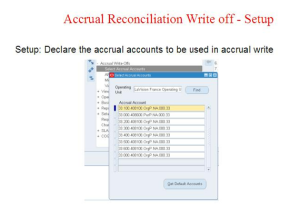
- Run Accrual Load process
Excerpt from the Oracle Purchasing User’s Guide – Chapter 16 – Processes
This program is used in the accrual reconciliation process to populate the accrual
reconciliation table with all the necessary transaction data. Running this program is
normally the first step in that reconciliation process.
- Use Purchasing Super User responsibility
- Navigate to Reports > Run
- Choose to submit the concurrent program “Accrual Reconciliation Load Run”.
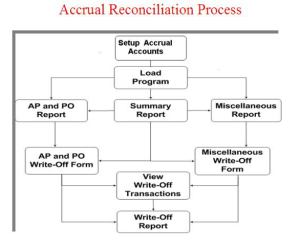
- Run AP and PO Accrual Reconciliation Report
- Use Purchasing Super User responsibility
- Navigate to Reports > Run
- Choose to submit the concurrent program “AP and PO Accrual Reconciliation Report”
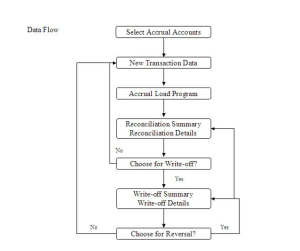
Conclusion:
In order to avoid this Accrual Account Balance Accumulation, need to run the above-mentioned report in Month basis before Period Closure.
Make Create Accounting for all the Pending Transaction in Cost Management (Receiving, Inventory) and for payables (Purchase Invoice).
Run Transfer to GL and Post the Transaction entries in GL.

