Manual Method to generate Output files(PDF,EXCEL,TXT,HTML) Using
BI-Publisher Desktop in EBS When OPP fails or not able to generate Out for some
Concurrent Programs.
BI-Publisher Desktop in EBS When OPP fails or not able to generate Out for some
Concurrent Programs.
1)
Download the Oracle BI Publisher Desktop from
Oracle Metalink. You will get the below files inside the Oracle BI Publisher
Desktop folder.
Download the Oracle BI Publisher Desktop from
Oracle Metalink. You will get the below files inside the Oracle BI Publisher
Desktop folder.
2)
Create a New folder for BI Publisher for staging directory.
Create a New folder for BI Publisher for staging directory.
3)
Now take the output file from the server which
will reside on $APPLCSF/out and copy it to the directory BI Publisher.
Now take the output file from the server which
will reside on $APPLCSF/out and copy it to the directory BI Publisher.
4) And download the template (RTF) of the
particular Concurrent Program using below steps.
particular Concurrent Program using below steps.
Navigate to XML Publisher Administrator à Home à Templates
a)
Using the Short Name of the Concurrent Program
and query it in Code and Go . You Will be shown the Concurrent
name.
Using the Short Name of the Concurrent Program
and query it in Code and Go . You Will be shown the Concurrent
name.
b)
Click on the name of the concurrent and you will
be redirected to the View Template page. Download the template and copy it to
the BI Publisher Folder which we have created.
Click on the name of the concurrent and you will
be redirected to the View Template page. Download the template and copy it to
the BI Publisher Folder which we have created.
c)
Now we have the out file and the template of the
concurrent program in BI Publisher folder.
Now we have the out file and the template of the
concurrent program in BI Publisher folder.
d)
We have to change the out file (.out) format to (.xml)
format by using notepad ++ or any
third party tools. Just open the file in notepad++ and save it as xml language.
We have to change the out file (.out) format to (.xml)
format by using notepad ++ or any
third party tools. Just open the file in notepad++ and save it as xml language.
5)
Now Click on Template Viewer and you will see a
console like the below.
Now Click on Template Viewer and you will see a
console like the below.
6)
Now Browse the location of the BI Publisher
Folder which we have created and you will find the xml files at the DATA column
and the Template(rtf) at the TEMPLATE area.
Now Browse the location of the BI Publisher
Folder which we have created and you will find the xml files at the DATA column
and the Template(rtf) at the TEMPLATE area.
7)
We have to select both RTF and XML and then
choose the output Format. Finally Click on Start
Processing. output will be generated in the chosen format.
We have to select both RTF and XML and then
choose the output Format. Finally Click on Start
Processing. output will be generated in the chosen format.
Hope you this document is useful for you.
Thank you !
Recommended Posts