What is RPA – Robotic Process Automation?
RPA is software that can emulate actions typically performed by humans on a computer & can perform most of your repetitive tasks more efficiently
RPA Bots
RPA Bots at their core are a string of pre-configured blocks that executes a series of actions.
These Bots are usually easy to configure through drag-drop interfaces. These configured Bots then carry out the configured tasks using an RPA executable on the computer.
The RPA software also has a central program to manage these Bots. This central “control room” helps manage the schedule, security, etc for multiple Bots.
RPA Tools
Most RPA tools have three main components to help you automate:
- RPA Studio: This is a “Visio-like” drag-drop configuration interface to create your Bots.
- RPA Control Room: This is a central interface to deploy and manage your Bots.
- RPA Runtime: This is an executable that runs your Bots on the computer.
As per Gartner, there are Top 4 tools in 2021 which include:
- UiPath
- Automation Anywhere
- Microsoft Power Automate
- Blue Prism
Why UI Path?
Uipath is an RPA tool that is easy to learn and get started. Your team can download the tool, learn from their academy, and get going. There is a decent community and many programmers if your team like to take external help. Uipath has a comparatively easy licensing model and is easy to procure as well.
UiPath Connect brings things together to get started quickly. It has the Academy, marketplace and Community.
Ui Path Introduction
UIPath Community Edition
- The use of the UIPath Studio Community Edition is only free…
- The production use of Orchestrator, Attended Robots and Unattended Robots is never free.
- if you are an individual (natural person) customer and use it only on one computer.
- if you are a legal Entity (which is not an Enterprise) and use the Studio on not more than five machines. Not being an Enterprise means here that you have less than 250 employees and less than 5 million US dollars in annual revenues.
UiPath Studio Community vs Enterprise
- In terms of development capabilities, all UiPath Studio versions are the same.
- There is no trial needed for UiPath Studio CE. It is always free.
- UiPath Studio Enterprise has a 60-day trial, but after that must be licensed for a fee.
- You are forced to always upgrade to the latest UiPath Studio release with the Community Edition. Upgrades are not required on the Enterprise Edition
Can I use UiPath for free?
There is no trial needed for UiPath Studio CE. It is always free. UiPath Studio Enterprise has a 60-day trial, but after that must be licensed for a fee. You are forced to always upgrade to the latest UiPath Studio release with the Community Edition.
You won’t find a link to download UiPath Studio on the public site. You must first register for a UiPath account, after which you can log into the UiPath Automation Hub and get a link to download UiPath Studio.
Architecture
UI Path has 3 different sections
- UI Path studio – It is the platform to create automation boats or process
- Ui Path Robot – To speed up the process. Automatically design the steps. Using for executing the created process.
- Ui Orchestrator – To deploy and manage
Ui Path Installation
Step 1:
Go to the official website of Uipath. https://www.uipath.com/
Click on Try Ui Path Free button.
Provide the necessary information like email id, organization name, region etc
You can use a Microsoft account or Gmail account for creating an account.
UI Path allows the user to download and install it free of cost from the official website after registration.
Step 2:
Double-click on the downloaded file
Opt Quick (Recommended for community users) in the installation wizard
Check the box agree and then install.
Creating a new Project in UI Path
Step 1:
Start -> New Project (Process)
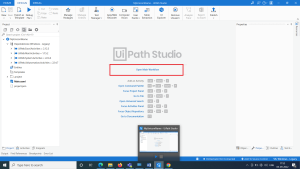
Step 2:
Click on ‘Open Main Workflow’
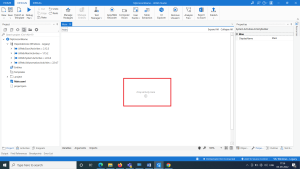
Step 3:
Click on “Drop Activity Here” for adding an activity
There are predefined activities are there in the list. We can choose the activity from the list
Select input dialogue activity for an alert box. To receive the value from the user.
When we are using strings in the properties Enter values in double quotes (“ “). No need while use variables.
For creating a variable click on the variable tab and give the details
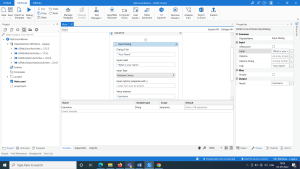
Step 4:
Add Activity
Use Application/Browser: If we want to open any application or browser
After adding all the activities you can run the process by clicking Run
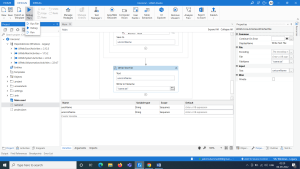
Run UiPath bot
We can run/execute the UiPath bot in the following ways.
- Using UiPath Studio
- Using UiPath Assistant(Robot)
- Using UiPath Orchestrator
- Using Command Prompt
- Using Bat file.
1. Using UiPath Studio
Click on Run
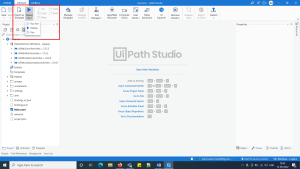
2. Using UiPath Assistant (Robot)
A Robot is an execution host that runs processes built in UiPath Studio.
The Robots page enables you to add robots, edit them, view their status and license state,
change the environment(s) they are assigned to, and the runtime settings.
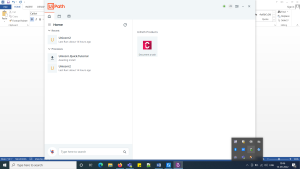
3. Using UiPath Orchestrator
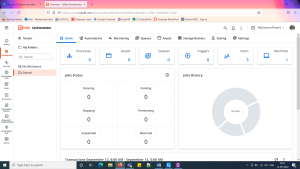
4. Command Prompt
Open UiPath installed folder in the command prompt. User uirobot.exe –file command followed by the UiPath process file path (Main.xaml)
Eg:-
C:\Users\ltp\AppData\Local\Programs\UiPath\Studio>uirobot.exe -file “C:\Users\ltp\Documents\UiPath\Unicorn2\Main.xaml”
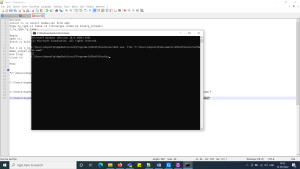
If we have any inputs then we can add those in the below format.
-input “{‘Name’ : ’Tesr’ }”
5. Batch file
C:\Users\doyenltp\AppData\Local\Programs\UiPath\Studio\uirobot.exe -file “C:\Users\doyenltp\Documents\UiPath\Unicorn2\Main.xaml”
Save as .bat file.
Double-clicking on the file will execute the RPA process.

