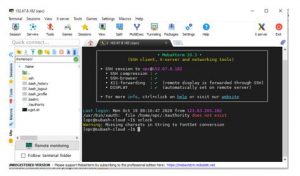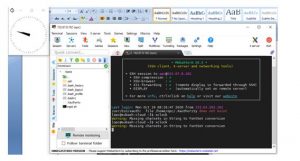How to enable Xclock in cloud environment via putty.
Before setup the Display.
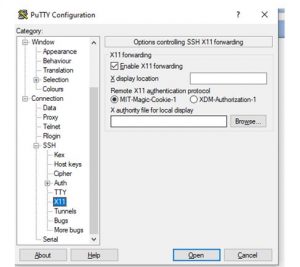
Need to Apply the private Key
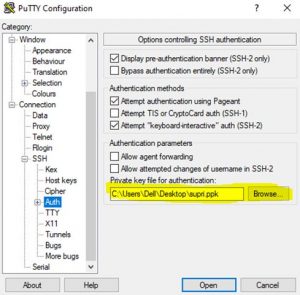
Provide the IP address and click open
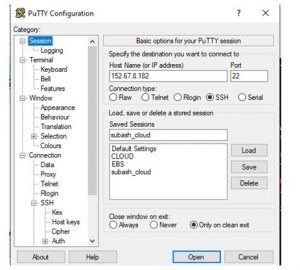
Need to download the ‘Xming’
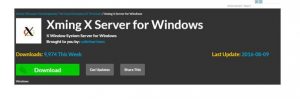
- Open /etc/ssh/sshd_config in your favorite editor.
- Search for the line that has X11UseLocalhost (it’scommented out).
- Uncomment the line by removing the # from the beginning.
- Set the property to no.
- While you’re at it, check if the property X11Forwarding is set to yes.
- Save the file.

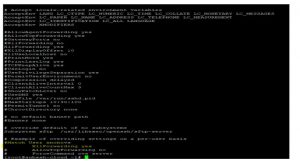
Restart the ssh daemon by executing: sudo systemctl restart sshd and all three below yum package.
Install xauth by executing: sudo yum-y install xauth
Install xterm (used to verify X configuration) by executing: sudo yum -y install xterm
Also isntall xclock for simple testing of the X Forwarding: sudo yum -y install xclock
Download the “MOBAXSTREAM”

Once it is open, click session, then click SSH and give enter.
Provide host id and if you required please provide specify username and go the advance SSH setting and the private key then click okay.
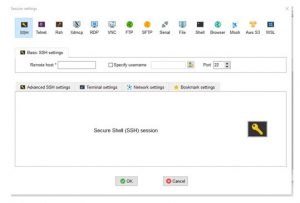
Then you will get xclock successfully.