Oracle introduced new feature/functionality to Oracle cloud infrastructure Block Volume services scheduled backups feature – User defined Backup policies.
Using this feature we can create our own/custom backup policies for block volumes.
Oracle defined Backup Policies:
You may be aware of oracle defined backup policies, Bronze, Silver or Gold policies
Below are Oracle defined Policy details , if in case you don’t know:
Bronze Policy
The bronze policy includes monthly incremental backups, which runs on the first day of the month, with the retention of twelve months. And a full backup, which runs yearly on 1st of every year with retention of five years.
Silver Policy
The silver policy includes weekly incremental backups that runs on weekend (Sunday) with retention of four weeks, monthly incremental backups, that runs on the first day of the month with retention of twelve months. Also a full backup, run yearly on 1st of every year with retention of five years.
Silver = Bronze + weekly incremental backup
Gold Policy
The gold policy includes daily incremental backups with retention of seven days, weekly incremental backups that runs on weekend (Sunday) with retention of four weeks , includes monthly incremental backups, run on the first day of the month with retention of twelve months, and a full backup, run yearly on 1st of every year with retention of five years.
Gold = Silver + daily incremental backup.

New Customizable User Defined Backup policies:
Now Oracle lets us to customize the backup schedule using User defined Backup policies. Have explained the features along with steps to create/configure them.
High level steps are:
- Create User defined policy
- Add schedule to backup policy
- Use it to block volumes
Steps to create User defined backup policies:
- Open the navigation menu. Under Core Infrastructure, go to Block Storage and click Backup Policies.
- Click Create Backup Policy.

- Specify a name for the backup policy.
- Ensure to select the compartment to create the backup policy.
- Apply tags. Its optional but recommended practice.
- Click “Create Backup Policy” to create the backup policy.

Add Schedules:
Once you created a backup policy, now we need to add multiple schedules to user defined backup policies, based on our requirements.
- Open the navigation menu. Under Core Infrastructure, go to Block Storage and click Backup Policies.
- Click the backup policy you want to add the schedule to.
- Click Add Schedule.

- Select the backup frequency from the Schedule Type options: Daily, Weekly, Monthly, or Yearly, and then configure the additional schedule options:
- Hour of the day

- Day of the week
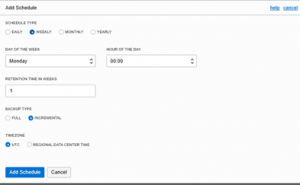
- Day of the month

- Month of the year

- Enter the Retention Time, which will be in days, weeks, months, or years, depending on the schedule type selected in the previous step.
- Select Full or Incremental for Backup Type.
- Select the Time zone to base the schedule settings on, either UTC or Regional Data Center Time.
- Click Add Schedule.
Let’s say I want:
- Incremental Backup to be taken weekly once on Friday at 8 PM, with retention of 4 weeks.
- Full back up to be take monthly once on 20th of every month 8 PM.
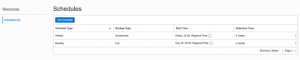


Applying the User defined policy to block volume:
- We can either select the backup policy while creating block volume.

- Or update the policy after creating block volume.Block Storage => Block Volume => Block volume Details => Edit

- Select the backup policy, and click on save changes.



