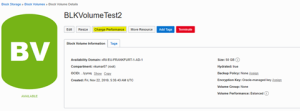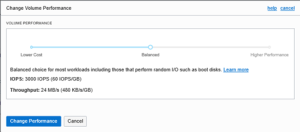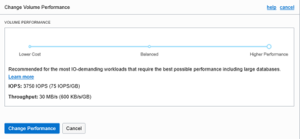@oracle introduced new feature in Oracle Cloud Infrastructure (#oraclecloudinfrastructure) – Block Volume Elastic Performance. The elastic performance feature of the Oracle Cloud Infrastructure Block Volume service allows you to dynamically change the volume performance, along with enabling you to pay for the performance characteristics you require independently from the size of your block volumes and boot volumes.
VPU = Volume performance units. You can purchase more VPUs to allocate more resources to a volume, leads to increased IOPS/GB and throughput per GB.
You can also choose not to purchase any VPUs which can provide significant cost savings for volumes that don’t require the increased performance characteristics.
For specific pricing details, see Oracle Storage Cloud Pricing.
Elastic performance configuration options are:
- Balanced: This is the default setting for new and existing block and boot volumes. It provides a good balance between performance and cost savings for most workloads, including those that perform random I/O such as boot volumes.
- Higher Performance: Recommended for workloads with the highest I/O requirements, requiring the best possible performance, such as large databases.
- Lower Cost: Recommended for throughput intensive workloads with large sequential I/O, such as streaming, log processing, and data warehouses. The cost is only the storage cost, there is no additional VPU cost.
Performance characteristics for each elastic performance level
| Performance
Level |
IOPS/GB | Max IOPS/Volume | Throughput/GB | Max Throughput/GB | VPUs/GB |
| Lower Cost | 2 | 3000 | 240 | Up to 480 | 0 |
| Balanced | 60 | 25000 | 480 | 480 | 10 |
| Higher Performance | 75 | 35000 | 600 | 480 | 20 |
Configuring Volume Performance:
Configuring Volume performance for a block volume while creating it:
- OCI console – Open the navigation menu. Under Core Infrastructure, go to Block Storage and click Block Volumes.
- Click Create Block Volume.
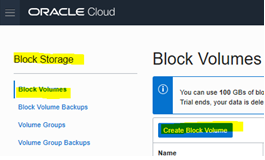
3. Fill in the required volume information:
-
- Name: A user-friendly name or description for OCI records.
- Compartment: Ensure to select correct compartment in which storage to be created , as per policy.
- Domain: Ensure that storage getting created in the same availability domain as the instance.
- Size: Size must be between 50 GB and 32 TB. You can choose in 1 GB increments within this range.
- Compartment: Ensure to select correct compartment in which Backup policy for storages to be created, as per policy.
- Backup Policy: its Optional, you can select the appropriate backup policy for your requirements.
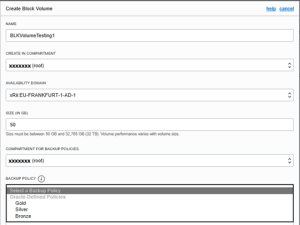
- Volume Performance: it’s Optional, you can scroll and select the appropriate performance setting for your requirements. As we know , The default option is Balanced.
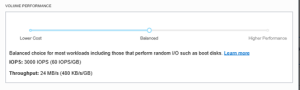
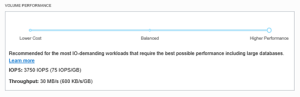
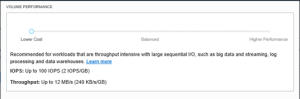
- Tags: its Optional, you can apply tags if you want. Recommended to follow tagging.
- Encryption: its Optional, you can encrypt the data in this volume using Oracle Managed Key or your own Key Management encryption key.
- Click Create Block Volume.
The volume will be ready to attach once its icon no longer lists it as PROVISIONING in the volume list.
Configuring Volume performance for a block volume after creating block volumes:
- OCI console – Open the navigation menu. Under Core Infrastructure, go to Block Storage and click Block Volumes.
- Click over or view block volume details of the blockvolume which needs to be changed.
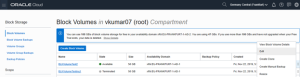
3. Click over change performance button, select required volume performance option and click on change performance.
Note : it will provision again , and will be available after few secs.