1. Login to Oracle Enter User Name and Password and Click – Login
SELECT System Administrator Responsibility and Press OK Button

GO to Requests : Select -> Set
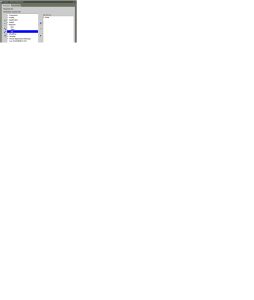
Enter Request Set , Set Code name and Application
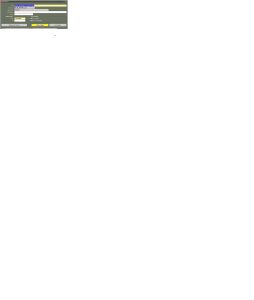
Press Define stages Button.
Enter AP Month Close concurrent Report Name By Sequence
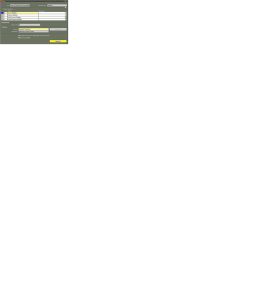
AP Month Close Report List Sequence
10.Invoice Register
20.Payment Register
30.Posted Invoice Register
40.Posted Payment Register
50.Accounts Payable Trial Balance
60.Invoice Aging – Detail
70.Invoice Aging – Summary
80.Prepayment Status Report
90.Void Payment Register
Press Request Button – Enter AP Concurrent Report Name
Example :
Sequence 10:
Enter the “Invoice Register” Report Click Parameter Button Enter the Current “Accounting Period” and click Save and Close
Sequence 20:
Enter the “Payment Register” report and Click Parameter Button enter from – to Date (eg. 01JUL20 to 31JUL20) and Click Save and Close button
Sequence 30:
Enter the “Posted Invoice Register” Report Click Parameter Button Fill in Accounting Date and Click in the “Order By” field to select “Entered Currency” and Click Save and Close button.
Sequence 40:
Enter the “Posted Payment Register” Report and Click Parameter Button Fill in Accounting Date and Click in the “Order By” field to select “Bank Account” and Click Save and Close button .
Sequence 50:
Enter “Accounts Payable Trial Balance” Report and Click Parameter Button Enter last day of Month as of Date e.g. 31JUL20 and Click Save and Close button.
Sequence 60 & 70:
Enter the “Invoice Aging Report” Click Parameter Button This needs to be run twice, once with Detail and once Without 1.- Without Detail- Select NO on “Include Invoice Detail- 2.With Detail – Select YES on “Include Invoice Detail Aging Period Name – Select – Standard Monthly and Click Save and Close button.
Sequence 80:
Enter the “Prepayment Status Report” Click Parameter Button no details to be entered, just Click Save and Close button.
Sequence 90:
Enter the “Void Payment Register” Report and Click Parameter Button Enter Dates and type in YES in the “Include Zero Amount Payments” field and Click Save and Close button.
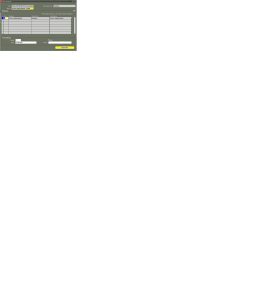
Press parameters button define the customized parameter
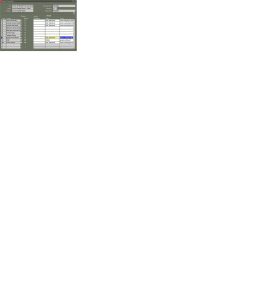
TYPE : SQL STATEMENT VALUE :
select ‘Standard Monthly’ as Period from dual
PRESS SAVE AND CLOSE.
GO TO AP MONTH CLOSE REQUEST SET
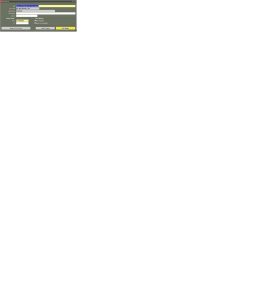
Click Link Stages Button
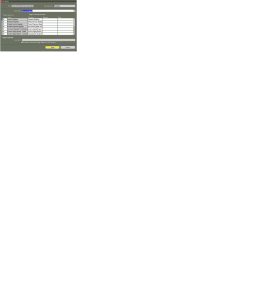
Define Concurrent Report Run Sequence in the Name field and Next Concurrent Name in the Success field. Press Done Button
Save and close – Request Creation Completed.
Next – > Request Set Registration
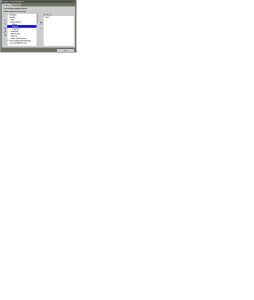
Navigation : Security -> Responsibility -> Request
Press Open Button
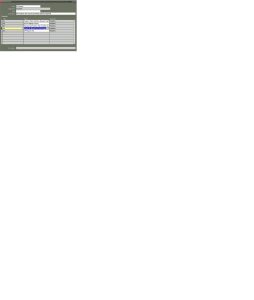
Define Set Name – Oracle AP Month End Close Report. Save and Close.
Click on Switch responsibility to AP -You will need to run a number of Reports – they can all be run by clicking on VIEW – REQUESTS
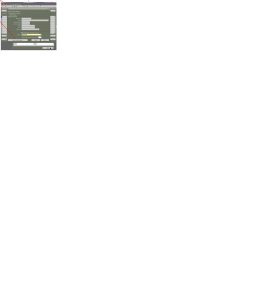
Select View Option & Click Request Menu
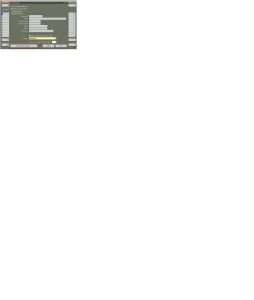
Click Submit a New Request
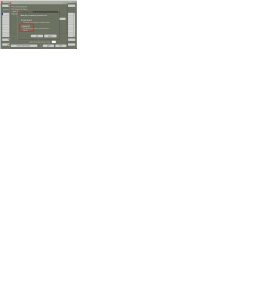
Select Request Set Check Box Option and Press OK Button
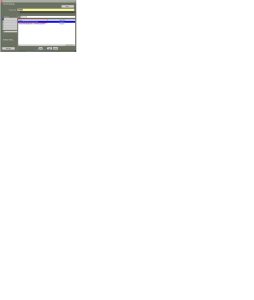
Select Request Set Report Name : Oracle AP Month End Close Report – Press OK Button
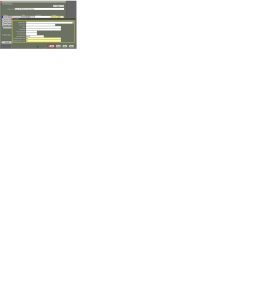
Click Invoice Register Parameters Filed –
Check the Parameters Values & Press OK Button – Select all the Parameter update the Value
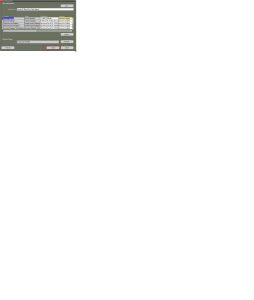
Check All the AP Month Close Report Parameter Values .
Submit the Oracle AP Month End Close Report Request Set
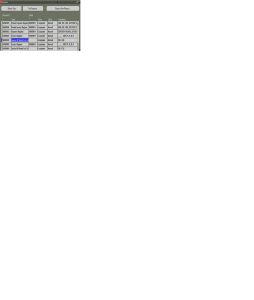
Check all the AP Month close Report Output
