Introduction/ Issue:
When building Power BI reports, a cluttered fields pane can confuse report developers and slow down the design process. Duplicate-looking columns, technical keys, or backend fields often end up visible in the report view, even though they serve no direct purpose for the end user.
This blog addresses the common issue of messy Power BI data models by explaining how to hide unnecessary fields without affecting calculations or relationships. The goal is to keep your model clean, easy to navigate, and efficient for both developers and users.
Why we need to do / Cause of the issue:
When data is imported into Power BI from multiple sources such as SQL, Excel, or data warehouses, the model often contains technical columns (like IDs, system-generated keys, or backend reference fields) and redundant attributes that are not needed in the final report.
This usually happens because:
All source columns are loaded by default during import.
Developers focus on building relationships and measures but overlook cleaning up the model view.
Some columns are meant only for internal calculations or data linking but accidentally stay visible in the fields pane.
Impact:
Clutters the fields list, making it harder for developers to find the right fields.
Increases the risk of accidentally using a wrong column in visuals.
Slows down report building and makes the model look less professional.
How do we solve:
To keep your Power BI data model clean, organized, and easy to use, follow these steps:
Identify the Key Columns
- For each table (FactSalesTable, Product, ProductCategory, ProductSubCategory, Employee, Customer, Sales, Date, and Order), decide which columns are essential for reporting and which ones are only used for relationships or calculations.
- When a Power BI model contains too many fields, navigating the report view can become overwhelming. You may come across multiple versions of the same field, or find fields that serve no real purpose in visualizations. This not only creates confusion but also slows down report development. For example, you might see several ID columns or duplicate product fields, leaving you unsure which one to use.
In our dataset, we sometimes end up with multiple similar fields, like two different ProductID columns. This can be confusing for report viewers — they may not know which one to use in their visuals. Similarly, having several “ID” columns without clear context can make it unclear what each one represents or why it’s there.
![]()
When a field is not needed to be in visualization, we can simply hide it from the Report view. This option is possible by just a right-click on the field and choosing Hide in Report View.
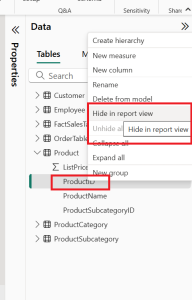
In Power BI Desktop, you can hide fields in Report, Data, or Model view. The label may appear as “Hide in report view” or just “Hide”. Hidden fields remain in the Model and Data views but are shown greyed out.
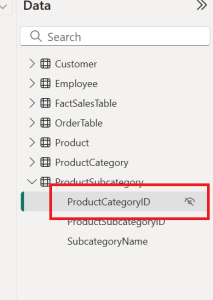
However, you won’t see that hidden field in the Report tab any more:
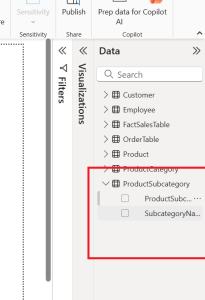
This is how you can use the Hide option to clean up your model.
Hidden Fields: Still Useful in Power BI Calculations:
Even if a field is hidden in Power BI, it can still be used in calculations. This means you can hide fields that aren’t directly needed in visuals, while still using them in measures or calculated columns. To hide multiple fields at once, go to the Model view, select the desired fields (using Ctrl or Shift), and in the Properties pane, toggle Is Hidden to On.
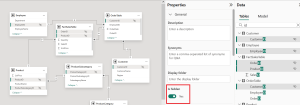
When Not to Hide Fields in Power BI
If a field is actively used in any visual, it should remain visible. Hiding it would make it harder to maintain or update your report.
On the other hand, if a field is not used in visuals but is part of a calculation, relationship, or other logic in your report, you can hide it to keep the data model tidy.
However, there’s one important exception — if a field is not used anywhere in the report (no visuals, no measures, no relationships), it’s better to remove it completely rather than hide it. You can do this in Power Query before loading the data. Removing unused fields helps optimize performance by reducing memory usage, while simply hiding them does not improve performance.
How to Identify Important Key Fields
To decide which fields to keep visible:
- Check Usage in Visuals – If the field appears in any chart, table, or slicer, keep it visible.
- Look for Role in Calculations – Fields referenced in measures, calculated columns, or DAX expressions should remain visible or clearly documented.
- Verify Relationships – Key fields used in relationships (primary keys, foreign keys) are essential for your model integrity.
- Review with Stakeholders – Some fields might be used for analysis later, even if not in the current report version.
- Document Before Hiding – Keep a simple list of hidden fields for future reference to avoid confusion when updating reports.
Conclusion:
Hiding fields in Power BI is a smart way to keep your data model clean and user-friendly, but it should be done with purpose. Only hide fields that are not directly used in visuals yet support calculations or relationships. For completely unused fields, remove them from the model to improve performance and reduce memory consumption. By identifying and keeping only key, relevant fields, you ensure a well-optimized and easy-to-maintain report.
