Introduction:
This blog explains about troubleshooting IP routing issues in a Cisco network.
Cause of the Issue?
Usually, when we need to send/receive data from one network to another network we require Layer3 (IP packet forwarding) routing which is carried by L3 devices such as routers, firewall and L3 switches. The L3 devices forward millions of packets in seconds across the network and sometimes it ends in stuck in route or a loop, which means the packets are not forwarded to the respective next hops resulting in network outages. Usually, the route for that network will be on the routing table, but the L3 device might have lost the capability to route the traffic.
How do we resolve?
Here are the simple steps to troubleshoot the network issues.
- Gather the source and destination IP address details. From which IP the user is relying on and to which destination network the user is unable to access.
- You can do a traceroute from the user desktop command prompt (Traceroute is a simple troubleshooting tool in windows).
- Traceroute will help to find at which hop the IP packet is getting dropped on the network path.
- You should pick the previous hop at where the IP packet got dropped.
- Login to that device and execute the below command to clear the routing table.
- Use the command “ clear ip route *”. This cisco command will completely clear the routing table and the L3 device will re-build a fresh routing table.
- This will help the L3 device to restart it routing process and thus resolves the issues in most cases.
Example:
In the below screenshot you can see the “show ip route” command which exhibits the routing table and the “clear ip route *” helps to clear the routing table.
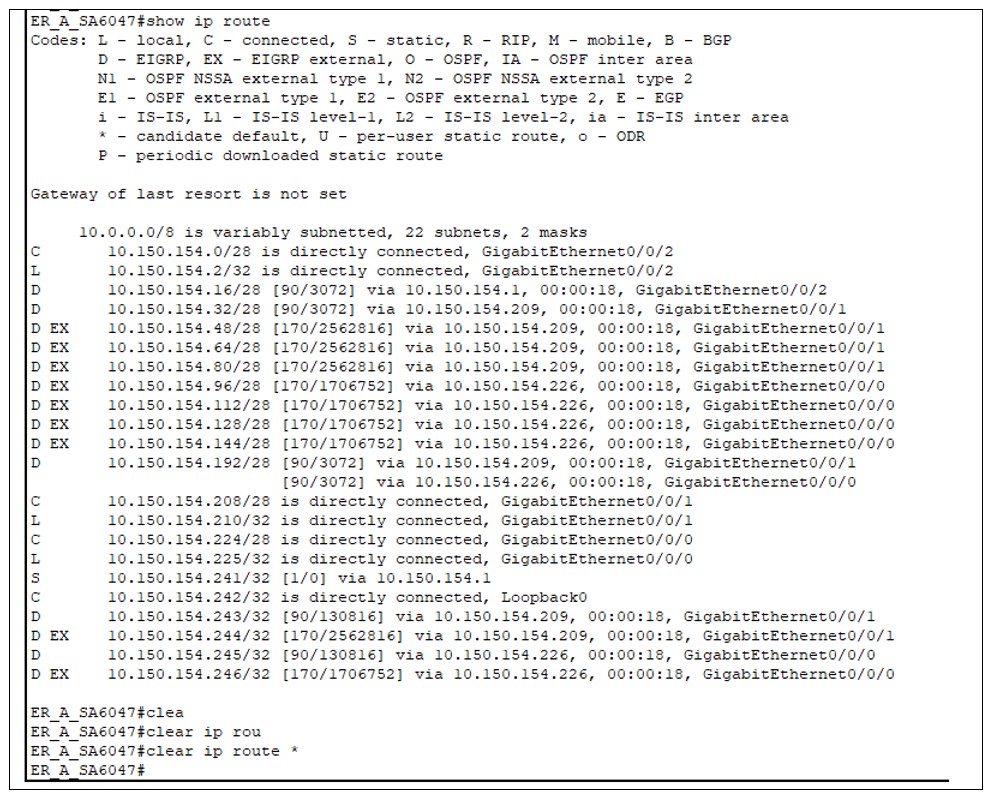
Conclusion
This document just revealed the basic IP routing issue and how to solve it. There are even more specific commands to clear a particular network/subnet in Cisco.
