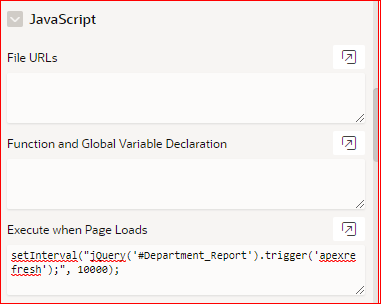Overview
This document explains how to auto refresh report after a specified interval and hide processing spinners in oracle apex.
Technologies and Tools Used
The following technologies have been used to achieve this in oracle apex.
- Oracle Apex 19.2.
Auto Refresh Report
To auto-refresh, a report in Oracle Apex, use the setInterval() method to specify the interval in milliseconds and use jQuery to refresh the report region.
Steps is to be followed
Step1: Specific a Static ID for Interactive Report or Classic Report.
Step2: Add JQuery code.
Steps:
Specific a Static ID for Report
I have created an Interactive report. Mention a static ID in the Advanced section in the region property as shown below. I have given the static ID is ‘Department_Report’.
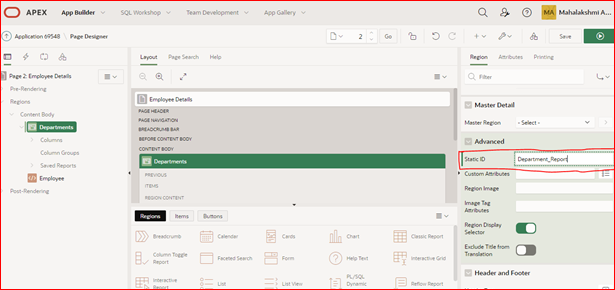
Add JQuery code
JQuery:
setInterval(“jQuery(‘#projects_report’).trigger(‘apexrefresh’);”, 10000);
Click on the page, go to the JavaScript section and add the above code in the Execute when Page Loads. 1000 milliseconds is equal to 1 second, so specify the interval as needed.
Hide Processing Spinner
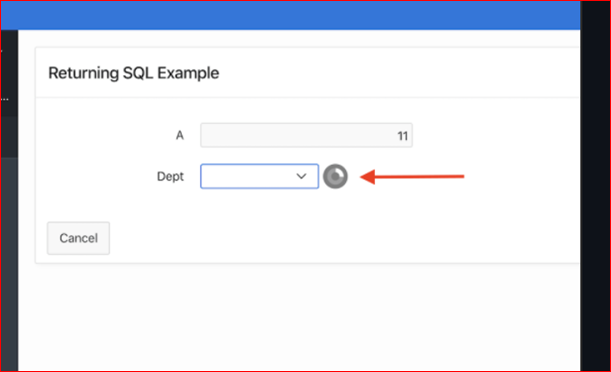
In Oracle Apex, if you have created a dynamic action to set the value for multiple items, then at runtime, it will show the processing spinner on the right side.
If it is for two or three items, then ok, but for example, if you are setting the value for more than ten fields, then it will show the spinners all over the place, which not look good sometimes.
So if you want to hide the processing spinner displayed by dynamic actions, use the following CSS trick.
Click on the page and move on to the CSS inline section and add the following CSS:
CSS:
.u-Processing {
display:none !important;
}