Issue:
The Work Orders for a specific item loaded from EBS into Fusion Supply Chain Planning are appearing in the Buyer Material Plan within the supply plan. However, they are not associated with any resource and therefore do not appear under Resource Requirements, which prevents the system from accurately planning the supply.
Cause of the issue:
For the item associated with the Work Order, the Scheduled flag under Routing is set to No. As a result, the Work Order is not linked to the manufacturing resource required to produce it.
To verify this:
- Log in to EBS.
- Navigate to the Bill of Materials responsibility.
- Go to Routings and search for the item experiencing the issue.
- Select the Operation Sequence > Click on Operation Resources
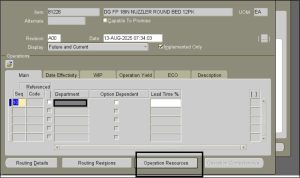
- Check the Scheduling flag under Scheduling tab— it is set to No
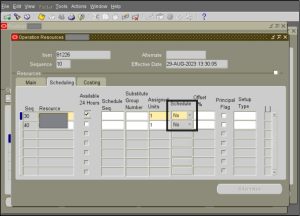
How do we solve:
To update the scheduling flag:
- Log in to EBS.
- Navigate to Bill of Materials responsibility > Routings.
- Search for the item with the issue.
- Go to Operation Resources > Scheduling.
- Change the Schedule flag to Yes under the resource.
- Save and close.
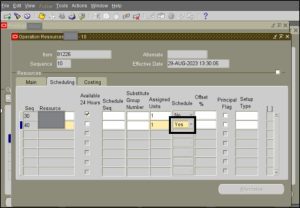
Once this data is loaded into Fusion, the item will be associated with the appropriate resource, and all new Work Orders created thereafter will appear under that resource’s requirements. For existing Work Orders that are not yet completed, the Schedule flag must be manually set to Yes within each Work Order. If a Work Order is already completed but needs to be displayed under Resource Requirements, the material must be returned, and the Work Order status changed back to Release.
Conclusion:
To ensure an item’s supply is planned in association with the correct resource:
- In the item’s routing, set the Scheduled flag to Yes for the resource used to produce the item. Once updated, new Work Orders will automatically appear under the corresponding resource.
- For any existing Work Orders not linked to a resource, manually update the Scheduled flag to Yes under Discrete Jobs in EBS within the resource requirements.
