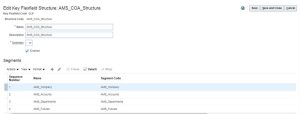Key Flexfield Structures
A key flexfield structure arranges the segments of a key so that you can reuse a single key flexfield in multiple combinations of the same segments or a subset of those segments. Multiple instances of a single structure can accommodate differences in the value sets assigned to the structure’s segments.
The structure determines the following aspects of a key flexfield:
- The segments to include
- The order of the segments
- Segment labels on the included segments
- Properties for each segment applied to the instances of the segmentsin an instance of the structure
Managing Key Flexfield Structures
All the segments defined for a key flexfield are available to be included in a key flexfield structure.
You can define as many segments as there are defined segment columns in your key flexfield combinations table. Ensure that you add segments in the order that your key requires. Once deployed, the order can’t be changed.
Enable segments to indicate that they are in use. A flexfield doesn’t display disabled segments in run time. To protect the integrity of your data, disable a segment if you have already used it to enter data.
Follow these steps:
You are creating a chart of accounts structure as you set up a chart of accounts for your enterprise, AMS_Structure.
- In the Setup and Maintenance work area, go to the following:
- Offering: Financials
- Functional Area: Financial Reporting Structures
- Task: Manage Chart of Accounts Structures
- Select the General Ledger module and click Search.
- Click Manage Structures.
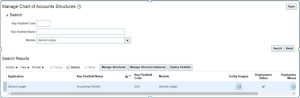
- On the Manage Key Flexfield Structures page, select the General Ledgerrow and click the Create icon.
- On the Create Key Flexfield Structure page, enter the unique structure code AMS_COA_STRUCTUREand name AMS_COA_Structure. Provide an optional description of AMS_COA_Structure. Chart of accounts structure.
- Select a delimiter to visually separate the segment values.
- Click Save.
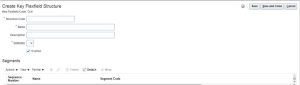
- To create a segment, click the Create icon to open the Create Key Flexfield Segment page.
AMS_Company
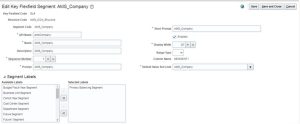
a. Complete the fields, as shown in this table.
| Field | Value |
| Segment Code | AMS_Company |
| Name | AMS_Company |
| Description | AMS_Company |
| Sequence Number | 1 |
| Prompt | Company |
| Short Prompt | CO |
| Display Width | 20 |
| Column Name | Segment1 |
| Default Value Set Code | AMS_COMPANY |
b. Select a segment label, Primary Balancing Segment, to indicate its purpose within your chart of accounts.
Note: Two segment labels are required: primary balancing segment and natural account segment. These labels aren’t used with each other or with other labels in a specific segment.
c. Click Save and Close.
d. Click Done.
e. Define additional segments following the same steps.
AMS_Accounts
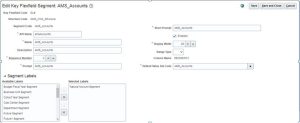
AMS_Departments
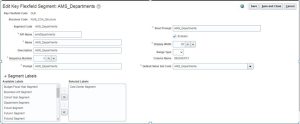
AMS_Futures
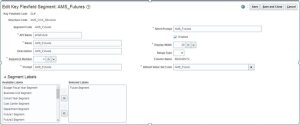
Overview of Key Flexfield Structure.