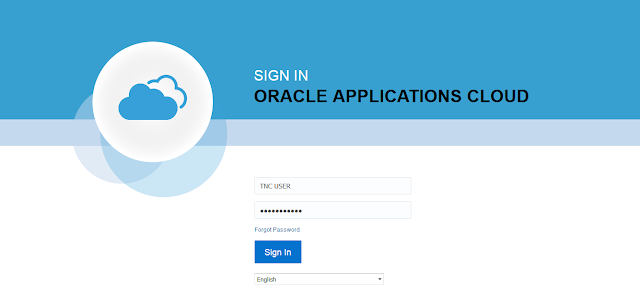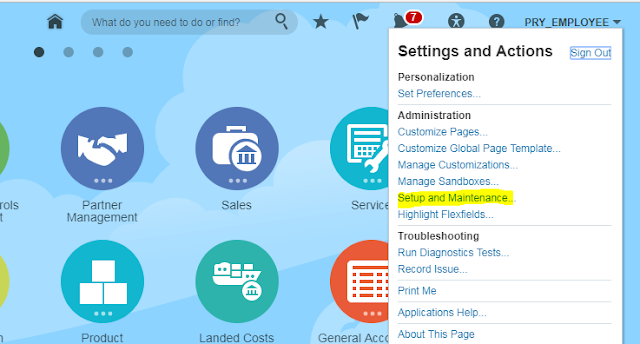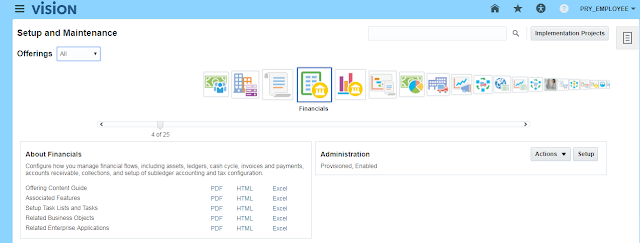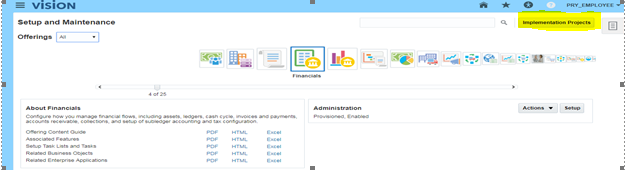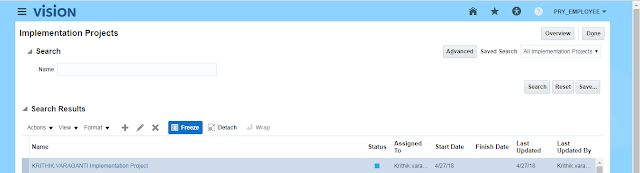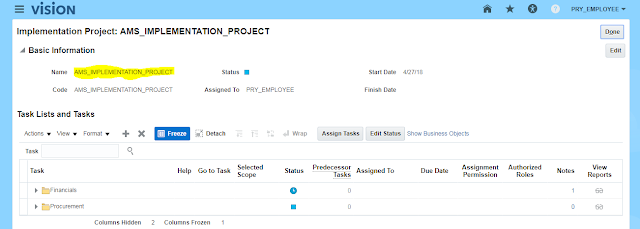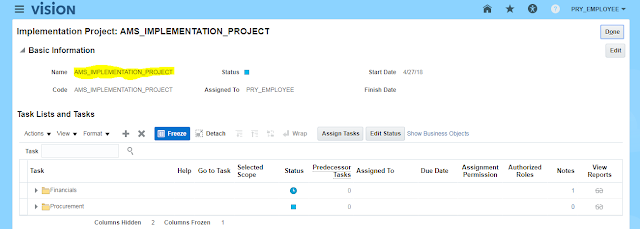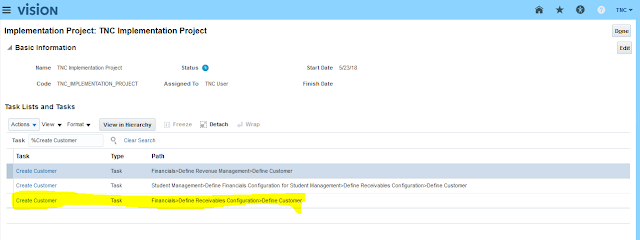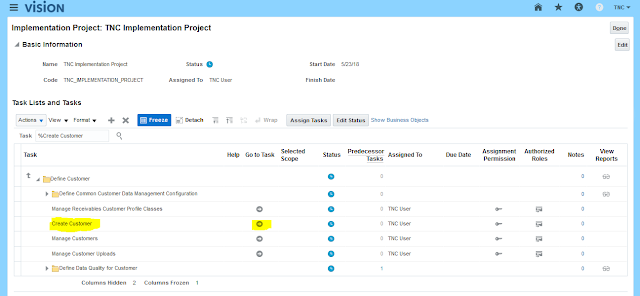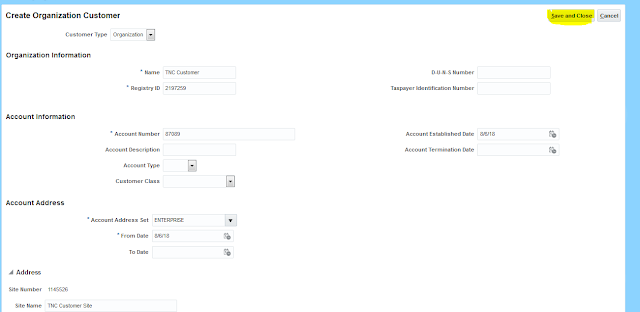Description
To create a customer, you must specify at least a customer name, Account Address Set, account site address, and business purpose. In the Account Information section of the window, optionally enter and account description, account type, and customer class.
Please find the below setups for Creating the Customer
Step 1: Login as Application User
Step 2: you will be on the home page as below.
Step 3: we need to navigate to Functional Setup Manager, click on User Name, and you will be able to see Setup and Maintenance option. It will navigate you to functional setup manager.
Step 4: below is the functional setup manager window; we could able to see all the offerings as provisioned and enabled
Step 5: we could see Financial’s Offering as provisioned and enabled; we need to click on the Implementation projects button in the below Screenshot.
Step 6: Search for our Project in the search window.
Step 7: Click on the project name (hyperlink), it will open the project page
Step 8: Search the Task Create the Customer
Step 9: Below Screenshot we can click on GO to Task Icon
Step10: Below Customer Screen page we can enter the required information for creating the Customer Save and close
Summary
This Post explained what are the steps should follow for create
The customer in fusion application
queries?
Do drop a note by writing us at doyen.ebiz@gmail.comor use the comment section below to ask your questions.