Objective:
- To show OTBI analysis as a infolet in infolet section in a form of widget in springboard section in SaaS Home Screen.
- User getting the latest info in a page Itself in a form of widget.
Cause of the issue:
Business users want to display OTBI report in springboard where they don’t want to go to report section every time and see the results.
How do we solve:
To achieve this functionality, need to create infolet and map the infolet section under the springboard area.
What is Infolet?
- An infolet is a self-contained, interactive box-shaped container used to display information using text and charts.
- Infolets are interactive and use progressive disclosure to display high-level, aggregated, essential information for quick consumption at a glance, and then can be acted upon as needed. Infolets can be flipped and resized to display up to three charts or sets of values.
- Steps to enable create infolet using OTBI
- Create BI Analytics (OTBI) Report
- Make sure it has the view of type (Performance Title)
- Create and Enter sandbox (requires page composer tool)
- Click on User Name – Edit Page
- Navigate to the infolet tree – you should be to see – Create Infolet
- \Select the Front View/Back View
- You can also enable – Details View
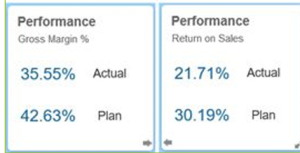
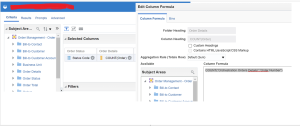
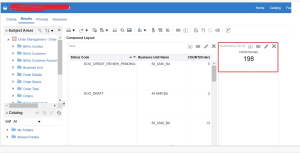
- Calling another OTBI Report –> (Sales Order Details)
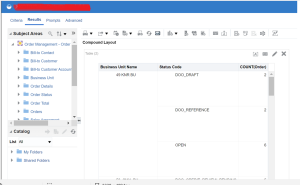
-
- So far we have designed two OTBI Reports
- SalesOrderCount
- SalesOrderDetails
- Lets Perform the next step – Personalization – by Enabling Sandbox
Tool à Configuration –> Sandbox
- So far we have designed two OTBI Reports
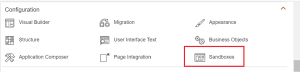
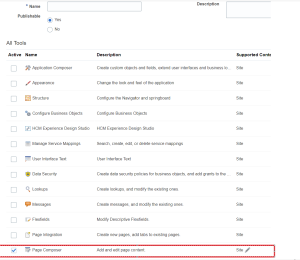
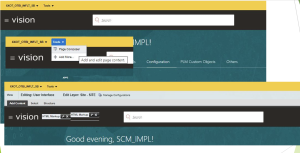
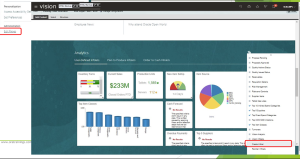
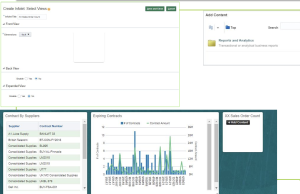
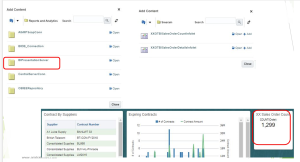
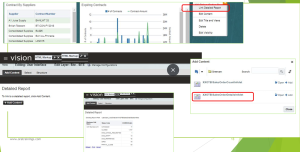
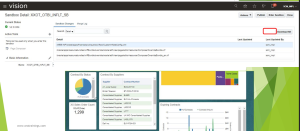
Appendix:
Is It Possible to Hide the Infolets on the Supplier Portal Landing Page? (Doc ID 2566864.1)
Recent Posts
