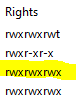FNDLOAD command to download and upload LDT file for a Concurrent Program
Introduction:
It is generally time-consuming process and task to create same setup data on each instance separately. Hence to migrate setup data from one instance to another instance (E.g. From DEV to TEST to PROD), LDT & LCT files are used.
- LDT (Data Loader Files) :– These files are Used to upload & download setup data on different instances.
- LCT (Data Config Files) :– This files are used to create LDT Files. There are difference LCT files for different sets of data.
By using FNDLOAD we can achieve the process for moving data like Concurrent Programs, Executables, Key and Descriptive Flex fields, Profile Options, Forms and Form Functions, Value Sets and Values and many others.
Standard Syntax will be the
FNDLOAD apps/<appspwd> 0 Y mode configfile datafile entity [parameter¦…]
- In mode we can make use of download or upload
- Configuration file is that Fndload need to download or upload data.
- Data _file is the output file (which contains the downloaded data)
- Entity is nothing but which we need to download like value set or profiles.
(A) FNDLOAD Command to download a Concurrent Program.
FNDLOAD username/password O Y DOWNLOAD $FND_TOP/patch/115/import/afcpprog.lct XX_CUSTOM_CP.ldt PROGRAM APPLICATION_SHORT_NAME=”XXCUST” CONCURRENT_PROGRAM_NAME=”XX_CONCURRENT_PROGRAM”
- Username and password refer to the database password of the instance from which we would like to download the LDT file.
- ldt we should replace this will Concurrent Program Short Name
- Application Short Name should be mentioned where the concurrent program has been registered.
- In CONCURRENT_PROGRAM_NAME we should mention the Concurrent_Program_Short_Name
The above FNDLOAD command is used to download the LDT for a Concurrent Program. Once the Download is done in the server we can notice two files generated one is LDT File with .ldt as extension which has all concurrent program data in it and a log file which shows the status of the LDT download.
And we need to move downloaded LDT file into the other instance where we need to upload the LDT once placed in the server path we need to run the below command in putty so that upload of Concurrent Program becomes successful.
(B) FNDLOAD Command to upload a Concurrent Program
FNDLOAD username/password 0 Y UPLOAD $FND_TOP/patch/115/import/afcpprog.lct XX_CUSTOM_CP. ldt
- Username and password refer to the database password of the instance from which you would like to upload the LDT file.
- ldt we need mention the LDT_File Name that needs to be uploaded
We need to run the above command to upload the LDT file in the new instance once the upload is done only a log file will be generated which shows the status of the upload.
The above command will be helpful only when a new Concurrent Program is being registered in the new instance.
If we would like to update the existing concurrent program(that means concurrent program already exists in the new instance but we need to update the changes of the program from old instance to the new instance) then we need to add – CUSTOM_MODE=FORCE
FNDLOAD username/password 0 Y UPLOAD $FND_TOP/patch/115/import/afcpprog.lct XX_CUSTOM_CP. ldt – CUSTOM_MODE=FORCE
The above fndload command will update the changes in the concurrent program existing already in the instance with out – CUSTOM_MODE=FORCE it will not update the changes
NOTE: When running the fnd_load script we should ensure that the pwd(present working directory) path from which we will be executing the command should have all the permissions read write and execute chmod 777 as new files i.e(LDT’s and log’s will be generated in that path) else privileges errors will be encountered when we execute the command.