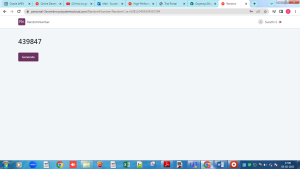OUTSYSTEMS:
Outsystems is an excellent and rapid Application Development platform for mobile and web-based applications. Outsystems is a low-code programming system which run in cloud, on premises and in hybrid environments.
NEW APPLICATION:
Login to Service studio using your loginid and password or by using your cloud Environment.
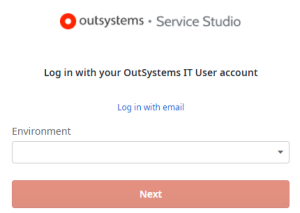
By click Next we can create our own application.Here Click on New Application
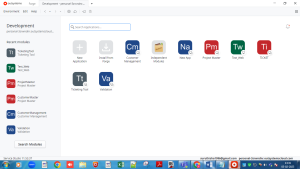
Now we can see a page how we are going to create our application by using existing app or from scratch.Here we can select according to our need and click NEXT.
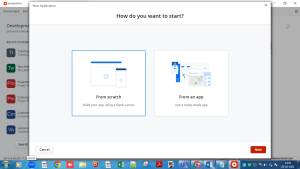
After clicking Next the screen navigates to new page which includes what type of application we are going to develop like Reactive Web App,Tablet App,Phone App. Here I’m clicking Reactive Web App and click NEXT.
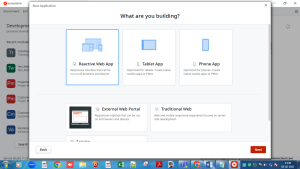
This page will navigate to new page where we can provide name to our application and description needed and we can set icon as we need and click on CREATE APPLICATION button. Your application page will appear as like below.
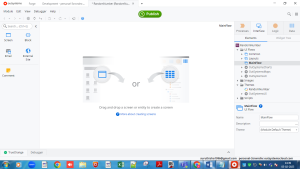
ADDING NEW SCREEN:
Here in the right side under interface tab right click to MAINFLOW in where we may able to see ADD SCREEN which will show u all type of default screen along with empty screen. Click Empty screen and give appropriate name (Random) to that screen.
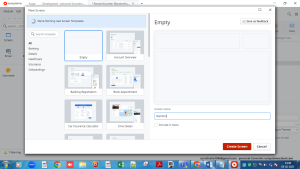
At right side under MAINFLOW your new screen will appear right click your screen Add Local Variable Drag and drop that local variable at the Title part of your screen (Expression). Then at left you may able to see list of content choose Button .Drag and drop that button widgets to the main content of the screen and rename it as Generate.
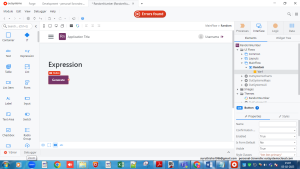
Double click that Generate button we can able to look the screen which will have the flow there at left choose RUN SERVER ACTION. Drop this in between start and end of the flow and click New Serve Action below.
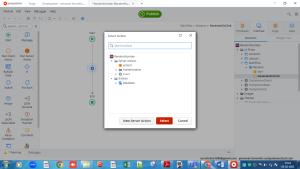
On double clicking the server action name that server action as GenerateRandomNo.At right side under Logic you may able to see ServerAction there right click to GenerateRandomNo select Add Output Parameter than drag and drop that Output Parameter to the flow on the screen.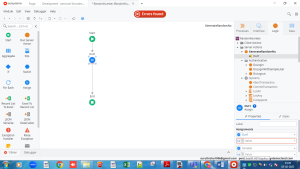
ASSIGNING THE VALUE:
On clicking that output variable you can see properties at right side bottom there at assignments assign value you can see pop up screen there at bottom you can see Built-in function in that choose Miscellaneous where it will show Generatepassword (I, alpha) click that and change the type to Generatepassword (6,False) which perform numeric function.
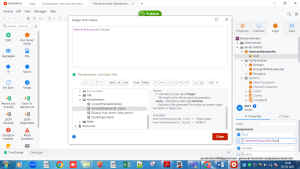
Then back to the main flow where you need to place assign operator below the server action (GenerateRandomNo) from the left.Then at right assign values to the variable(GenerateRandomNo.Out1).
PUBLISHING:
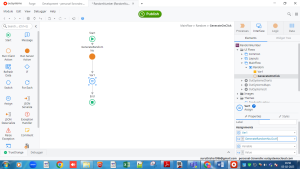
Go Back and Publish your application.
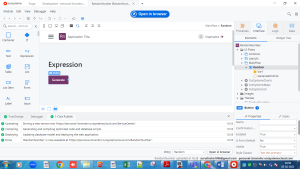
RESULT:
Click on Open in Browser at the top center.
There click Generate Button you can able to see 6 digit random number above the button.
This is how we can generate the random numbers in Outsystems.