Introduction:
In OCI Database Administrator user sys password change using OCI console.
Changing the Sys Password:
Step 1:
Login to a database where you want to change the sys password.
In the example, we choose Oracle Base Database Service.
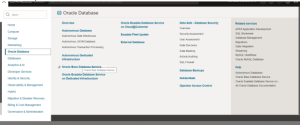
Step 2:
In the Database Page: Choose the compartment of the database and select the Database from the list.
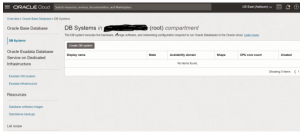
Step 3:
In the Database System Detail Page: Scroll down and Click on the Database name.
Overview > Oracle Base Database > DB Systems > DB System Details
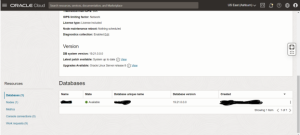
Step 4:
In the Database Detail Page:
Overview > Oracle Base Database > DB Systems > DB System Details > Database Details
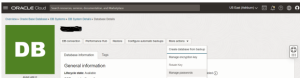
Step 5:
Fill the Manage Password Page with New password: And hit Apply.

Note:
New Administration Password: must be 9 to 30 characters and contain at least 2 uppercase, 2 lowercase, 2 special, and 2 numeric characters. The special characters must be _, #, or –
Confirm administrator password: you need to reenter the password in this tap
Once you hit apply DB changed from Availability to Update mode. Once the DB changed from Update to Availability mode you can use the new password to access the database sys account.
Step 6:
Check the database access with new password.
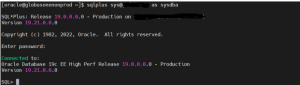
Conclusion:
Using the OCI Console Change the Sys password become very direct step. With given will be helpful for you to change the password.
