Introduction:
In today’s blog post, we’ll explore how to enhance your Power BI reports by dynamically disable slicers in Power BI based on other slicer selections. This functionality can significantly improve user experience by guiding them through data exploration in a logical and interactive way.
Why we need to do :
Understanding the Need for Disabling Slicers
Why Disable Slicers in Power BI?
The primary goal is to prevent users from making conflicting selections, which can complicate data analysis. For instance, if a user selects a specific period, such as the last 3, 6, or 12 months, it’s logical to disable the Date Range slicer to streamline the data visualization process.
How do we solve:
Step-by-Step Guide to Disabling Slicers
Step 1: Setting Up the Measure
First, we need to create a new measure that checks if the Period slicer is filtered. Let’s call this measure DateSlicerControl. The DAX formula for this measure would look something like this:
DateSlicerControl = IF(ISFILTERED(‘Date'[Quarter]), BLANK(), 1)
Here, ‘Date'[Quarter] refers to the column used in your Date slicer. This will hides the date slicer values when a quarter is selected, simulating a disabled state.

Step 2: Applying the Measure as a Visual Filter
Now, let’s use this measure to control the visibility of the DateSlicerControl:
- Select the DateSlicerControl.
- Navigate to the filters pane.
- Drag the DateSlicerControl measure onto the “Filters on this visual” section.
- Set the filter to show items when the measure equals blank.
When the Quarter slicer is used, the DateSlicerControl slicer will be disabled (i.e., hidden), signaling to the user that they cannot specify a date range.
Before applying filter:
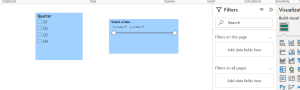
After applying filter:
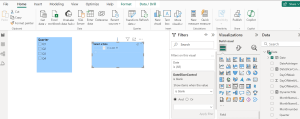
Step 3: Enhancing User Feedback
To make the interface more intuitive, consider modifying the header text of the Timeline slicer based on its active status:
- Create another measure for conditional formatting of the slicer header:
CF Text Timeline = IF([DateSlicerControl]=1,”Deselect Period First”,”Date Range”)
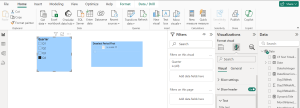
Go to the slicer’s formatting options, select the header, and apply the CF Text Timeline measure to dynamically change the header text.
Step 4: Adjusting the Slicer’s Appearance
To further clarify the disabled state of the slicer, you can change the color of the header text:
- Create a measure to return the appropriate color:
CF Color Timeline = IF([DateSlicerControl]=1,”#CCCCCC”,”#0000FF”) // Light grey when disabled, blue otherwise.
- Apply this measure in the slicer’s formatting settings under the “Font color” option.
- Implement this color change in the slicer’s formatting settings for the header font color.
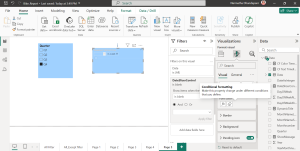
Broadening the Approach
This method can be extended to various other scenarios, such as:
- Product and Category Slicers: Disable product slicers when a specific category that does not include any products is selected.
- Geographic Slicers: In cases where certain reports or data apply only to specific geographic locations, you could disable city or region slicers based on the selection of a particular country or state.
- Time-sensitive Slicers: Disable slicers related to time periods if a real-time data feed is selected that does not encompass historical data.
Benefits of Disable Slicers in Power BI
By applying dynamic slicer disabling across different scenarios, you can:
- Enhance User Experience: Make your reports more intuitive and easier to navigate.
- Prevent Data Confusion: Avoid presenting users with options that are irrelevant or invalid based on their prior selections.
- Improve Report Performance: Reduce unnecessary calculations and data loading for conditions that are not applicable.
Conclusion:
Extending dynamic slicer functionality in Power BI provides a sophisticated layer of interactivity and user guidance. These techniques can lead to cleaner, more efficient, and user-friendly reports, ultimately enabling end-users to make better, more informed decisions.
