Follow the steps given below to call APEX application from EBS,
Step 1: Create an Oracle Apex Application and go to Shared Components => Application Items, then create the following items,
Application Items
Scope: Application
Session State Protection: Restricted – May not be set from browser
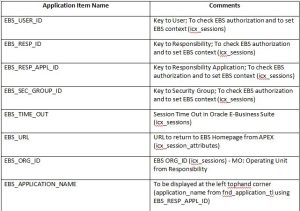
Step 2: Compile the apex_global package(apex_global.check_ebs_credentials) in the APPS schema.
Step 3: Navigate to Shared Components => Security => Authorization, and create authorization as below,
Name: Check EBS Credentials
Scheme Type: PL/SQL Function Returning Boolean
PL/SQL Function Body:
BEGIN
RETURN apps.apex_global.check_ebs_credentials;
END;
Error message: “Access not allowed: No valid E-Business Suite session.”
Evaluation point: once per page view
Step 4: Navigate to Shared Components => Security => Authentication and choose No Authentication scheme(This is because we are going to directly launch Oracle Apex Application from EBS. Hence here we are choosing No authentication. However, the Apex application will not allow the user to access the application when there is not a valid EBS session.) and select Authorization Scheme as Check EBS Credentials and click Apply Changes button,
Step 5: Then Log in to Oracle E-Business Suite with the SYSADMIN user.
Step 6: Navigate to the System Administrator responsibility > Profile > System menu option
Step 7: Search for Profile %APEX%, click Find and for profile FND: APEX URL enter Site
:8080/apex” >http://<EBS_Hostname>:8080/apex (replace <EBS_Hostname> with your domain name e.g. http://ebsnew.doyensys.com:8080/apex)
Step 8: Save the profile.
Step 9: Navigate to the System Administrator responsibility > Application > Function menu option.
Step 10: Create a function with the following details:
Description –
Function: APEX_FUN
User Function Name: APEX Extension
Properties –
Type: SSWA jsp function
Web HTML –
HTML Call: GWY.jsp?targetAppType=APEX& p=<APEX Application Id>:
<APEX Page>:<Session>:<Request>:<Debug>:<Clear Cache>:
<Parameter Pairs>
{ For example, to call Oracle Application Express application 104, Page 1
use GWY.jsp?targetAppType=APEX&p=104:1:0::NO:1: , all other parameters are
optional}
Step 11: Add menu component under required Menu as shown below-
Menu Name: [Specify Menu Name here]
User Menu Name : [Specify User Menu Name here]
Menu Type: Standard
Create menu component –
Sequence: 1
Prompt: Launch APEX Page
Function: APEX Extension
Step 12: Save the menu.
