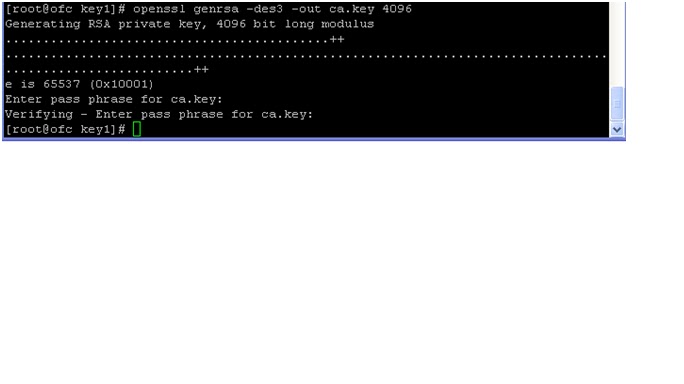OS level Required rpm’s:
- xmlsec1-openssl-1.2.6-3
- openssl-0.9.7a-43.18.el4
- openssl-devel-0.9.7a-43.18.el4
- openssl-devel-0.9.7a-43.18.el4
- xmlsec1-openssl-1.2.6-3
- openssl096b-0.9.6b-22.46.el4_8.1
- openssl-perl-0.9.7a-43.18.el4
- openssl-0.9.7a-43.18.el4
- openssl096b-0.9.6b-22.46.el4_8.1
Generate Certificate:
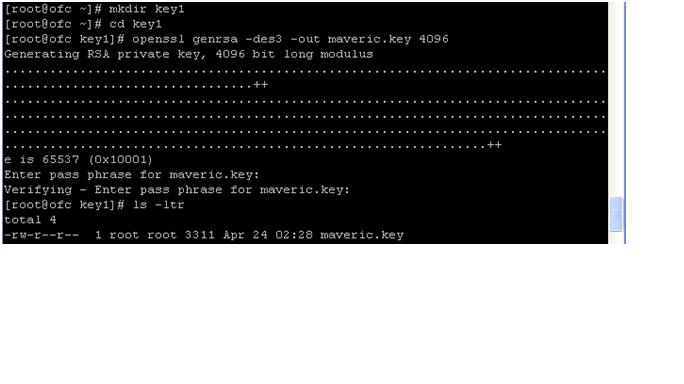
Move these key to
the wallet directory
the wallet directory
To Validate the Certificate login to “versign” site and click onto test login and select server
platform as Apache copy and paste the above key
“ofc.maveric-systems.com.csr” and click
continue it will shows the valid certify or not. Note this steps to check the
generate key is correct or not.
platform as Apache copy and paste the above key
“ofc.maveric-systems.com.csr” and click
continue it will shows the valid certify or not. Note this steps to check the
generate key is correct or not.
IMPORT CERTIFICATION TEST
Import the Generated “ ofc.maveric-systems.com.csr” key to
the client or server in browser.
the client or server in browser.
üClick and open the Firefox.
ü
Select Tools à
optionsàAdvancedàEncryption
Select Tools à
optionsàAdvancedàEncryption
ü
Click on view certificatesà Authorities.
Click on view certificatesà Authorities.
ü
Click on Import option and select the key form
the location
Click on Import option and select the key form
the location
ü
Select the key “ofc.maveric-systems.com.csr” key
and click ok to import.
Select the key “ofc.maveric-systems.com.csr” key
and click ok to import.
CREATING WALLET
Go to wallet directory and enter the “owm&” command .
It will open the Wallet Window.
Click “NO” option
because we already generated the authentication key.
because we already generated the authentication key.
Enter the Password
üClick on the Operations à Export User Certificate.
ü
Now the browser window will appear select the
Certificate “ofc.maveric-systems.com.csr” and press ok button it will Export
the key.
Now the browser window will appear select the
Certificate “ofc.maveric-systems.com.csr” and press ok button it will Export
the key.
ü
In our scenario after Export we have to import
the key for wallet directory because we manually generate the certificate it is
placed in /root ie., root home directory.
In our scenario after Export we have to import
the key for wallet directory because we manually generate the certificate it is
placed in /root ie., root home directory.
ü
Click on the Operations à Import User Certificate.
Click on the Operations à Import User Certificate.
ü
Now the browser window will appear select the
Certificate “ofc.maveric-systems.com.csr” and press ok button it will Import
the key.
Now the browser window will appear select the
Certificate “ofc.maveric-systems.com.csr” and press ok button it will Import
the key.
ü
Now click on Wallet select save option to save
the wallet.
Now click on Wallet select save option to save
the wallet.
ü
Then select the Auto login.
Then select the Auto login.
Now Press the Exit Button for “Exit” the Wallet.
Import the CA
Certificate you’ll also need to add the contents of ofc.maveric-systems.com.crt
file to b64InternetCertificate.txt file located
in“$ORACLE_HOME/sysman/configsysman/config/b64InternetCertificate.txt”.
Certificate you’ll also need to add the contents of ofc.maveric-systems.com.crt
file to b64InternetCertificate.txt file located
in“$ORACLE_HOME/sysman/configsysman/config/b64InternetCertificate.txt”.
We also provided an Intermediate Certificate
(intermediate.crt) then we will also need to add that to the
b64InternetCertificate.txt
(intermediate.crt) then we will also need to add that to the
b64InternetCertificate.txt
Modify the OPMN wallet
The E-Business Suite Rapid Install process creates a default
“demo” opmn wallet in the $INST_TOP/certs/opmn directory that can be
used in test instances for basic SSL testing. Now that the Apache wallet has
been created we will need to to use these same certificates for opmn.
Use the following steps to backup and copy the wallets.
“demo” opmn wallet in the $INST_TOP/certs/opmn directory that can be
used in test instances for basic SSL testing. Now that the Apache wallet has
been created we will need to to use these same certificates for opmn.
Use the following steps to backup and copy the wallets.
ü Navigate to the $INST_TOP/certs/opmn directory.
ü Create a new directory named BAK
ü Move the ewallet.p12 and cwallet.sso files to the BAK
directory just created.
directory just created.
ü
Copy
the ewallet.p12 and cwallet.sso files from the $INST_TOP/certs/Apache directory
to the $INST_TOP/certs/opmn directory.
Copy
the ewallet.p12 and cwallet.sso files from the $INST_TOP/certs/Apache directory
to the $INST_TOP/certs/opmn directory.
Update the JDK Cacerts File
Oracle Web Services requires the
Certificate of the Certifying Authority server certificate
(ofc.maveric-systems.com.crt from the previous step) to be present in the JDK
cacerts file. In addition, some features of XML Publisher and BI
Publisher require the server certficate (ofc.maveric-systems.com.crt from
previous step) to be present, Follow these steps to be sure these
requirements are met.
Certificate of the Certifying Authority server certificate
(ofc.maveric-systems.com.crt from the previous step) to be present in the JDK
cacerts file. In addition, some features of XML Publisher and BI
Publisher require the server certficate (ofc.maveric-systems.com.crt from
previous step) to be present, Follow these steps to be sure these
requirements are met.
ü
Navigate to the
$OA_JRE_TOP/lib/security directory
Navigate to the
$OA_JRE_TOP/lib/security directory
ü
Backup the existing cacerts file.
Backup the existing cacerts file.
ü
Copy the ofc.maveric-systems.com.crt
and Intermediate.crt files to this directory and issue the following command to
insure thatcacerts has write permissions.
Copy the ofc.maveric-systems.com.crt
and Intermediate.crt files to this directory and issue the following command to
insure thatcacerts has write permissions.
ü
$ chmodu+wofc.maveric-systems.com.crt.
$ chmodu+wofc.maveric-systems.com.crt.
Add your Apache intermediate.crt and
ofc.maveric-systems.com.crt to cacerts by the following commands.
ofc.maveric-systems.com.crt to cacerts by the following commands.
$ keytool -import -alias
ApacheRootCA -file intermediate.crt -trustcacerts -v -keystorecacerts
ApacheRootCA -file intermediate.crt -trustcacerts -v -keystorecacerts
$ keytool -import -alias
ApacheServer -file ofc.maveric-systems.com.crt -trustcacerts -v -keystorecacerts
ApacheServer -file ofc.maveric-systems.com.crt -trustcacerts -v -keystorecacerts
(It will ask the password, enter the
password (Abc123.) this passwd will given while creating the certificate ).
password (Abc123.) this passwd will given while creating the certificate ).
CONTEXT_FILE
Then we have to do the following changes in the
“CONTEXT_FILE”.
“CONTEXT_FILE”.
Run Autoconfig
CLEAR the Persistenance
rm -fr
$INST_TOP/ora/10.1.3/j2ee/oacore/persistence/*
$INST_TOP/ora/10.1.3/j2ee/oacore/persistence/*
rm -fr
$INST_TOP/ora/10.1.3/j2ee/oafm/persistence/*
$INST_TOP/ora/10.1.3/j2ee/oafm/persistence/*
rm -fr
$INST_TOP/ora/10.1.3/j2ee/forms/persistence/*
$INST_TOP/ora/10.1.3/j2ee/forms/persistence/*
Run the following commands on the
middle (web) tier Oracle Config home:
middle (web) tier Oracle Config home:
ü $
cd $ORA_CONFIG_HOME/10.1.3/Apache/Apache/bin
cd $ORA_CONFIG_HOME/10.1.3/Apache/Apache/bin
ü $
ls -la
ls -la
ü $
chown root .apachectl
chown root .apachectl
ü $
chmod 6750 .apachectl
chmod 6750 .apachectl
Before Starting the Instance we
have to do the following changes.
have to do the following changes.
$
cd $ORA_CONFIG_HOME/10.1.3/Apache/Apache/bin
cd $ORA_CONFIG_HOME/10.1.3/Apache/Apache/bin
$
ls -la
ls -la
$
chowndoyenapps .apachectl
chowndoyenapps .apachectl
$
chmod 6750 .apachectl
chmod 6750 .apachectl
Start
Services
Services
$ sh adstrtal.sh
Now Login to Apps
Recent Posts