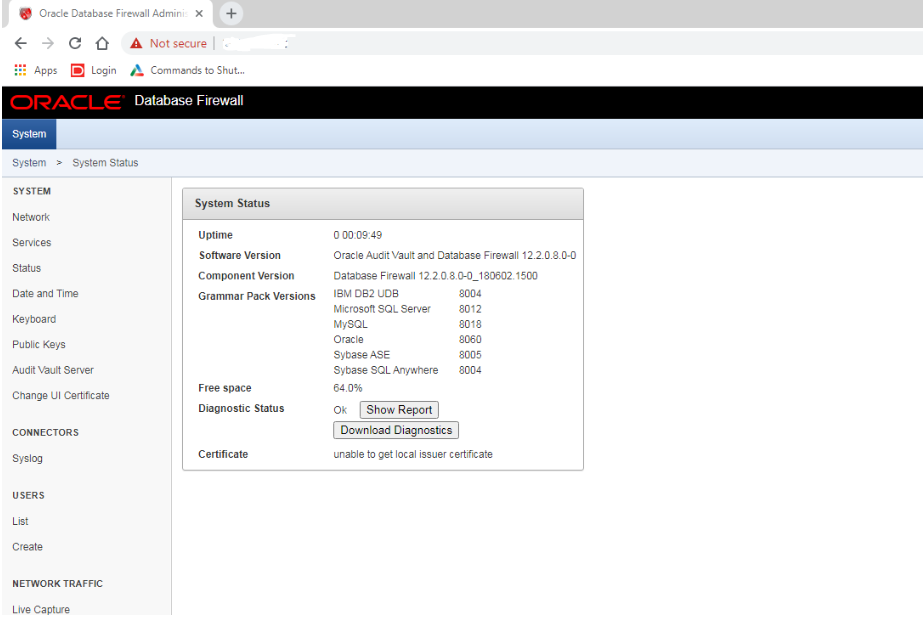Introduction:
This post is a guide to install Oracle Database Firewall 12.2.0.8 on VMware.
High Level steps
1. Media Download
2. Prerequisites
3. Installation of Database Firewall 12.2.0.8
4. Post Installation
1. Media Download:
1.1 Open a web browser.
1.2 Go to https://edelivery.oracle.com/
1.3 Click on “Sign in”
1.4 Type “Audit Vault and Database firewall” and download the software
2. Prerequisites:
2.1 Windows 64 bit
2.2 VMware installed
2.3 At least 8GB memory
2.4 Hard Disk Drive 450 GB HDD
2.5 Host machine should be able to access the guest machine
3. Installation of Database Firewall 12.2.0.8
3.1 Open VMware workstation
3.2 Select File > New Virtual Machine
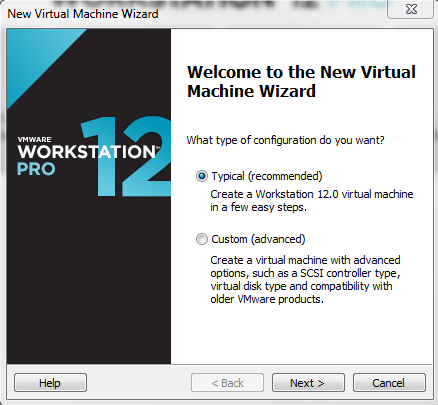
3.3 Choose ‘I will install the operating system later’ and click ‘Next’
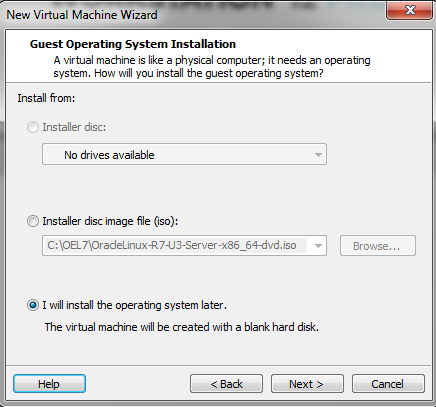
3.4 Select Operating system type
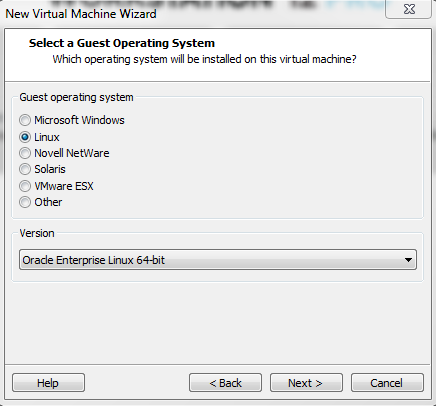
3.5 Specify the Virtual Machine Name and Location
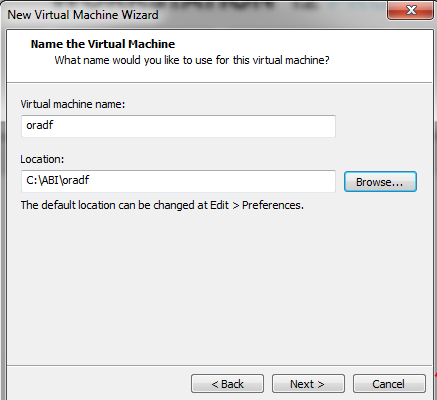
3.6 Specify Disk Size
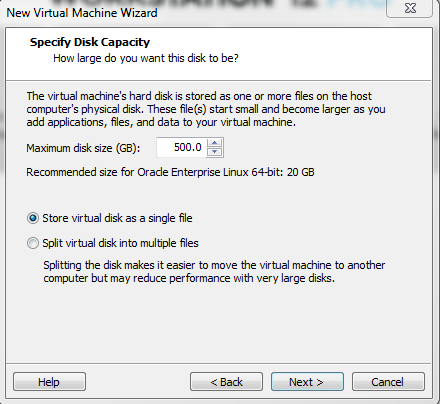
3.7 Browse to insert media .iso file (V978700-01.iso)
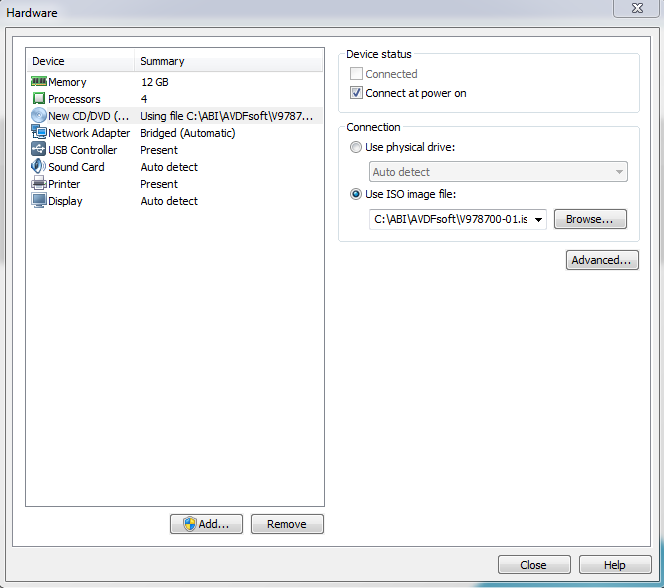
3.8 Select First option as below using Arrow keys and Press Enter
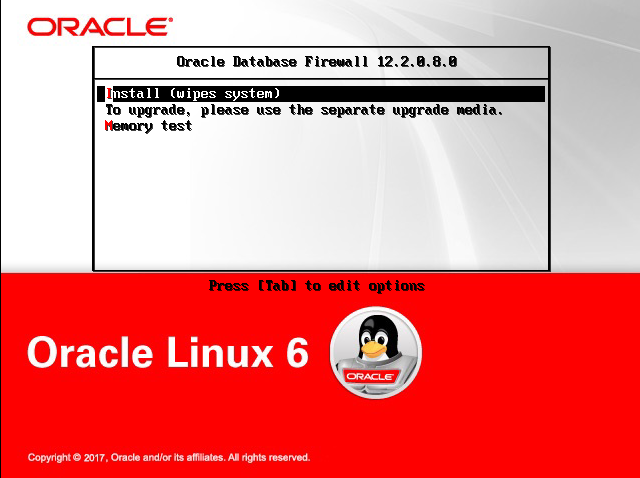
3.9 Wait until Packages get installed it will take time
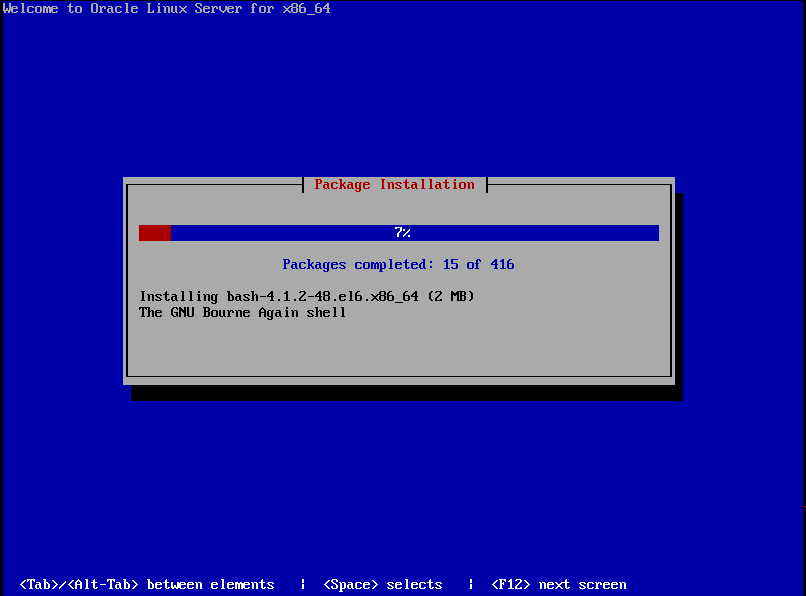
3.10 Enter the Installation Password and click ‘OK’
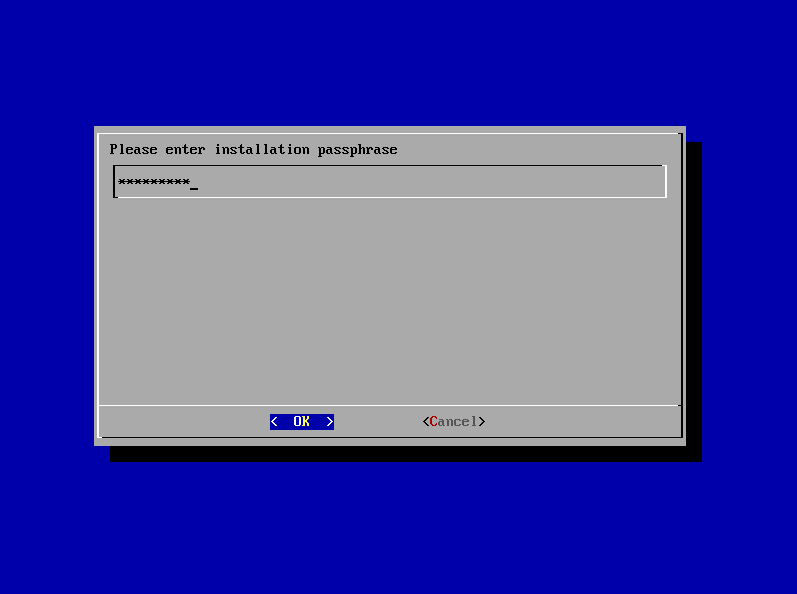
3.11 Select interface and press ‘Enter’
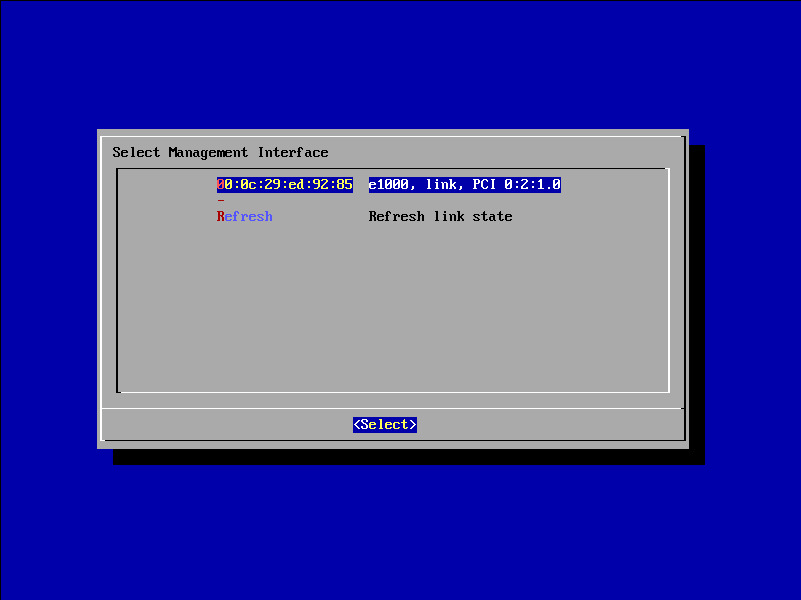
3.12 Enter IP Address which you want to give
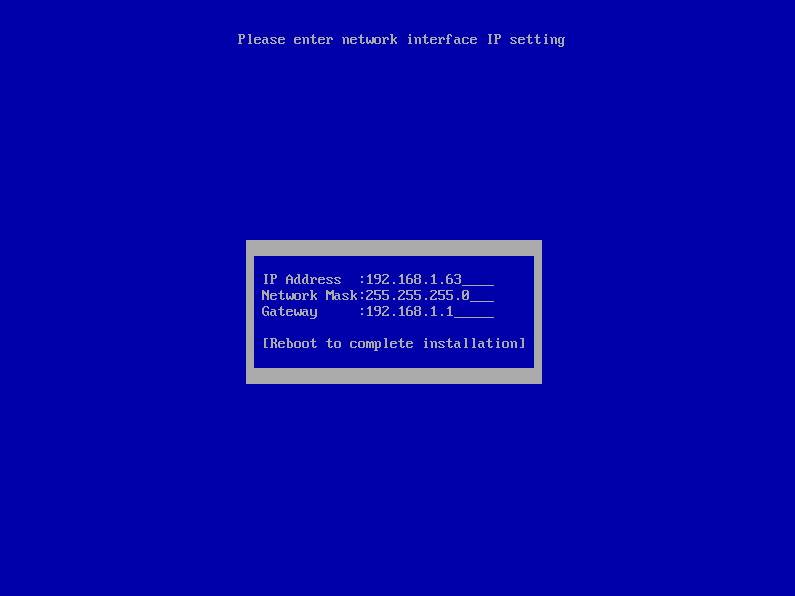
3.13 It will install the Database Firewall server components and a Reboot will happen to the complete installation
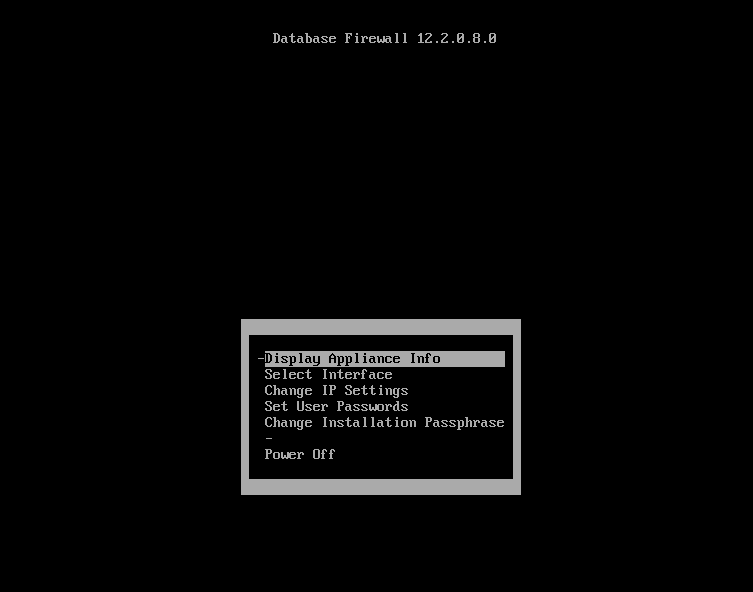
4. Post Installation
Login to Database Firewall Console
4.1 Open a web browser and enter following url
4.2 go to https://192.168.1.63 (In my case)
4.3 Click on “Proceed Anyway” button
4.4 Enter Installation Passphrase
4.5 Click on “Login” button
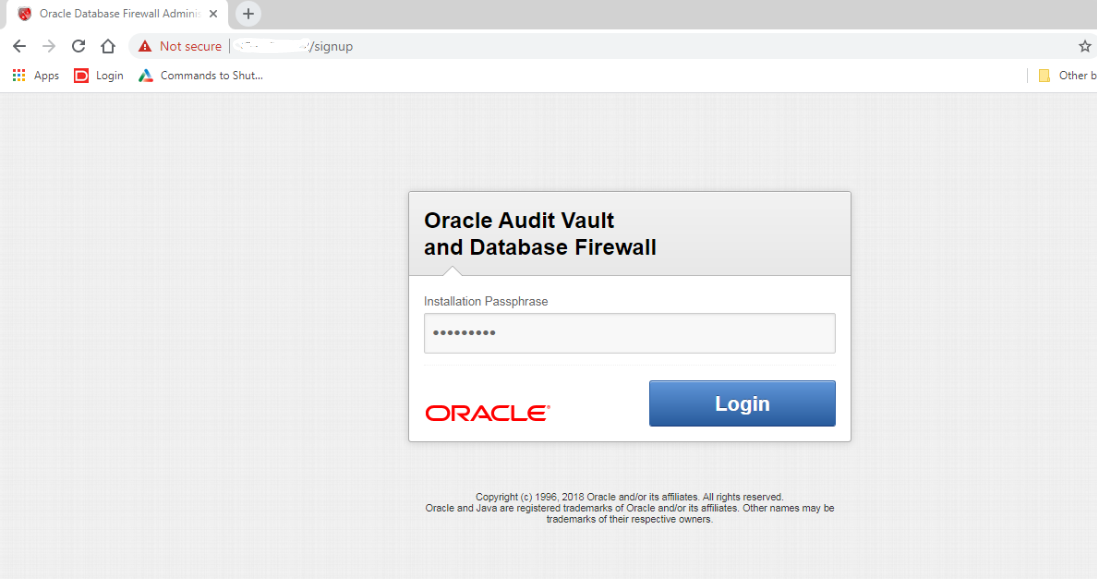
User Configuration
4.6 Enter username and password for the users to be configured
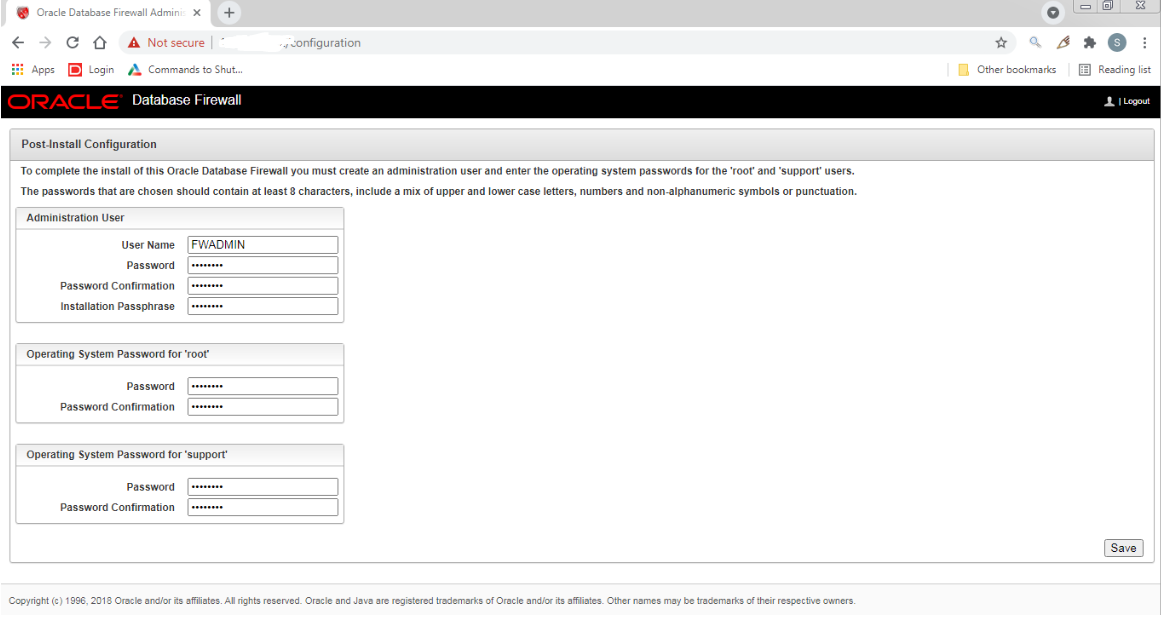
4.7 Now to complete the configuration of the Firewall Server logon with ‘FWADMIN’ user
Database Firewall Home page